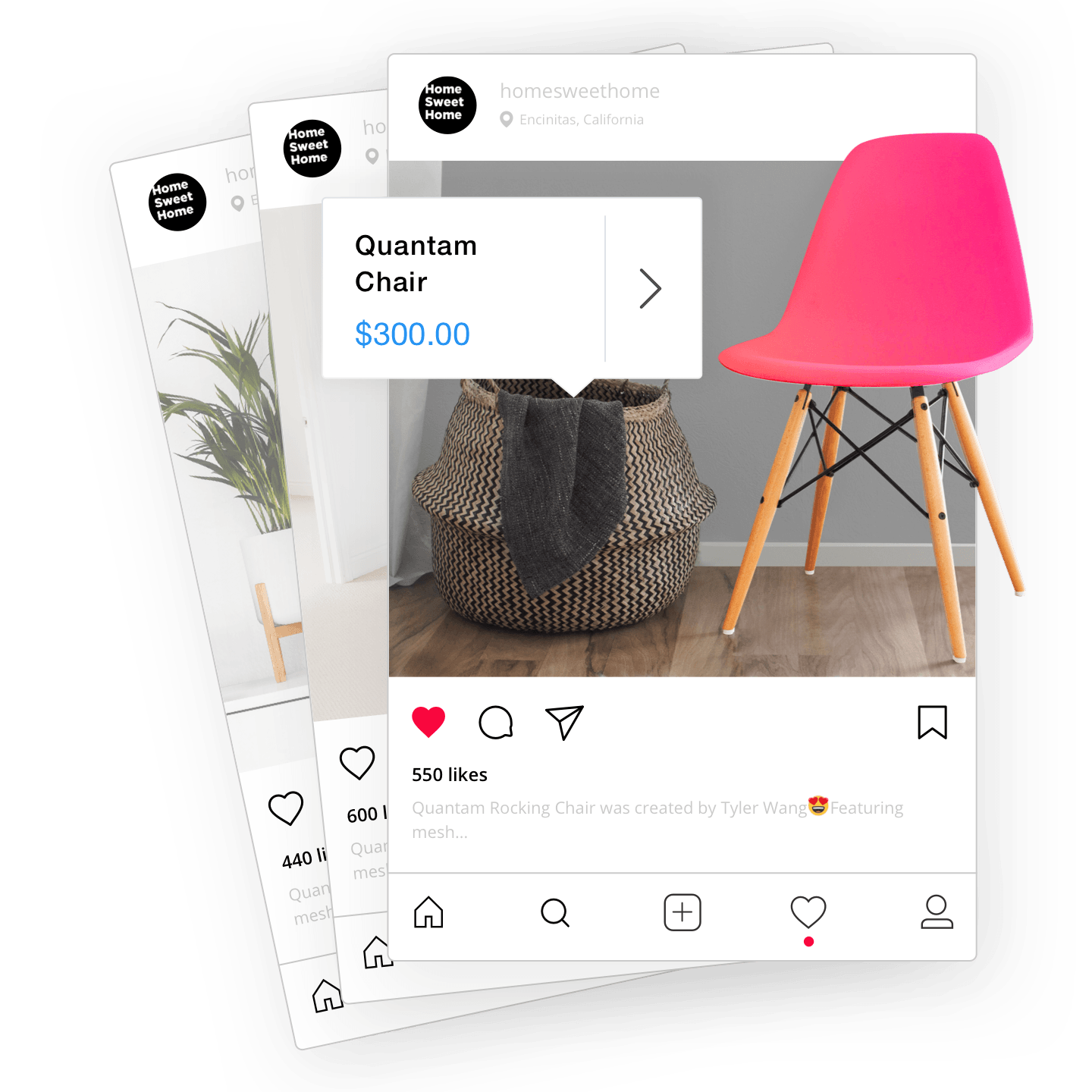dengan sekitar dua miliar pengguna Instagram, 90% dari mereka mengikuti setidaknya satu bisnis. Jadi, jika Anda belum menggunakan Instagram, Anda kehilangan peluang besar untuk bersinar!
Membuat halaman Instagram untuk bisnis Anda hanyalah permulaan. Bagaimana kalau membawa bisnis Anda selangkah lebih maju dan mulai menjual di Instagram?
Untuk memudahkan perjalanan berjualan Instagram Anda, kami telah menyiapkan detail ini,
Petunjuk bermanfaat: Tambahkan postingan ini ke bilah bookmark Anda agar berguna kapan pun Anda membutuhkannya!
Cara Mengatur Akun Instagram untuk Toko Anda
Sebelum kita masuk ke dalam
Tulis Bio yang Jelas
Sebelum Anda membuat postingan pertama di akun Instagram bisnis baru Anda, pastikan Anda telah membuat biodata yang menarik. Ini adalah kesempatan pertama Anda untuk terhubung dengan calon pengikut, jadi sedikit pemikiran saja sudah cukup.
Beberapa rekomendasi saat menulis bio Instagram Anda:
- Cantumkan nama toko Anda
- Tambahkan deskripsi singkat tentang merek
- Pertahankan panjang antara
140-160 karakter - Tambahkan
panggilan untuk bertindak tombol yang menghubungkan ke sebuahKhusus Instagram halaman arahan atau toko Anda (Anda dapat menambahkan lebih dari satu tautan) - Sorot informasi penting dengan emoji (nomor telepon, email, dll.)
- Tambahkan hashtag bermerek untuk mengkurasi gambar dan video
Contoh templat:
[Nama Toko] [Deskripsi Merek] Tandai foto Anda dengan [#Hashtag Bermerek] 📧 [Email] 📞 [Nomor Telepon] [Tautan CTA]
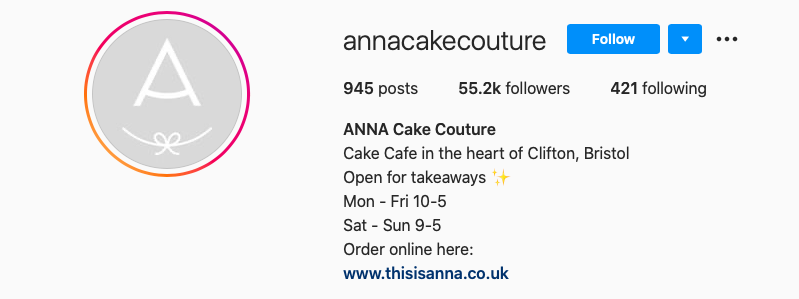
Tambahkan tautan ke toko online Anda seperti yang dilakukan @annacakecouture
Siapkan Rencana Konten
Sebelum Anda bisa berjualan di Instagram, Anda perlu mencari tahu konten apa yang akan Anda posting. Untuk melakukan itu, Anda memerlukan rencana konten. Artinya
Rencana konten sangat penting karena menghemat waktu Anda dan membantu memastikan konten Anda memenuhi tujuan pemasaran Anda.
Jenis konten untuk disertakan dalam rencana Anda:
- Promosi: konten tentang produk baru, promosi, diskon, program loyalitas, dan ulasan pelanggan
- Mendidik: tips, life hacks, masterclass, dan saran untuk penggunaan dan perawatan produk Anda
- Informatif: berita perusahaan, pencapaian, dan rencana
- Menghibur: fakta menarik, referensi budaya pop, lelucon, survei, kuis, dan
yang dibuat pengguna konten.
Ingatlah bahwa konten Instagram bukan hanya tentang postingan. Ini mencakup cerita, gulungan, kehidupan, dan bahkan
Tingkatkan Video Anda
Anda lebih cenderung menjual kepada pengikut yang berlangganan akun Anda karena mereka jelas menghargai konten Anda di feed mereka. Jauh lebih sulit menjual produk di Instagram kepada pengguna yang pertama kali menemukan akun Anda.
Instagram sepenuhnya merupakan media visual, jadi tidak ada cara yang lebih baik untuk memamerkan barang dagangan Anda selain menggunakan media tersebut
Berikut adalah beberapa ide menarik yang perlu dipertimbangkan untuk bisnis Anda:
- Demonstrasi produk: Tunjukkan cara kerja produk Anda atau manfaat yang diberikannya dengan cara yang menarik secara visual.
Di balik layar: Berikan pengikut Anda pandangan eksklusif tentang pembuatan produk Anda dan orang-orang di belakangnya.Buatan pengguna isi: Dorong pengikut Anda untuk membuat video menggunakan produk Anda dan membagikannya di akun mereka sendiri untuk mendapatkan lebih banyak eksposur.Bagaimana-untuk tutorial: Ajari audiens Anda cara menggunakan produk Anda melalui video instruksional yang singkat dan menarik.- sandiwara lucu: Gunakan komedi untuk menampilkan produk Anda dengan cara yang unik dan menghibur.
Tulis Teks yang Menarik
Rahasia penjualan Instagram adalah memiliki audiens yang terlibat. Semakin banyak pengikut berinteraksi dengan postingan Anda, semakin banyak Instagram akan mempromosikan konten Anda kepada penggunanya. Teks yang bagus menghasilkan komentar, jadi jangan pernah puas dengan salinan yang membosankan.
Teks dibatasi hingga 2,200 karakter, dan Anda dapat menambahkan hingga 30 hashtag ke setiap postingan. Aplikasi Instagram memotong pratinjau teks ke dua baris pertama, jadi salinan Anda harus menarik dari kata pertama.
Praktik terbaik untuk teks Instagram:
- Format keterangan Anda agar postingan Anda lebih mudah dibaca. Gunakan emoji dan angka untuk menambahkan poin-poin dan paragraf baru ke teks Anda.
- Gunakan kata kerja tindakan seperti “ketuk”, “beri tahu”, “gunakan”, dan “bagikan” untuk mendorong keterlibatan secara aktif.
- Sajikan informasi paling penting kepada pembaca terlebih dahulu. Gunakan judul untuk menarik perhatian pengikut Anda segera.
- Ajukan pertanyaan atau mulai diskusi dengan audiens Anda agar mereka tertarik dengan konten Anda (ingat, interaksi konten = keterlibatan = penjualan!).
- Gunakan tag lokasi dan hashtag untuk menghasilkan lebih banyak lalu lintas ke halaman Anda.
Atur Profil Anda
Semakin aktif Anda di Instagram, semakin sulit bagi pengikut Anda untuk menemukan informasi yang mungkin mereka perlukan untuk membeli barang Anda. Bantu mereka menemukan apa yang mereka cari dengan tips berikut:
- Tambahkan judul pendek ke gambar dan video Anda, seperti “Pengiriman”, “Giveaway”, atau “Cara menggunakan X”.
- Buat hashtag pendek untuk setiap jenis postingan yang Anda terbitkan secara rutin: dari pendatang baru, lifehacks, di belakang panggung, dll. Misalnya, #storename_reviews atau #storename_products.
- Gunakan fitur Sorotan di bagian atas halaman Anda untuk berbagi informasi penting seperti pengiriman, harga, ulasan pelanggan, kontak, dan penawaran khusus.
- Tambahkan
link-in-bio halaman bio Anda. Ini adalah situs mikro dengan tautan ke konten terpenting Anda, seperti toko, kontak, dan saluran media sosial lainnya. Untukuser-friendly pilihan, pertimbangkan Linkup.
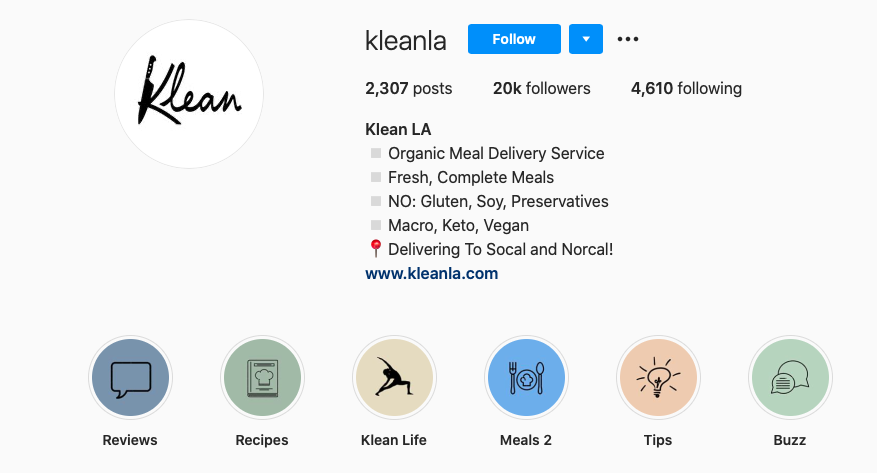
Gunakan Sorotan di bawah bio untuk membantu pelanggan menavigasi profil Anda (Gambar: @kleanla)
Mulailah Kembangkan Pemirsa Anda
Hal hebat tentang Instagram adalah Anda dapat meningkatkan jumlah pengikut tanpa mengeluarkan uang sepeser pun! Ini semua tentang mengarahkan lalu lintas ke postingan Anda. Beberapa cara mudah untuk melakukannya antara lain:
- membuat gulungan yang menarik untuk mencapai bagian Jelajahi aplikasi
- menambahkan kata kunci ke nama pengguna dan bio Anda
- menggunakan hashtag dan geotag
- berpartisipasi dalam berbagai tantangan
- mengomentari profil populer yang relevan dengan niche Anda
- mengadakan kontes atau giveaway.
Ini mungkin tampak seperti banyak pekerjaan sebelum Anda mendapatkan jawaban atas pertanyaan “bagaimana memulai toko Instagram”. Namun, memiliki profil bisnis yang aktif dengan audiens yang terlibat dapat membantu dalam mendapatkan persetujuan untuk Instagram Shopping.
Sekarang kita telah membahas dasar-dasarnya, mari kita jelajahi cara menjual langsung di Instagram.
FAQ: Bagaimana Cara Mulai Menjual di Instagram?
Sebelum kita masuk ke bagian serunya, mari kita jawab beberapa pertanyaan umum tentang toko Instagram.
Apakah Anda Membutuhkan Izin Usaha untuk Berjualan di Instagram?
Apakah legal menjual di Instagram? Bertanya pemilik usaha kecil ingin tahu! Singkatnya, ya, Anda bisa menjual di aplikasi. Namun, Anda perlu mengingat beberapa hal.
Untuk menjual di Instagram, akun profesional Anda harus mengikuti persyaratan berikut:
- Patuhi kebijakan Instagram
- Mewakili bisnis dan domain Anda
- Berlokasi di pasar yang didukung
- Tunjukkan sifat dapat dipercaya
- Memberikan informasi yang akurat.
Izin usaha membantu menunjukkan kepercayaan, meskipun tidak tercantum dalam persyaratan platform.
Memperoleh izin penjualan online bergantung pada lokasi Anda, produk yang Anda jual, dan kebutuhan bisnis Anda. Ingatlah bahwa setiap negara memiliki undang-undang yang berbeda mengenai izin usaha. Pastikan Anda tahu mana yang cocok untuk Anda.
Berapa Banyak Pengikut yang Perlu Anda Jual di Instagram?
Tidak ada batasan minimum pengikut untuk berjualan di Instagram. Anda dapat berhasil menjual melalui Instagram dan mempromosikan toko Anda meskipun Anda memiliki kurang dari seribu pengikut.
Apakah Anda Membutuhkan Website untuk Berjualan di Instagram?
Secara teknis, Anda tidak memerlukan situs web untuk berjualan di Instagram. Anda bisa mendapatkan pengikut dan promosikan produk Anda hanya melalui postingan dan cerita. Namun, memiliki situs web membantu.
Mengapa? Nah, bagi penjual seperti Anda, akan lebih mudah dalam mengelola pesanan dan mengumpulkan pembayaran atas pesanan Anda. Sedangkan bagi pelanggan Anda, ia menawarkan pengalaman berbelanja yang lebih lancar tanpa perlu menghubungi Anda melalui DM.
Bagaimana Cara Menjual Langsung di Instagram?
Tentu, membuat akun Instagram untuk toko Anda dan mempromosikan produk Anda melalui aplikasi adalah aset besar bagi bisnis Anda. Namun Anda mungkin bertanya-tanya: bisakah saya menjual langsung di Instagram? Jawabannya iya!
Anda dapat mengaktifkan Belanja Instagram untuk toko Anda agar pelanggan dapat membeli dari toko Anda langsung melalui aplikasi. Kenyamanan ini sangat berharga! Bagi pembeli, tidak ada yang mengalahkan kemampuan membeli barang dengan satu ketukan.
Anda mungkin menemukan nama lain untuk fitur ini, seperti “Postingan yang Dapat Dibeli” atau “Penandaan Produk”. Semua nama itu mengacu pada Belanja Instagram.
Baca terus untuk mengetahui cara mengatur Belanja Instagram untuk halaman bisnis Anda.
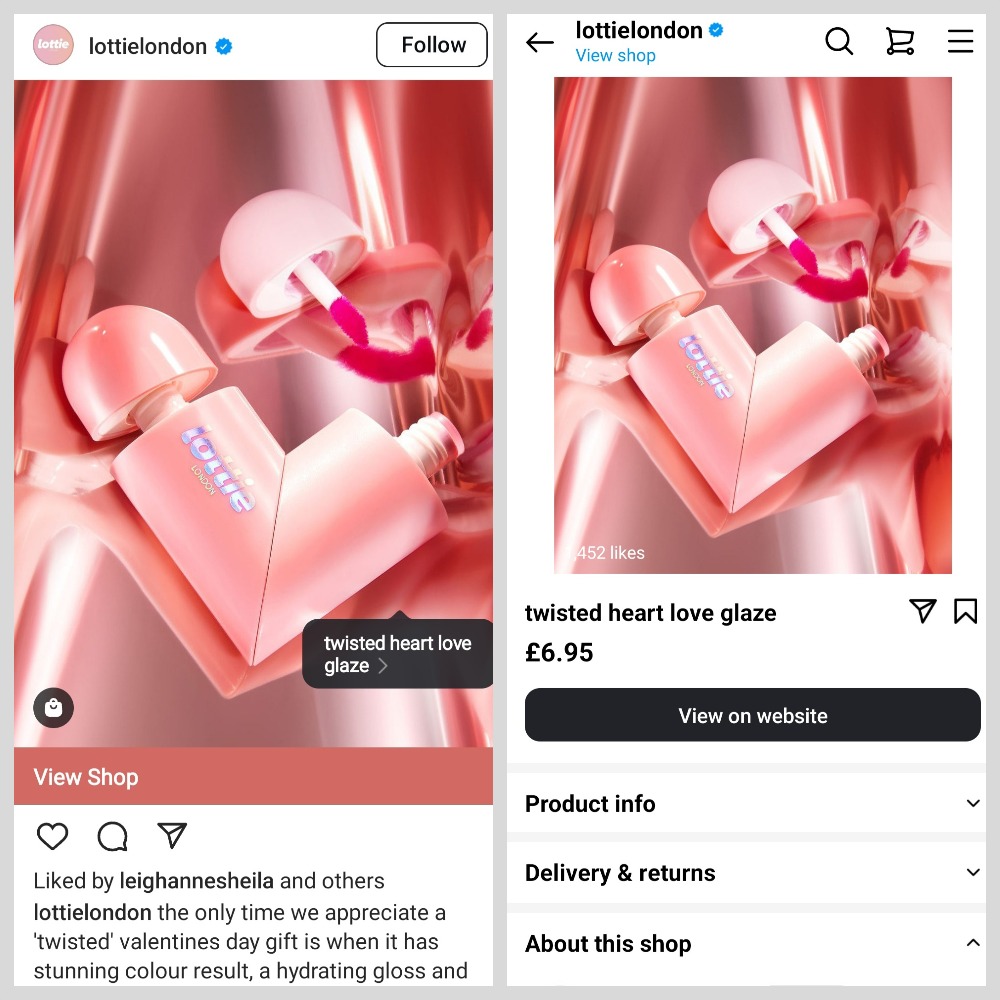
Setelah pelanggan mengklik tag produk, mereka diarahkan ke toko Instagram
Berapa Biaya Menjual di Instagram?
Menggunakan Instagram gratis jika Anda hanya ingin membuat halaman bisnis dan memposting konten untuk mempromosikan produk Anda.
Untuk mendapatkan hasil yang lebih cepat dan meningkatkan penjualan, Anda mungkin ingin mengiklankan produk Anda secara online dengan iklan berbayar alias iklan Instagram, tetapi ini bukan keharusan.
Cara Menandai Produk di Instagram
Mari cari tahu lebih lanjut tentang fitur Belanja Instagram yang memungkinkan pelanggan membeli dari Anda dengan aplikasi ini.
Apa Itu Instagram yang Dapat Dibeli?
Dengan Postingan yang Dapat Dibeli, Anda dapat menandai produk Anda di postingan, cerita, reel, dan konten Instagram lainnya. Postingan ini ditandai dengan ikon tas belanja kecil dan label harga di atas objek tersebut.
Saat pengguna mengklik tag, mereka akan melihat deskripsi produk dan harganya. Pengguna dapat mengetuk “Belanja Sekarang” untuk melihat nama item, harga, deskripsi, foto lainnya, dan tautan langsung ke halaman produk etalase Anda untuk membeli produk. Untuk menyelesaikan pembelian mereka, pengguna dapat berbelanja di toko Anda tanpa harus meninggalkan aplikasi Instagram.
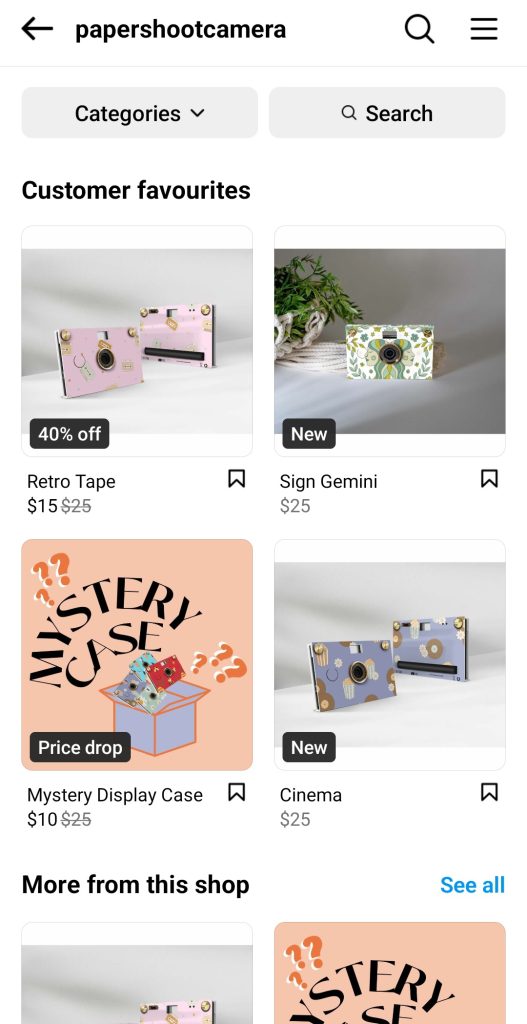
Berikut tampilan tab Toko
Baca terus untuk mengetahui cara memulai toko Instagram dan menerapkan penandaan produk dengan lancar di postingan, cerita, dan segala sesuatu di antaranya.
Bagaimana Cara Memulai Toko Instagram?
Bingung bagaimana cara membuat Instagram bisa dibeli? Kabar baiknya, caranya cukup sederhana! Namun, Anda harus memenuhi beberapa persyaratan sebelum memulai proses pengaturan.
Berikut persyaratannya:
- Jual produk fisik yang mematuhi Facebook kebijakan perdagangan dan perjanjian penjual
- Temukan bisnis Anda di salah satu Instagram. negara yang didukung
- Miliki akun Instagram profesional — pembuat konten atau profil bisnis
- Hubungkan akun bisnis Instagram Anda ke halaman Facebook
- Pastikan halaman Facebook Anda tidak memiliki batasan usia atau negara
- Periksa apakah akun Facebook Anda, Halaman Facebook, dan akun profesional Instagram Anda memenuhi persyaratan kelayakan perdagangan
- Perbarui aplikasi Instagram Anda ke versi terbaru
- Verifikasi domain situs web Anda untuk mengonfirmasi bahwa Anda memiliki dan mewakilinya
Bagaimana Cara Mendapatkan Persetujuan untuk Berbelanja di Instagram?
Setelah Anda memastikan bahwa akun Anda memenuhi kriteria kelayakan untuk Instagram Shopping dan mematuhi persyaratan yang disebutkan sebelumnya, gunakan saran berikut untuk mempersiapkan akun bisnis Anda untuk proses peninjauan:
- Tambahkan detail penting seperti alamat bisnis, nomor telepon kontak, dan email menggunakan tombol CTA di bawah bio
- Tetapkan kategori yang tepat ke halaman Facebook yang terhubung dengan akun Instagram Anda
- Gunakan logo toko Anda di gambar profil
- Menerbitkan
spesifik merek konten dan posting secara konsisten - Tambahkan lebih banyak produk ke katalog Anda
- Pertimbangkan untuk menyiapkan Pengelola Bisnis Facebook untuk bisnis Anda.
Jika Anda menjual secara online dengan Ecwid, ikuti petunjuk berikut untuk memulai Belanja Instagram.
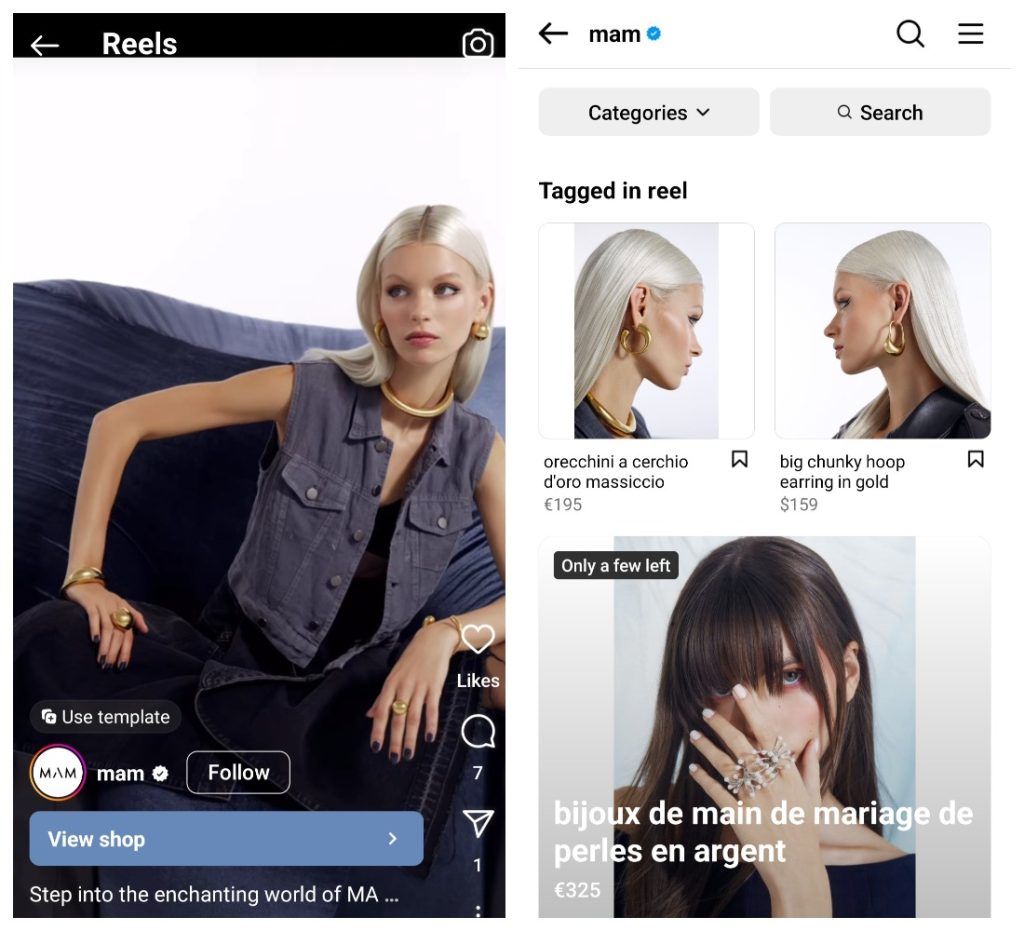
Anda dapat menandai produk dalam berbagai jenis konten
Berapa Lama untuk Mendapatkan Persetujuan Belanja di Instagram?
Tim Instagram meninjau akun bisnis sebelum disetujui untuk Instagram Shopping.
Persetujuan untuk berbelanja melalui aplikasi Instagram dapat memakan waktu mulai dari beberapa jam hingga beberapa minggu.
Anda akan diberi tahu oleh aplikasi Instagram ketika akun Anda disetujui. Setelah itu Anda akan dapat menandai produk di postingan Anda.
Cara Mengaktifkan Tag Produk di Instagram
Setelah akun Anda disetujui untuk Instagram Shopping, berikut cara mengaktifkan penandaan produk untuk profil Anda:
- Buka opsi profil bisnis Anda, lalu buka Pengaturan.
- Ketuk Bisnis.
- Ketuk Belanja.
- Konfirmasikan akun Facebook Anda.
- Pilih katalog produk untuk dihubungkan ke akun profesional Anda.
- Ketuk Selesai.
Jika Anda tidak melihat bagian Belanja di Pengaturan akun Anda, profil Anda mungkin masih dalam peninjauan atau belum disetujui untuk Instagram Shopping.
Bagaimana Cara Menjual di Instagram melalui DM?
Seperti disebutkan sebelumnya, Instagram Shopping tidak tersedia untuk penjual di beberapa negara. Jadi, jika Anda tetap ingin menerima pesanan dari pelanggan di aplikasi, Anda bisa melakukannya secara manual melalui Direct Message (DM).
Berikut cara berjualan di Instagram melalui DM:
- Posting gambar produk Anda di feed Instagram Anda (anggap akun Anda sebagai katalog produk digital)
- Mintalah pengikut untuk menghubungi Anda melalui DM untuk informasi metode pembayaran.
Salah satu cara menerima pembayaran tanpa toko online adalah dengan PayPal. Berikut cara berjualan di Instagram menggunakan PayPal:
- Pelanggan menghubungi Anda melalui DM untuk memesan produk
- Anda memberikan alamat email PayPal Anda kepada pelanggan. Atau, mintalah alamat email PayPal mereka dan kirimkan faktur PayPal kepada mereka
- Setelah dibayar, Anda memperbarui status pesanan setiap pelanggan secara manual.
Menjual di DM Instagram melibatkan banyak pekerjaan manual, yang mungkin menghalangi Anda menghabiskan waktu untuk mengembangkan aspek lain dari bisnis Anda. Untungnya, ada berbagai cara untuk menjual di Instagram — lihat salah satunya di bawah.
Bagaimana Jika Belanja Instagram Tidak Tersedia untuk Anda?
Kami telah menjelaskan di atas bagaimana Anda dapat menerima pesanan melalui DM Instagram, tetapi ini melibatkan banyak pekerjaan manual dan tidak menawarkan pengalaman pembelian yang lancar bagi pelanggan Anda. Yang terakhir ini sebenarnya bisa mengakibatkan hilangnya penjualan!
Berikut perbaikan yang sangat mudah: gunakan bio Anda untuk mengarahkan pelanggan ke situs web Anda.
Anda dapat menambahkan hingga 5 tautan ke profil Instagram Anda, tetapi lebih banyak lagi
Satu
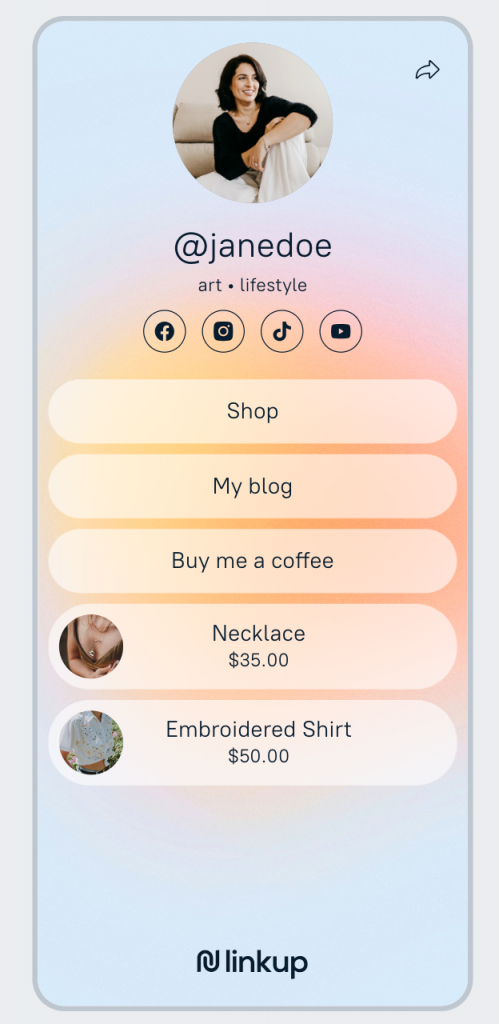
Bayangkan Linkup sebagai kartu nama digital Anda yang berisi semua konten terpenting Anda
Dengan beberapa klik, Anda dapat dengan mudah membuat
Linkup menonjol di antara yang lain Alternatif Linktree dengan menawarkan kemampuan untuk memasukkan tidak hanya tautan tetapi juga produk di halaman mikro Anda. Hal ini memungkinkan pelanggan membeli dengan lebih lancar, sehingga mereka tidak perlu menjelajahi seluruh situs web Anda. Semakin mudah untuk membeli, semakin besar peluang Anda untuk mencapai kesepakatan.
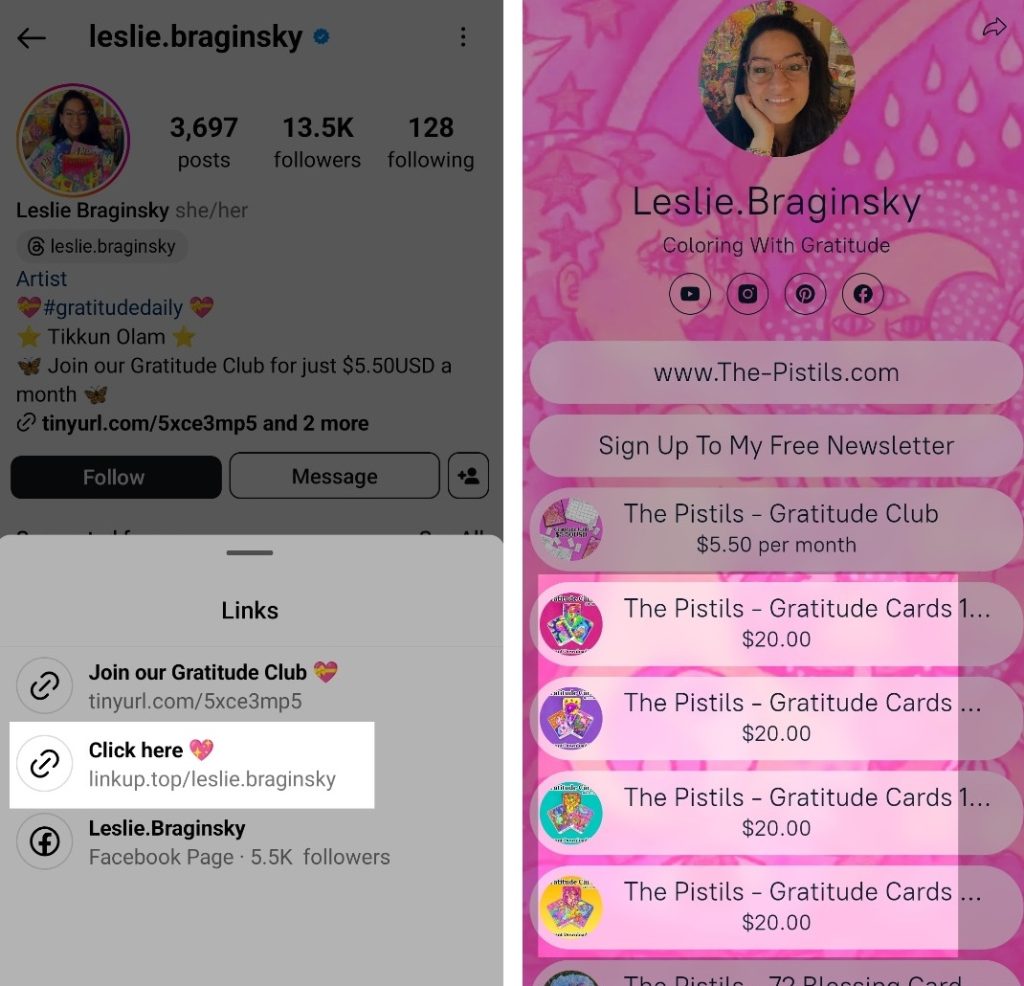
Pelanggan dapat membeli produk langsung setelah mengklik halaman Linkup
Misalnya, Anda dapat menambahkan produk terlaris atau barang yang sedang dijual ke halaman Tautan untuk membantu pelanggan menemukannya lebih cepat.
Hal ini membuat Linkup sangat berguna bagi merek, artis, pembuat konten, dan influencer, karena memungkinkan pengikut Anda melakukan pembelian atau mengambil merchandise Anda langsung dari halaman Linkup Anda.
Tips Menggunakan Instagram untuk Bisnis
Beberapa petunjuk dan trik menggunakan Instagram untuk bisnis dan mengubah profil Anda menjadi saluran penjualan yang kuat.
Dapatkan Akun Profesional
Instagram memiliki dua jenis akun profesional — pembuat dan bisnis.
Profil bisnis dilengkapi dengan beberapa hal
Itu juga dilengkapi dengan bagian “Wawasan” yang berguna untuk melihat data tentang tayangan, jangkauan, klik situs web, dan aktivitas pengikut.
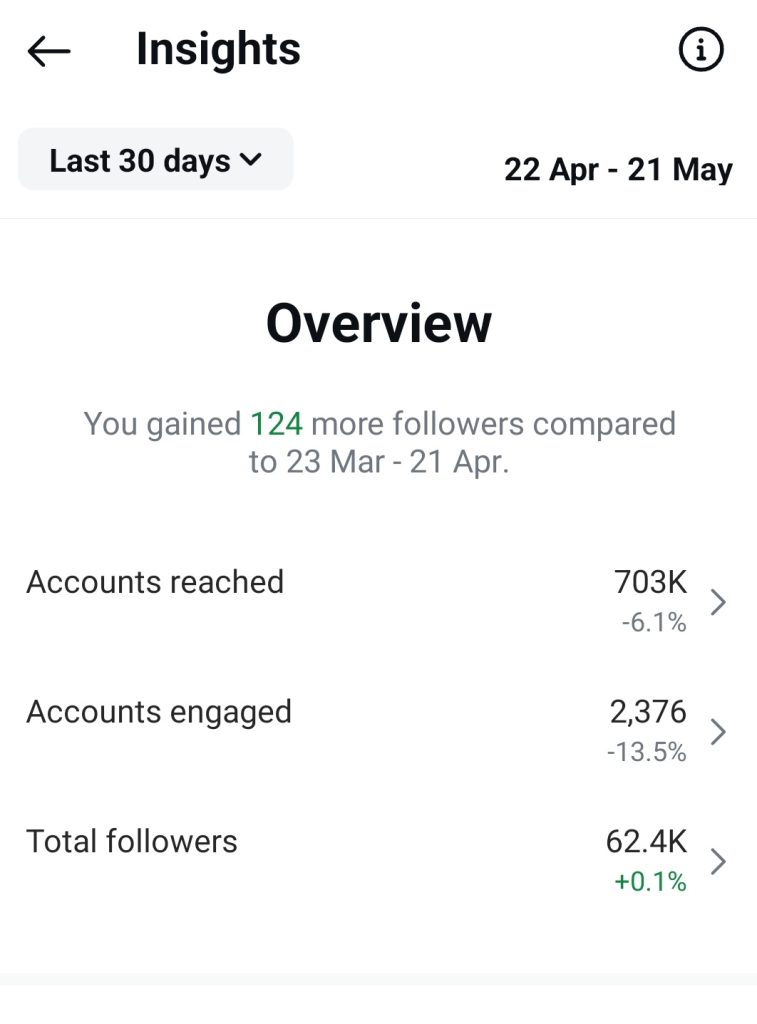
Anda dapat melihat wawasan untuk periode berbeda untuk melihat bagaimana tren berubah seiring waktu
Dengan profil bisnis, Anda dapat mempromosikan postingan Anda dalam aplikasi dengan mengklik tombol Tingkatkan Postingan di bawah setiap postingan. Postingan yang ditingkatkan punya
Ingin tahu bagaimana cara memulai akun bisnis Instagram? Ini sangat mudah! Dari halaman pribadi Anda, ketuk Menu di bagian atas
Jalankan Iklan di Instagram
Promosi berbayar memungkinkan Anda mencapai sasaran lebih cepat dibandingkan dengan pertumbuhan organik. Ada beberapa jenis iklan belanja Instagram yang berbeda:
- Iklan cerita
- Iklan foto
- Iklan video
- Iklan korsel
- Iklan koleksi
- Iklan di bagian Jelajahi.
Jadwalkan Konten Anda
Aplikasi penjadwalan (seperti Nanti, HootSuite, atau Buffer) adalah a
Tambahkan Tautan ke Cerita
Gunakan stiker “Tautan” untuk Instagram Stories Anda, yang akan mengarahkan pemirsa ke URL yang ditentukan. Ini memungkinkan Anda menjual produk di Instagram langsung dari Story — cukup tambahkan tautan ke halaman produk.
Gunakan Berbagai Jenis Konten
Jangan mengabaikan segala kemungkinan untuk terhubung dengan audiens Anda melalui konten Anda. Anda dapat memposting gambar, gulungan, atau membuat Cerita dan menyimpannya ke Sorotan jika Anda ingin gambar tersebut bertahan lebih dari 24 jam.
Publikasikan foto hasil kurasi dan reel menarik di feed Anda. Bagikan foto santai, pembaruan, dan kuis di Stories. Gunakan Sorotan untuk menyimpan FAQ agar mudah diakses. Tayangkan untuk mengumumkan peluncuran produk baru atau hadiah. Jelajahi semua cara Anda dapat membuat konten dengan Instagram, lalu pertahankan cara yang paling banyak mendapatkan keterlibatan dari pengikut Anda.
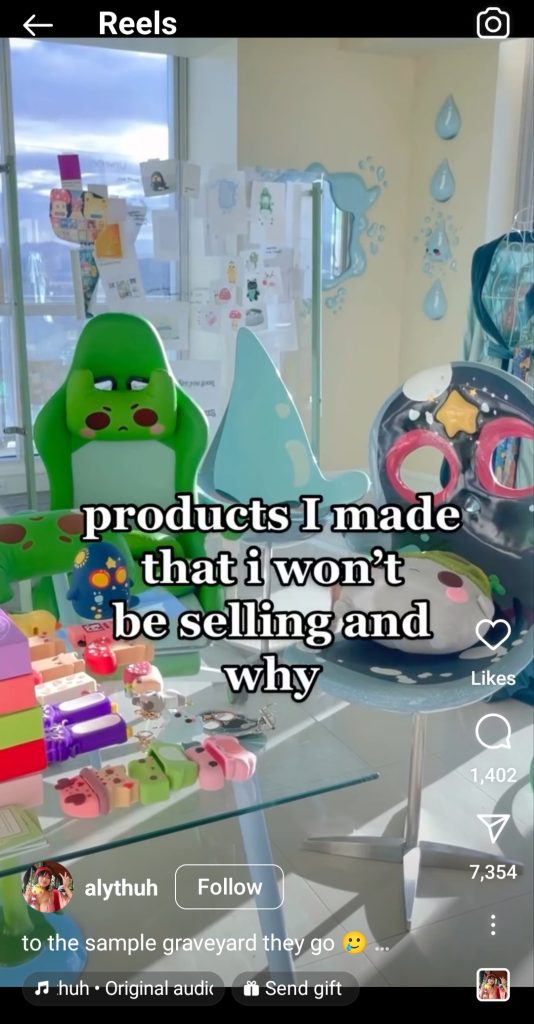
Tawarkan gambaran sekilas di balik tirai rutinitas bisnis Anda
Perhatikan Keterlibatan Organik
Pengikut organik adalah mereka yang Anda tidak perlu mengeluarkan uang sepeser pun untuk mendapatkannya, melainkan mereka yang benar-benar terlibat dengan konten Anda. Misalnya, mereka menemukan Anda dalam pencarian atau melihat repost di halaman teman mereka dan mengikutinya kembali ke halaman Anda.
Untuk berhasil berjualan di Instagram secara gratis (tanpa menjalankan iklan berbayar), Anda perlu menjaga agar interaksi organik tetap tinggi. Ini terjadi ketika pengikut banyak berinteraksi dengan konten Anda di luar kampanye iklan. Misalnya, mereka menyukai dan mengomentari unggahan Anda atau memberikan reaksi pada Stories Anda.
Berikut cara mengembangkan jangkauan organik Anda:
- membuat
berkualitas tinggi konten yang relevan dengan audiens Anda - Posting konten ini secara teratur
- Promosikan diskusi di bagian komentar postingan Anda
- Jalankan kontes dan hadiah
- Dorong berbagi foto produk Anda dan menandai profil Anda.
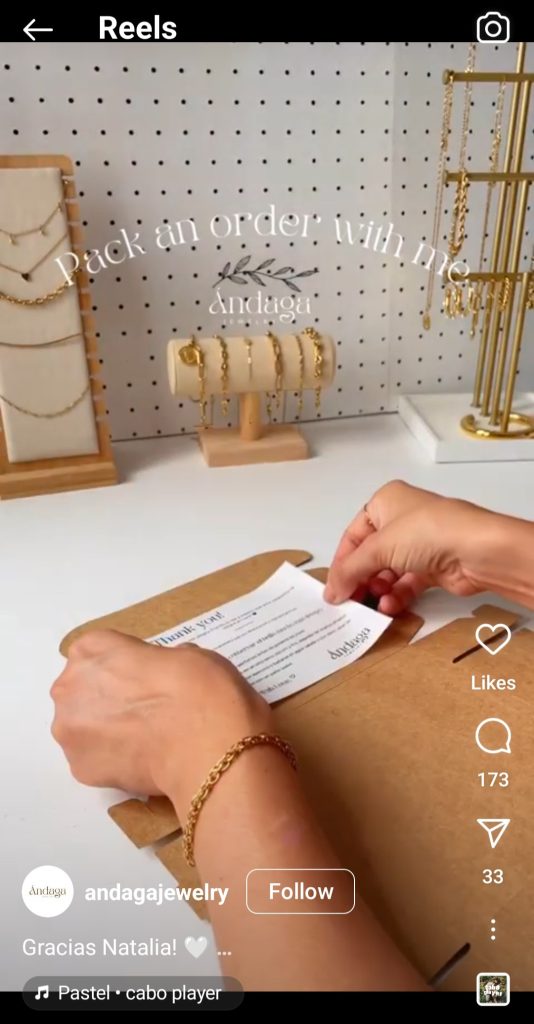
Tunjukkan kepada pelanggan cara Anda mengemas pesanan mereka untuk sentuhan yang lebih pribadi
Bermitra dengan Influencer
Nah,
Anda dapat bermitra dengan
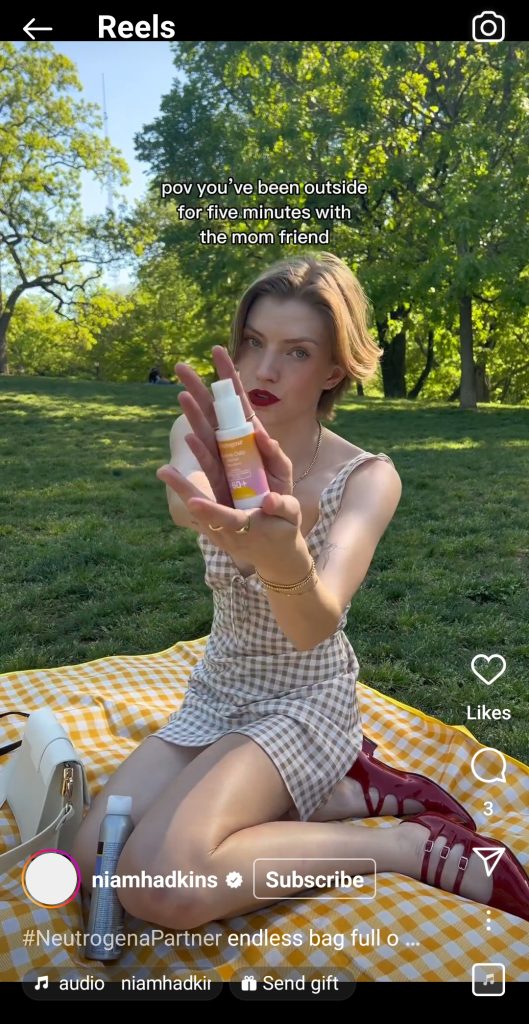
Saat bekerja sama dengan influencer, bidik konten yang terkesan organik, bukan promosi
Gunakan Hashtag untuk Penemuan
Hashtag adalah sebuah kata atau sekelompok kata yang mengikuti tanda #. Misalnya #SkincareTips atau #giveaway. Itu adalah kata kunci dan frase kata kunci yang dapat dicari yang mengelompokkan konten berdasarkan topik.
Hashtag Instagram adalah alat penemuan hebat untuk membantu Anda menjangkau audiens baru dan relevan. Beberapa praktik terbaik saat menggunakan hashtag:
- Gunakan hashtag yang relevan dengan niche dan topik Anda. Tidak perlu menjejalkan 30 tag yang tidak relevan ke dalam satu postingan. Sebaliknya, pilih hashtag yang paling menyorot konten dan keterangan gambar
- Buat hashtag bermerek sederhana untuk dikurasi
yang dibuat pengguna konten dan promosikan bisnis Anda di halaman lain - Pelajari influencer di niche Anda untuk mengetahui hashtag mana yang sering mereka gunakan. Hashtag serupa juga bisa digunakan untuk merek Anda!
Cara Memulai Bisnis Instagram: Lebih Banyak Opsi Monetisasi
Jika Anda bertanya-tanya bagaimana cara memulai bisnis di Instagram, sekaranglah saatnya. Ini bukan hanya sebuah
Berikut cara menghitung tingkat keterlibatan akun Anda: ambil jumlah total suka dan komentar Anda, bagi dengan jumlah total postingan Anda, bagi dengan pengikut, dan kalikan dengan 100. A
Anda dapat menggunakan berbagai taktik untuk memonetisasi Instagram Anda ketika Anda memiliki audiens yang terlibat dan aktif. Berikut adalah berbagai cara memulai bisnis Instagram:
- Buat postingan bersponsor. Berkolaborasi dengan merek untuk membuat postingan yang mempromosikan produk pengiklan di halaman Anda dengan biaya tertentu.
- Buat merchandise Anda untuk dijual melalui Instagram. Pasang karya seni atau logo Anda
kaos, mug, poster (apa saja yang mudah dicetak), dan jual produk brand Anda. - Ajarkan apa yang Anda ketahui. Anda tidak dapat menjual layanan di Instagram dengan postingan yang Dapat Dibeli, tetapi Anda dapat menggunakan platform tersebut untuk mempromosikan kursus yang Anda ajarkan atau panduan yang dapat diunduh. Jangan lupa untuk menambahkan email kantor atau link ke website Anda di bio Instagram Anda.
- Jual produk afiliasi. Anda tidak perlu memiliki barang sendiri untuk dijual melalui Instagram. Pikirkan tentang merek apa yang mungkin menarik bagi audiens Anda, dan hubungi perusahaan tersebut untuk mengetahui apakah mereka memiliki program afiliasi. Anda dapat menjual produk afiliasi melalui link khusus atau kode promo.
- Buat produk Anda sendiri dan jual. Ada banyak hal yang bisa dijual di Instagram, mulai dari pakaian dan kosmetik hingga furnitur dan produk DIY.
- Siapkan Langganan Instagram. Ini diperuntukkan bagi pembuat konten yang memproduksi konten eksklusif dan ingin menawarkannya langsung kepada pengikutnya. Langganan dapat memberi Anda penghasilan berulang dari penggemar terbesar Anda.
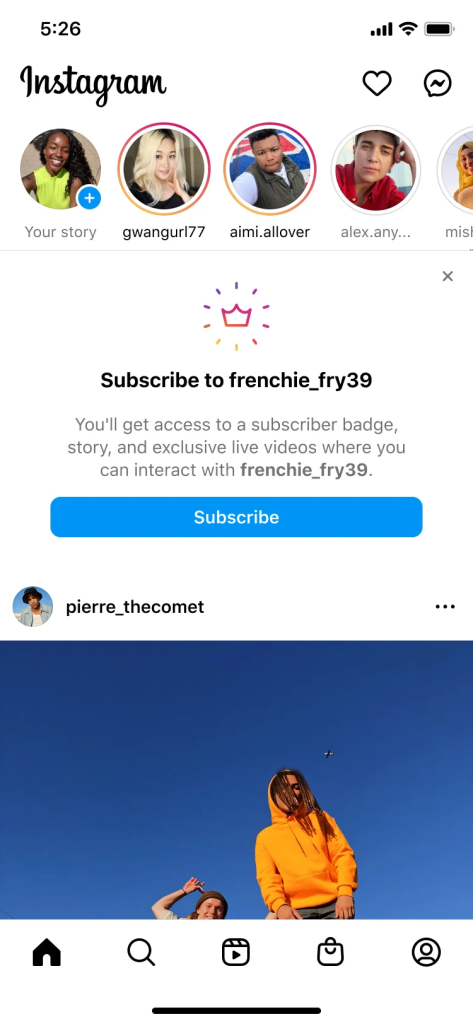
Dengan Langganan Instagram, pengikut dapat berlangganan konten eksklusif Anda dengan biaya bulanan
Selesaikan Penjualan di Instagram
Jika sebelum membaca artikel ini Anda bertanya-tanya bagaimana cara memulai bisnis di Instagram, kemungkinan besar sekarang Anda melihat kemungkinan tak terbatas untuk berjualan di Instagram. Kuncinya adalah menemukan ceruk unik dan berinteraksi dengan audiens Anda melalui konten yang menarik secara visual dan strategi pemasaran yang kreatif. Alat seperti Instagram Shopping dan Linkup dapat membantu membuat proses penjualan lebih lancar dan efisien.
Jadi jangan menunggu lebih lama lagi — mulai toko Instagram Anda sendiri hari ini! Siapa tahu, Anda mungkin menjadi orang besar berikutnya dalam dunia penjualan di Instagram.
- Cara Jualan di Instagram: Panduan Lengkap untuk Pemula
- Berbelanja di Gulungan: Cara Baru untuk Menemukan dan Menjual Produk Anda
- Cara Penggunaan
Mikro-Influencer di Instagram untuk Meningkatkan Penjualan - Cara Menulis Bio Instagram yang Bagus untuk Profil Bisnis Anda
- Niche Produk yang Sedang Tren di Instagram
- Berapa Biaya Jualan Online Dengan Instagram?
- Cara Mendapatkan Persetujuan untuk Belanja Instagram
- Berapa Banyak Pengikut yang Perlu Anda Jual di Instagram?
- Cara Memanfaatkan Tag Produk di Instagram untuk Meningkatkan Penjualan
- 6 Langkah Mudah Menghasilkan Penjualan dengan Instagram Stories
- Cara Jualan di Instagram Tanpa Website