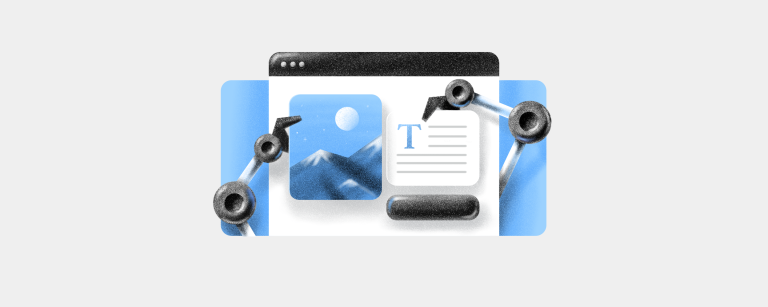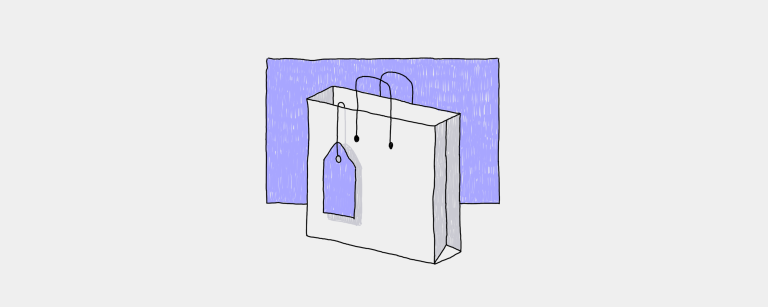How to Build a Website with AI: A Guide for Business Owners
Can AI build a website? The answer is a definite yes! Learn how to build a professional website with AI.11 min read
“Great regular posts! They provide insightful content on how to enhance and build your business.”
“LOVE the blog and newsletter content, thank you!”
“Very interesting blog with details on new selling and marketing tools.”
“I appreciate Ecwid’s blog which helps business owners take the next steps necessary to succeed.”
Team Management Lessons from a Business Owner: A Chat with Lali Sichinava
Discover the essentials of effective team management in today's business landscape through an exclusive interview with Lali Sichinava, owner of a thriving flower shop, as she shares insights on leading a team of 18 and the key leadership skills needed for success.

Categories
Grow Your Business
Leverage Ecwid
Ecommerce Insights, Data and Statistics for Online Merchants
- For 49% of consumers, free shipping is the most important factor motivating them to purchase.
- 45% of shoppers believe flexibility is the most important advantage when buying goods online.
Watch. Learn. Grow.
Check out Ecwid tutorials to quickly set up your online store and help it shine in the competitive world of ecommerce.
All content
Strictly Necessary Cookies (Always active)
These cookies are necessary for the website to function and cannot be switched off in our systems. They are usually only set in response to actions made by you which amount to a request for services, such as setting your privacy preferences, logging in or filling in forms. You can set your browser to block or alert you about these cookies, but some parts of the site will not then work. These cookies do not store any personally identifiable information.
Targeting Cookies
These cookies may be set through our site by our advertising partners. They may be used by those companies to build a profile of your interests and show you relevant adverts on other sites. They do not store directly personal information, but are based on uniquely identifying your browser and internet device. If you do not allow these cookies, you will experience less targeted advertising.
Functional Cookies
These cookies enable the website to provide enhanced functionality and personalisation. They may be set by us or by third-party providers whose services we have added to our pages. If you do not allow these cookies then some or all of these services may not function properly.
Performance Cookies
These cookies allow us to count visits and traffic sources, so we can measure and improve the performance of our site. They help us know which pages are the most and least popular and see how visitors move around the site. All information these cookies collect is aggregated and therefore anonymous. If you do not allow these cookies, we will not know when you have visited our site.