Order management made simple
Effectively manage the entire order lifecycle, from the moment an order is placed to its timely delivery.






One dashboard.
All of your orders.
Monitor orders from all sales channels on one dashboard, complete with filters for payment and fulfillment status, date, and more.
Improve customer satisfaction by processing orders faster
Reduce chances of errors or oversight
One source of truth for all multichannel orders
Full order transparency
Update the statuses of your orders from awaiting processing to processed, shipped, and delivered.
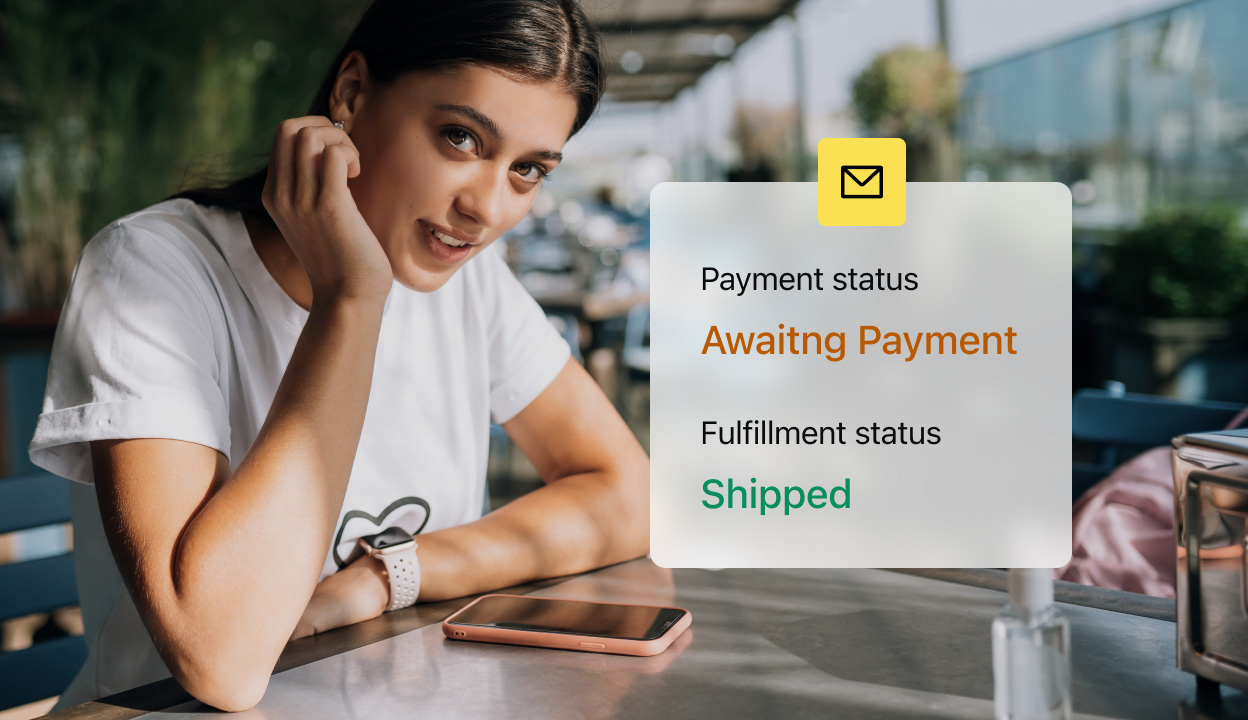
Inform customers about their order status
Keep customers engaged with
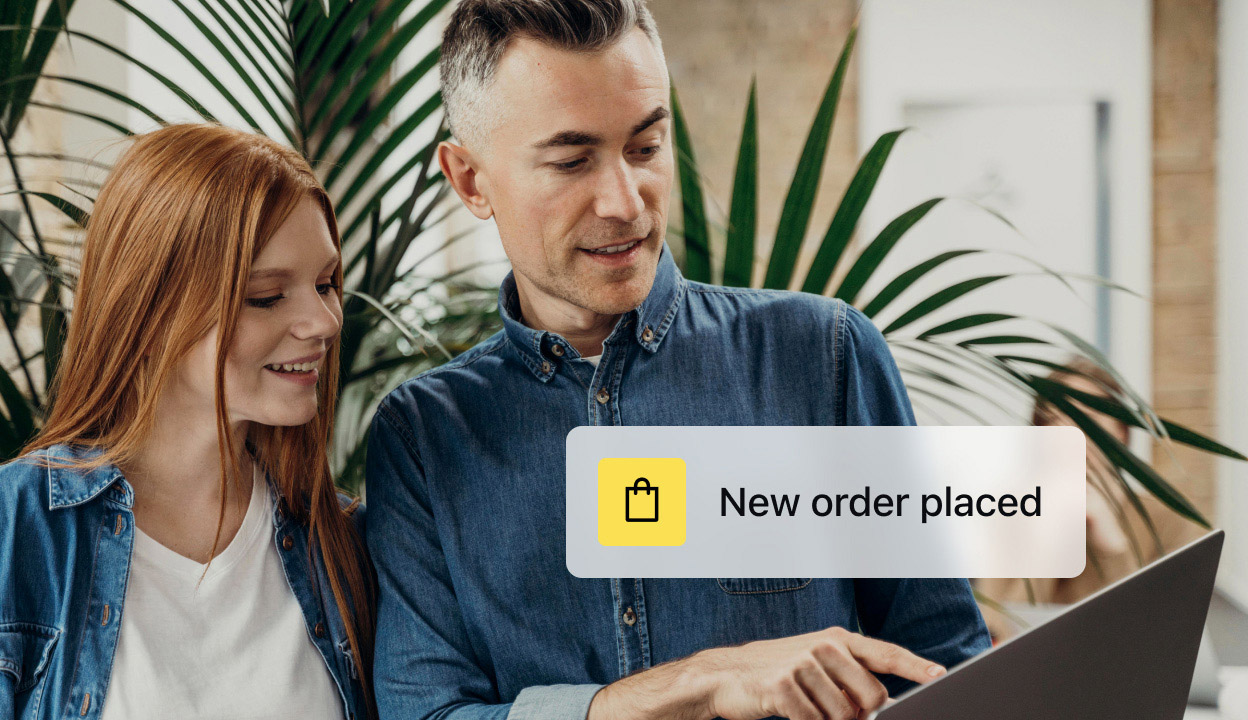
Keep your team updated on orders
Ensure your team remains informed about status changes to expedite fulfillment
Efficient order fulfillment
Keep the orders flowing in and fulfill them in record time with these tools:
Organized shipping and delivery
Offer global shipping through popular carriers (FedEx, UPS, Royal Mail, and more), flexible local delivery options by zones, and scheduled

Mass update your orders when shipping or delivering multiple at once
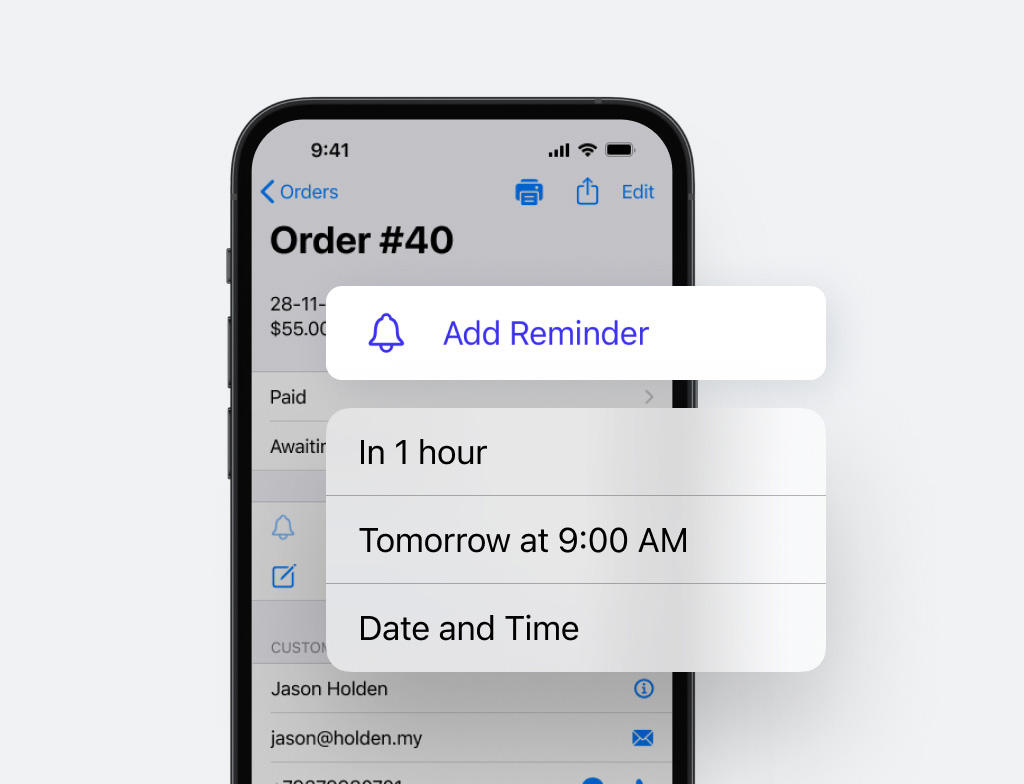

Print shipping labels directly in your seller control panel

Directory routes for easy deliveries via the Ecwid mobile app

Add delivery/pickup times to your calendar
In-depth sales history and insights
Keep an audit of all your orders for a comprehensive overview of your operations.
Gain valuable insights into consumer behavior by tracking order sources
Generate purchase invoices to keep or send to customers
Generate customizable tax invoices to print or download in bulk

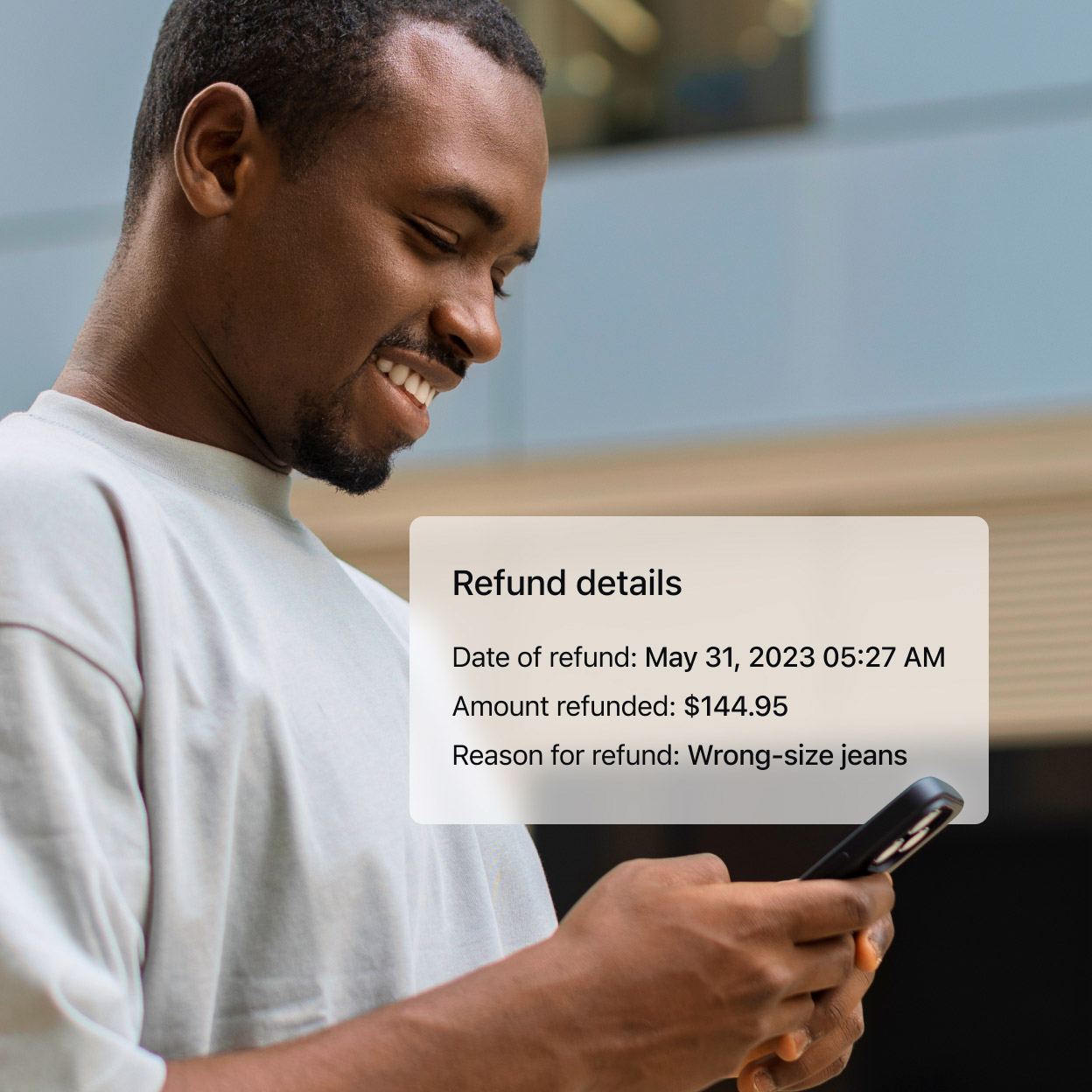
Guaranteed customer satisfaction with refunds
Provide partial or full refunds to customers directly from your Ecwid admin (depending on your payment provider).
Watch how Ecwid helps grow your business

All the tools your store needs to manage orders
Start selling on Ecwid today and watch your orders seamlessly reach the doorsteps of their new homes.

