Enable Adobe Muse Ecommerce with an Ecwid Shopping Cart
Ecommerce for the Artists, Creators, and Visionaries.

Manage it all from a single control panel
Once you’ve added Ecwid to your Adobe Muse website, you’ll need an easy way to keep track of sales, marketing campaigns, and more. We’ve got you covered with Ecwid’s single dashboard control panel, which operates easily across desktops, laptops, and mobile devices.

Sell everywhere
Sell on mobile phones, social sites, and marketplaces like Google, Amazon, eBay and Walmart. Ecwid integrates with social media pages from Facebook to Instagram, Pinterest, and more. We adapt our interface to customer’s screens, so your Ecwid store looks great on any device.
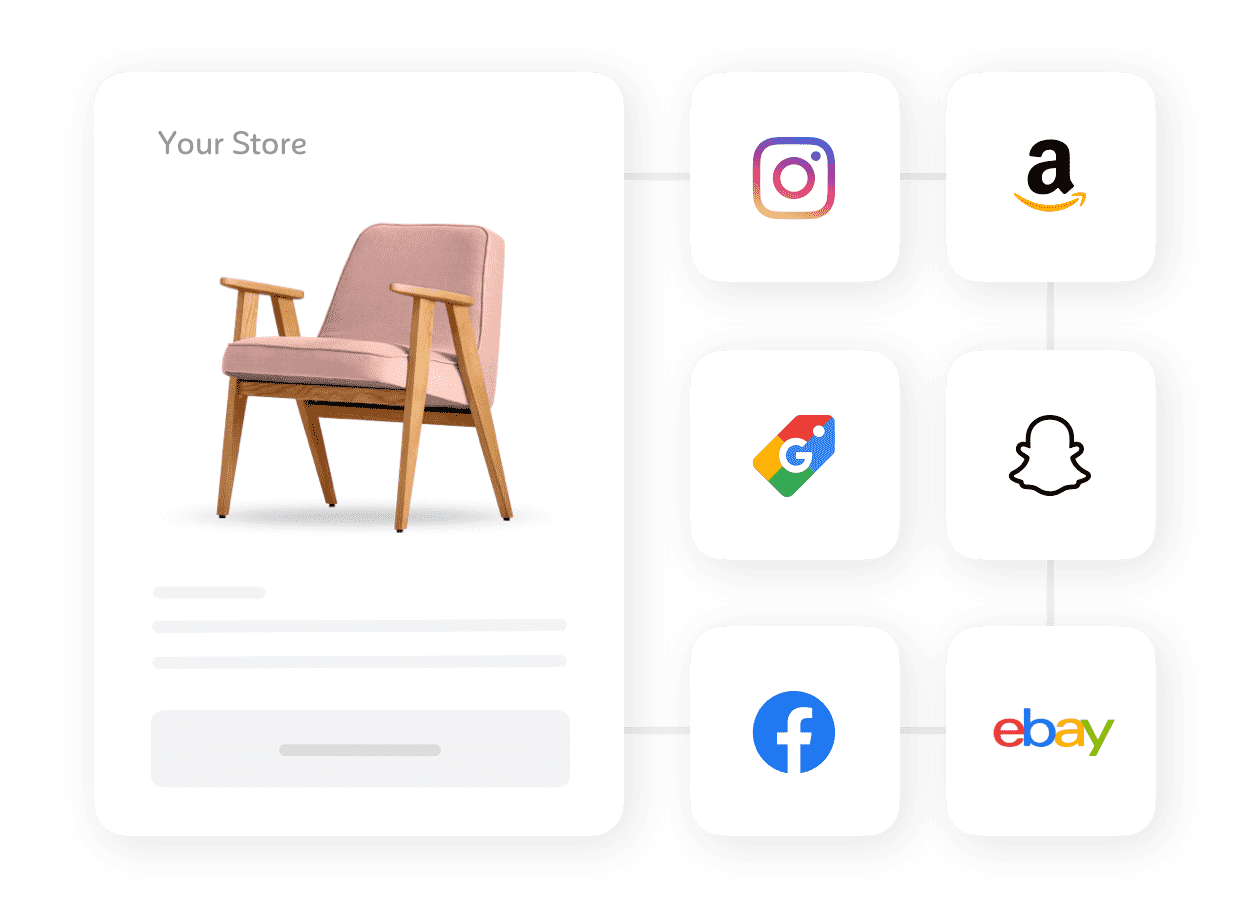
Get set up…FAST
Ecwid seamlessly integrates with your current website —no programming required, and with no changes to your site’s design. Add your store to as many sites as you want and manage it from one place. Any changes you make are mirrored instantly across all your sites.

Launch your Adobe Muse online store in just a few steps
Connect to Adobe Muse from your Ecwid control panel.
Ecwid synchronizes your orders and inventory quickly and painlessly.
Sell in person, on Facebook, or through your website, marketplaces, or wherever your customers like to shop.
Expand your Adobe Muse website with the power of Ecwid
With a few simple steps you can add a
Ecwid’s Adobe Muse shopping cart comes loaded with a huge array of features that make shopping simple and fast for your customers, and managing your store tremendously useful and intuitive for you. Ecwid’s Adobe Muse
And for international customers, Ecwid offers a huge and
Ecwid’s revolutionary Adobe Muse
Installing your Adobe Muse shopping cart is simple and requires no prior coding knowledge.
- If you don’t have an account with Ecwid yet, create one at Ecwid.com.
- Download the Ecwid Ecommerce Store widget by MuseThemes.
- Unzip the package and open the “Ecwid Ecommerce Store.mulib” file. It will be imported to the Adobe Muse editor automatically. Your Ecwid ecommerce widgets will be available in your Adobe Muse editor under Design → Library.
- Drag the Product Browser widget and from the Library and drop into your project. This is the main widget that adds your product catalog on the page.
- Click the Options icon in the top right corner of the Product Browser widget on the canvas.
- Find the Your Store ID text box. Here you need to enter your Ecwid Store ID.
- Now you can publish your site to apply the changes or check your online store in the Preview mode.
Once you have set up your Muse shopping cart, it can be synchronized with any other websites or social media accounts you might have, and then easily managed from a single control panel through Ecwid.
Don’t have Adobe Muse? No problem. Check out our online stores for Tumblr, WordPress and more.

