Restoranlar, bakkallar ve tüm yerel işletmeler kulak verin!
Yeni bir modelin geldiğini duyurmaktan heyecan duyuyoruz.
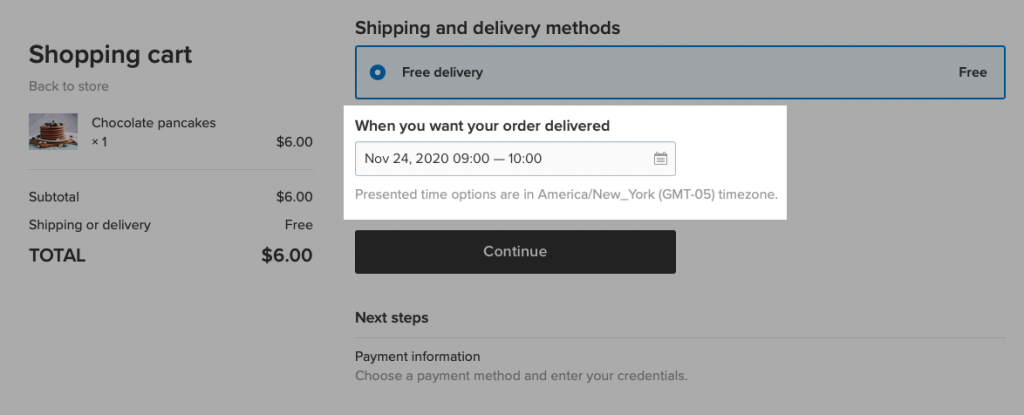
Teslim alma tarihi ve saati seçilebiliyor
Teslimat süresi seçicimiz, pizzacılardan pastanelere, çiçekçilerden çiftliklere kadar her işletmenin ihtiyaçlarını karşılayan zengin ayar ayrıntılarına sahiptir. Siparişleri teslim etmeye hazır olduğunuz zamanlar için hem gün hem de zaman aralıklarını ayarlayabilirsiniz. Ayrıca teslimat için hazırlanmanız ve sipariş vermeniz gereken süreyi de hesaba katabilirsiniz.
Yeni aracımız, siparişleri zamanında hazırlayıp teslim etmenizi her zamankinden daha kolay hale getiriyor. Bu aynı zamanda müşterileriniz için satın almayı da kolaylaştırır; bunun mağazanız için daha fazla sipariş anlamına geleceğini umuyoruz.
Bu yazıda şunları bulacaksınız:
- Teslimat Süresi Seçiciden Nasıl Yararlanabilirsiniz?
- Teslimat Süresi Seçici Nasıl Kurulur ve Kullanılır
- Yerel Teslimat Siparişleri Nasıl Yönetilir?
- Yerel İşletmeler için Daha Fazla Araç
Teslimat Süresi Seçiciden Nasıl Yararlanabilirsiniz?
Pandeminin başlangıcından bu yana yerel teslimat hem işletmeler hem de müşteriler için cankurtaran oldu. Sosyal mesafenin korunmasına yardımcı olmak amacıyla insanlar, yiyecek ve ev eşyalarından paket yemek ve tatil hediyelerine kadar her şeyi sipariş etmek için teslimatı kullanıyor.
Elbette tüketicilerin, bir pandemi olsun veya olmasın, bir siparişin doğrudan kapınıza teslim edilmesinin kolay olduğunu fark etmeleri uzun sürmedi.
Müşteriler, yerel işletmelerden belirli bir düzeyde hizmet beklemeye başladı: Siparişlerini zamanında ve genellikle mümkün olduğunca hızlı istiyorlar. Siparişlerini ne zaman bekleyeceklerini bilmek istiyorlar veya
Artık yerel teslimat yapan küçük bir işletme olarak siz de Ecwid'in biraz yardımıyla bu hizmeti sağlayabilirsiniz.
Tarih seçici sayesinde, müşterinin yerel teslimatıyla ilgili ayrıntılar için sizinle iletişime geçmesine gerek kalmaz: teslimat süresini doğrudan ödeme sayfasından seçebileceklerdir. Sipariş ayrıntılarında seçtikleri tarih ve saati görecek ve teslimatlarınız için buna göre bir rota planlayabileceksiniz.
Teslimat süresi seçicimiz her türlü durumda kullanışlıdır. İşte bazı örnekler:
- Yiyeceklerin müşteri evdeyken teslim edilmesi gerekiyor; seçim yapmalarına izin verin the
aynı gün dağıtım ve tercih ettikleri teslim süresi. - Bir çiçek buketinin belirli bir günde teslim edilmesi gerekir; müşterilerin tarihi belirtin.
- belirtmek yapmak ve teslim etmek için gereken süre Özel bir ürün (örneğin, teslimat tarihiniz ve saatiniz için bir pasta gibi). Bu şekilde, müşterileriniz, ekibinize her şeyin mükemmel bir şekilde ve zamanında yapılması için yeterli bildirimde bulunmadan sizden sipariş veremeyeceklerdir.
Yerel teslimatı yukarıdaki gibi durumların yanı sıra birçok başka faydalı senaryo için de ayarlayabilirsiniz. Çalışma saatlerinizi, siparişin tamamlanma zamanını ve teslimat ayrıntılarını belirtin. Müşteriler yalnızca ayarlarınızda belirttiğiniz tarih ve saatler arasından seçim yapabilecektir.
Yerel teslimat sunuyorsanız ve siparişleri belirli tarih ve saatlerde teslim etme olanağınız varsa bu araç bir zorunluluktur.
Yeni aracımız hem yeni başlayan çevrimiçi satıcılar hem de yerleşik bir teslimat rutinine sahip olanlar için faydalıdır. Ayarlar üzerinde çalışmak çok kolaydır ve bunları değiştirebilir ve
Teslimat Süresi Seçici Nasıl Kurulur ve Kullanılır
Teslimat süresi seçicimizde farklı ayarları keşfedebilirsiniz.
Not: Teslimat süresi seçici yalnızca yerel teslimat seçenekleriyle çalışır. Otomatik olarak etkinleştirilmez. Etkinleştirmek istiyorsanız, sahip olduğunuz her yerel teslimat seçeneği için bunu ayarlamanız gerekir. Bunu şu adreste yapabilirsiniz: Nakliye, Teslimat ve Teslim Alma Kontrol Panelinizdeki sayfa.
Ödeme sırasında teslimat tarihini ve saatini isteyin
Artık müşterileriniz mağazanızda sipariş verirken uygun bir teslimat tarihi ve saati seçebilir. Aracı ihtiyaçlarınıza göre ayarlayabilirsiniz: Ayarlarda hangi tarih ve saatlerin müşterilerin kullanımına açık olduğunu belirtmeniz yeterlidir.
Ödeme sırasında teslimat tarihini ve saatini sormaya nasıl başlayacağınız aşağıda açıklanmıştır:
- Ecwid Kontrol Panelinizde şuraya gidin: Nakliye, Teslimat ve Teslim Alma sayfamızı ziyaret edin.
- Düzenlemek istediğiniz yerel teslimat yöntemini seçin veya aşağıdaki basit adımları izleyerek yeni bir tane oluşturun talimatlar: “Yerel teslimat” kutusu için “+ Teslimat ekle”yi tıklayın.
- Aşağı kaydırarak “Çalışma saatlerini ayarla” ayarına tıklayın. Siparişleri teslim etmeye hazır olduğunuz günleri ve saatleri ayarlayın.
- "Ödeme sırasında teslimat tarihini ve saatini sor" seçeneğine ilerleyin ve onu da açın. Teslimat süresi seçiminizi tarihe veya tarih ve saate göre nasıl sınırlamak istediğinizi seçin.
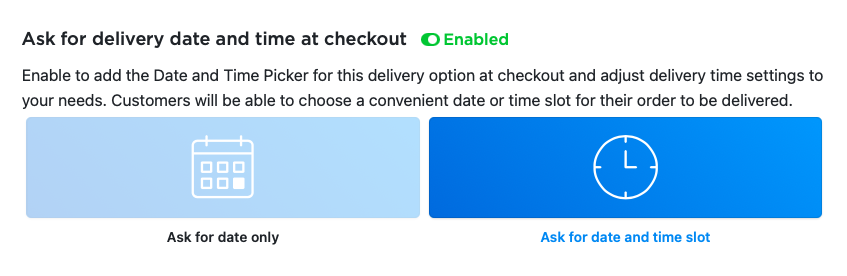
“Tarih ve saat aralığını sor” seçeneğini belirlerseniz müşterileriniz ödeme sırasında özel bir form kullanarak teslimat tarihini ve saatini seçebilecektir:
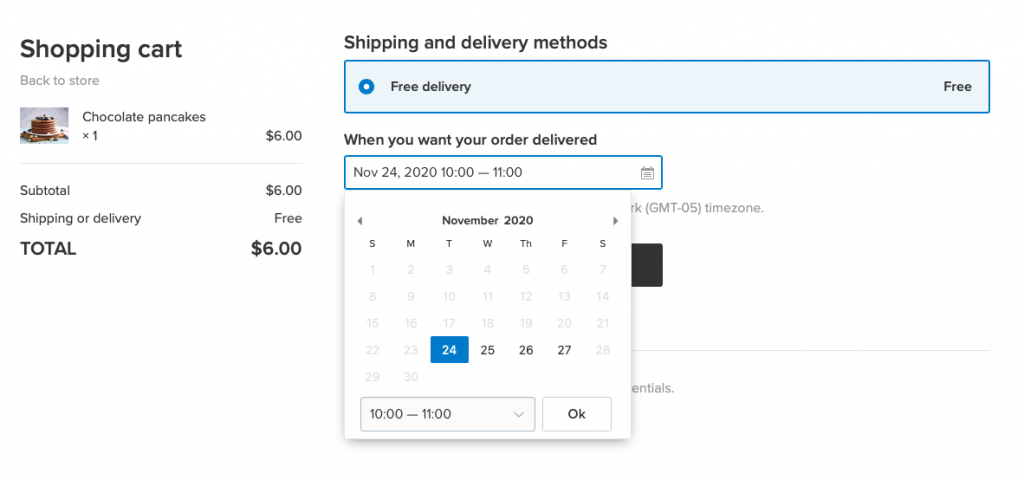
Not: Saat seçenekleri, ayarladığınız saat diliminde görüntülenir. Bölgesel Ayarlar Kontrol Panelinizin sayfası. Müşteriler ödeme sırasında mağazanız için hangi saat diliminin etkinleştirildiğini görecektir.
Teslimat süresi seçici ayarlarının tam potansiyeliyle nasıl kullanılacağını öğrenmek için okumaya devam edin:
Teslimat süresi aralığı uzunluğunu belirtin
Her teslimat süresi aralığı uzunluğunu belirterek teslimat süreniz konusunda kesin bilgi edinin.
Muhtemelen bildiğiniz gibi, her çevrimiçi mağaza teslimatı farklı şekilde düzenler çünkü her satıcının farklı teslimat ihtiyaçları vardır. Bazı satıcılar yalnızca teslimat tarihini ister ve teslimat zamanına kendileri karar verirler. Diğerleri kesinlik sağlar ve müşterilerin belirli bir zamanı seçmesine izin verir.
Müşterilerin ihtiyaçlarına en uygun teslimat süresini seçmelerine olanak sağlamak için teslimat süresi aralığı uzunluğunu belirtin. Zaman dilimi uzunluğunuz ne kadar kısa olursa müşteriniz için o kadar uygun olur çünkü ürününün gelişine göre gününü planlayabilir.
Siparişlerinizi gerçekten zamanında teslim edebildiğinizden emin olun! Yapmamak önemli
Teslimat süresi aralık uzunluğunu şu şekilde belirleyebilirsiniz:
- Teslimat seçeneğinizi düzenlerken Nakliye, Teslimat ve Teslim Alma sayfasında “Teslimat süresi aralığı uzunluğu”na ilerleyin.
- Teslimatınızın doğruluğuna bağlı olarak teslimat süresi aralığınızın uzunluğunu (15 dakika ila altı saat) seçin. Varsayılan olarak zaman dilimleri şu şekilde ayarlanır:
bir saat artışlarla.
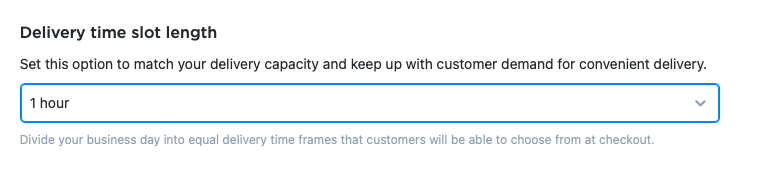
Diyelim ki bir çiftlik işletiyorsunuz ve işletmeniz teslimat yapıyor
Bu durumda teslimat süresi aralığı uzunluğu olarak üç saatlik teslimat aralığını seçebilirsiniz. Bu, müşterilerinizin teslimat saatlerini şu zaman aralıklarından seçebilecekleri anlamına gelir: 9:XNUMX
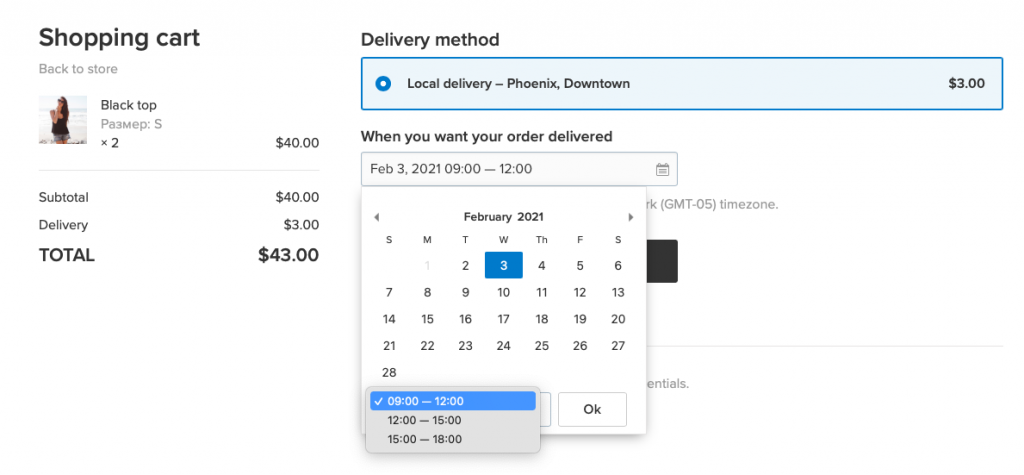
İşte başka bir örnek: doğum günü pastaları pişiriyorsunuz. Müşterilerinizin partileri için pastanın taze ve tam zamanında teslim edilmesini beklemesi muhtemeldir. Bu durumda, bir kurulum yapmak ideal olabilir.
İzin ver (veya engelle) aynı gün dağıtım
Artık sipariş almayı etkinleştirebilir veya devre dışı bırakabilirsiniz.
Ancak siparişleri verildikleri gün teslim edebiliyorsanız müşterilerinizin seçim yapmasına izin verin.
Siparişleri gece geç saatlere kadar teslim etmekten kaçınmak (ve dolayısıyla tüm çalışanlarınız eve gittiğinde fiili teslimat görevlisi olmak) için bir
Örneğin, durdurabilirsiniz
İşte nasıl izin verileceği
- Teslimat seçeneklerinizi düzenlerken Nakliye, Teslimat ve Teslim Alma sayfasında etkinleştirin
“Aynı gün Teslimat” ayarı. - “Kesinti” bölümünde
aynı gün Teslimat” alanında en son zamanı belirtinaynı gün teslimat.
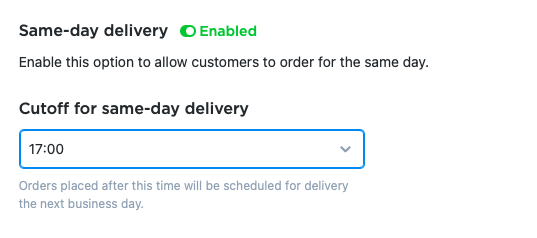
Bir müşteri siparişini belirttiğiniz saatten sonra verirse bir sonraki iş günü veya daha sonrası için bir teslimat süresi seçebilir.
Örneğin, bir restoran işletiyorsanız ve mutfak 18:00'de kapanıyorsa, kapanış saatini 17:00 olarak ayarlamak faydalı olabilir.
Siparişin yerine getirilme süresini belirtin
Sadece siparişin teslim edilmesi değil, aynı zamanda hazırlanması ve paketlenmesi de zaman alır. Bazı durumlarda sıfırdan sipariş hazırlamanız gerekebilir. Örneğin, bir restoran işletiyorsanız, özel Sezar salatanızı hazırlamak 20 dakika sürebilir.
Veya işlemeli takılar satıyorsanız her bir bileziğin yapımı birkaç gün sürebilir. Müşterilerinizi beklenenden daha uzun süre bekletmekten kaçınmak için hazırlık süresini hesaba katmak önemlidir.
İşte çözümümüz: siparişin karşılanma süresini ayarlayın. Bu, siparişin verilmesinden müşteriye teslimatına kadar geçen ortalama süredir. Formül basit: Siparişinizi teslimat için hazırlamanız için gereken süre + ortalama teslimat süreniz.
Örneğin, bir siparişi hazırlamak için 20 dakikaya, müşteriye teslim etmek için bir saate ve tampon olarak on dakikaya ihtiyacınız var. Siparişinizin gerçekleşme süresi olarak 90 dakikayı işaretleyin ve işte! Teslimat için acele etme stresi olmadan, siparişlerinizi müşteriye zamanında ulaştırırsınız.
Siparişinizin yerine getirilme süresini şu şekilde belirleyebilirsiniz:
- Teslimat seçeneğinizi düzenlerken Nakliye, Teslimat ve Teslim Alma sayfasında “Siparişin Gerçekleşme Süresi” alanına ilerleyin.
- Bir siparişi yerine getirmenin kaç dakika, saat veya iş günü süreceğini belirtin.

Daha önce "Yalnızca tarih sor" seçeneğini seçtiyseniz yalnızca gün bazında bir sipariş karşılama süresi belirleyebilirsiniz.
Bu özellik etkinleştirildiğinde müşteriler, siz hazır olmadan önce teslim edilecek sipariş için bir saat veya tarih seçemez.
Yani teoride bunların hepsi harika, ancak siparişin yerine getirilmesi süresi pratikte nasıl işliyor?
İşte bu aracı çalışırken gösteren kısa bir örnek: kafeniz
Bu size siparişinizi onlara ulaştırmak için makul bir zaman aralığı verir ve onlar için teslimat sürecindeki tahminleri ortadan kaldırır.
Siparişinizi verildiği anda oraya ulaştırmaya hazır mısınız? “Siparişin Gerçekleşme Süresi” alanını boş bırakın.
Restoranlar için: Çalışma saatleri dışında siparişlerin engellenmesi
Burada biraz özel bir durum var; teslimat saatini ve tarihini sormak istemediğinizde.
Müşteriler bir kafe veya restorandan sipariş verirken yiyeceklerinin mümkün olduğu kadar çabuk gelmesini bekler. Yani, bir müşterinin saat 11:10'te pizza sipariş ettiğini ve bir saat bekledikten sonra pizzacının aslında XNUMX:XNUMX'de kapandığını ve pizzalarının yarına kadar kendilerine ulaşmayacağını öğrendiğinde ne kadar sinirleneceğini bir düşünün.
Bu gibi yanlış anlamaları önlemek için çalışma saatlerinizin dışında sipariş vermenizi engelleyin. Bunu nasıl yapacağınız aşağıda açıklanmıştır:
- Teslimat seçeneğinizi düzenlerken Nakliye, Teslimat ve Teslim Alma sayfasında “Çalışma saatlerini ayarla” ayarını etkinleştirin.
- Günleri işaretleyin ve teslimatların mümkün olduğu saatleri seçin. Aynı gün içerisinde birden fazla blok çalışma saati aralığı seçebilirsiniz.
- "Çalışma saatleri dışında sipariş ver" açılır menüsünde "Engellendi"yi seçin.
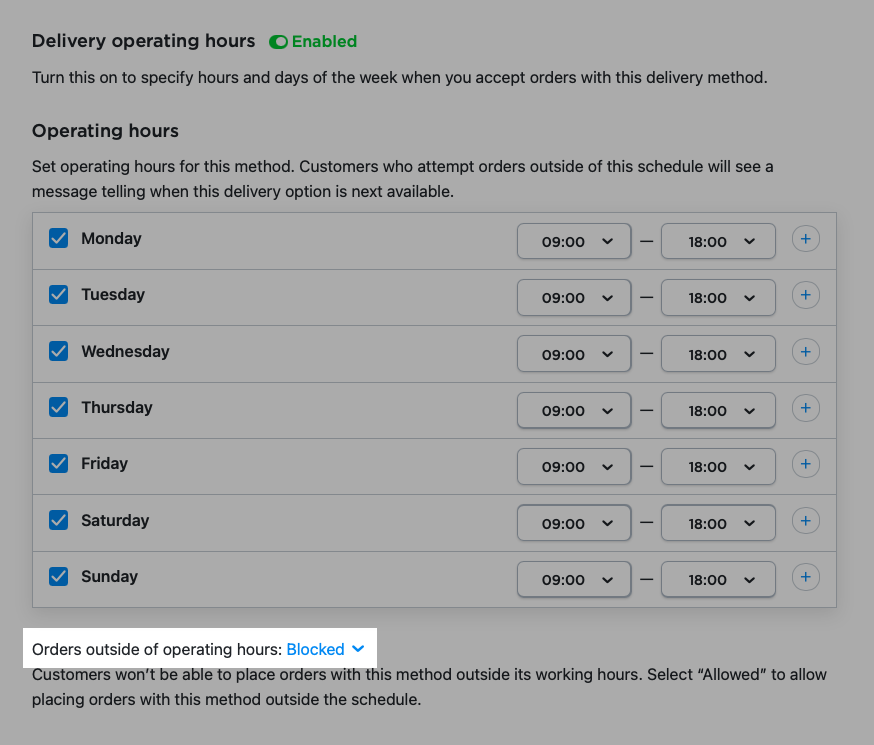
Müşteriler, çalışma saatlerinden sonra sipariş vermeye çalışırsa teslimat seçeneğinin seçilemez olduğunu ve siparişi vermek için bir sonraki müsait zamana ilişkin bir mesaj göreceklerdir.
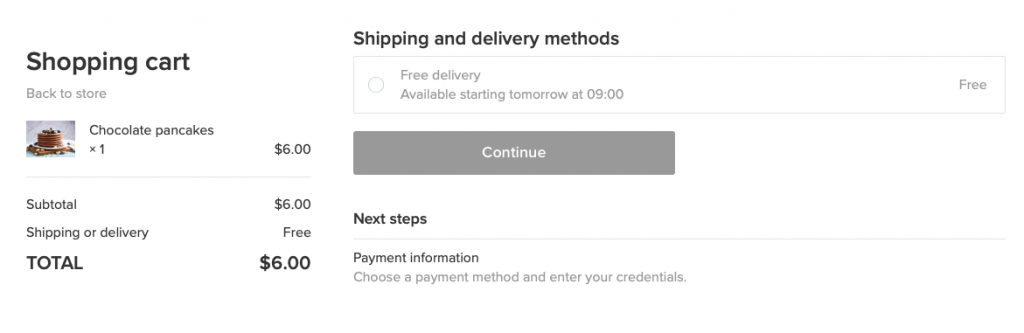
Teslimat tarihi ve saatini seçmek için gelişmiş ayarlara ihtiyacınız yoksa bu seçenek kullanışlıdır. Veya teslimat ayrıntıları için müşterilerle kendiniz iletişime geçmek sizin için sorun değilse.
Not: için bir tarih seçici ayarlarsanız
Yerel Teslimat Siparişleri Nasıl Yönetilir?
Tüm siparişlerinizi sitemizden görebilirsiniz. Siparişlerim Ecwid Kontrol Panelinizdeki sayfa. Sipariş durumlarını değiştirebileceğiniz, sipariş ayrıntılarını görebileceğiniz, siparişleri düzenleyip filtreleyebileceğiniz yer burasıdır. Henüz yapmadıysanız siparişlerinizi Kontrol Panelinizden yönetmeyi deneyin.
Müşterinin belirttiği teslimat tarih ve saat bilgilerini kontrol etmek için Siparişlerim sayfa. Bu sayfadaki her sipariş kartında sipariş teslimat süresiyle ilgili bilgileri göreceksiniz:
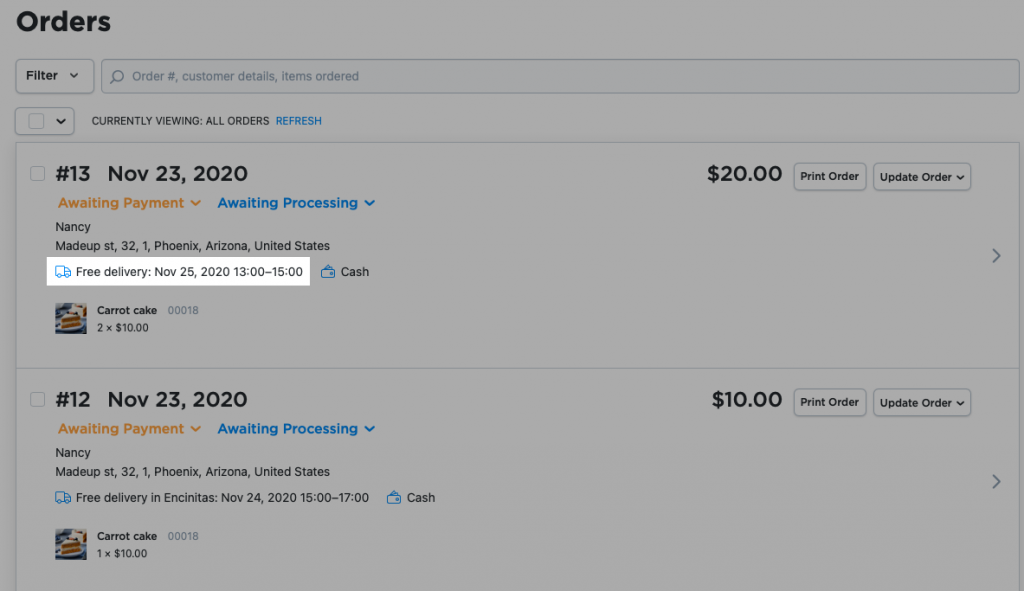
Müşterilerinizin seçtiği teslimat süresi, sipariş ayrıntılarında da görüntülenecektir:
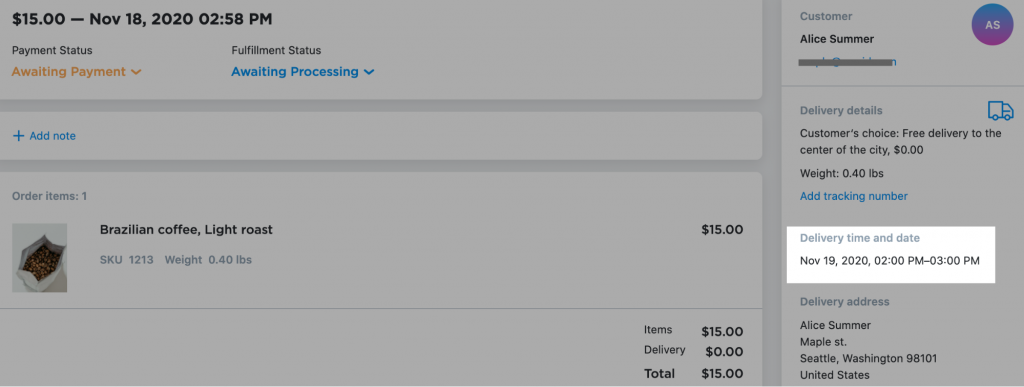
Hangi siparişleri ilk önce tamamlamanız gerektiğini ve hangilerinin bekleyebileceğini öğrenmek için yerel teslimat siparişlerini teslimat tarihi ve saatine göre filtreleyin. Bunu yapmak için "Filtrele"ye ve ardından "Teslim alma veya teslim tarihi ve saati"ne tıklayın:
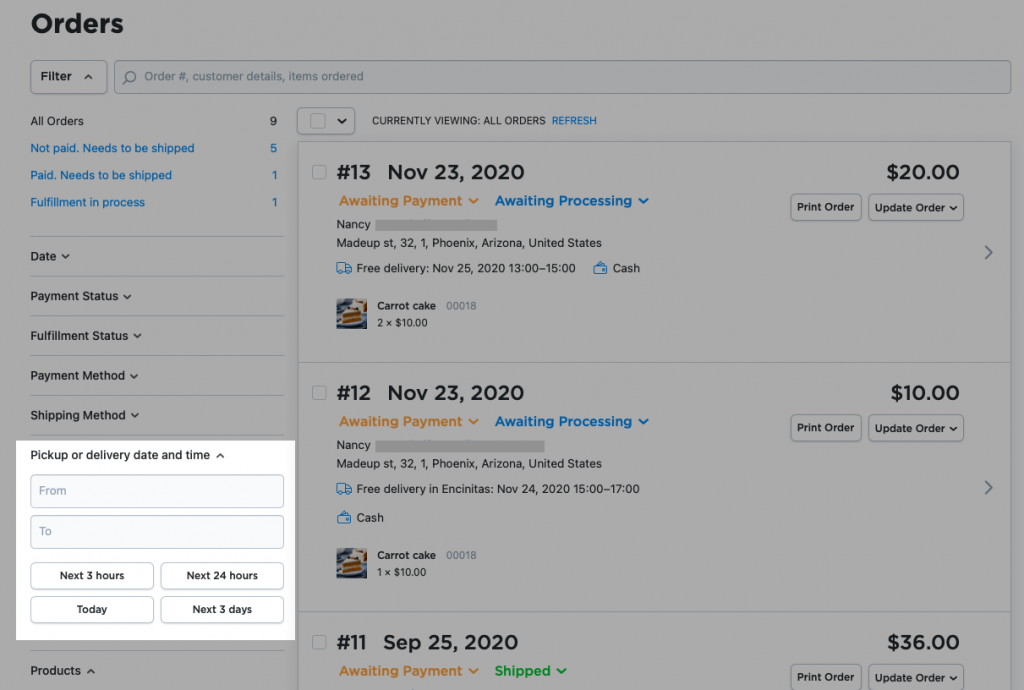
Aradığınız zaman aralığını belirtebilir veya önümüzdeki 3 saat, 24 saat içinde, herhangi bir günde veya sonraki 3 gün içinde gelecek siparişleri arayabilirsiniz.
Müşteriler, siparişleri onaylanır onaylanmaz aldıkları Sipariş Onayı e-postasında seçtikleri teslimat saatini ve tarihini göreceklerdir. Müşteriler bazen seçtikleri kesin tarihleri ve saatleri unuturlar; dolayısıyla bu özellik, teslimat tarihi ve saatini onaylamak için doğrudan sizinle iletişime geçmek zorunda kalmamalarına yardımcı olur. Sadece e-postalarını kontrol edebilirler:
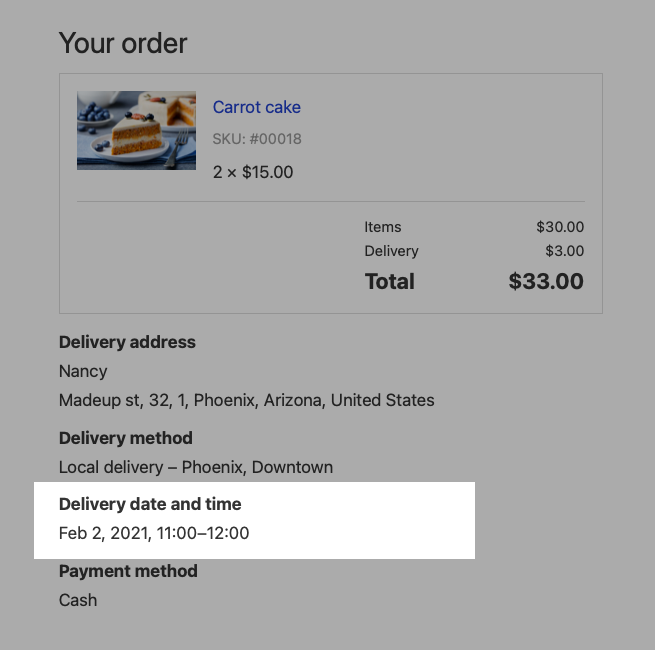
Yerel teslimat ayarları hakkında daha fazla bilgi edinmek için Yardım Merkezi.
Yerel İşletmeler için Daha Fazla Araç
Geçen yıl, yerel teslimatı yönetmenizi her zamankinden daha kolay hale getirmek için birçok yeni yerel teslimat aracı ekledik. Bunun aynı zamanda müşterileriniz için ödeme sürecini de daha sorunsuz hale getireceğini umuyoruz.
Yeni araçları, "Yerel Teslimat" bölümünde bulabilirsiniz. Nakliye, Teslimat ve Teslim Alma Ecwid Kontrol Panelindeki sayfa.
Yerel müşterilerinize daha da fazla seçenek sunmak için Ecwid mağazanızdaki tüm yerel teslimat araçlarından yararlandığınızdan emin olun:
- kurmak teslimat bölgeleri bizim basit kullanarak
harita çizimi araç - kurmak kaldırım kenarı pikap Müşterilerinizin siparişlerini bulunduğunuz yerden güvenli bir şekilde alabilmeleri için
- kurmak
mağazada pikap müşterilerin siparişlerini kendileri için uygun olduğunda almalarına olanak sağlamak - bir tane ayarla minimum satın alma tutarı masrafları size ait olacak şekilde teslimat yapmaktan kaçınmak için
- teslimatı ayarla sipariş alt toplamına veya sipariş ağırlığına dayalı oranlar.
Hayatınızı kolaylaştırmak ve daha fazla satışı teşvik etmek için yerel işletmelere sürekli olarak yeni araçlar ekliyoruz.









