Do you dread having to write and send emails? Do you feel like you’re not doing it correctly or that your messages are coming across the wrong way? Als dat zo is, maak je geen zorgen – je bent niet alleen! Many people find email to be a difficult task.
But with a little bit of practice, and by using some of the tips and tricks we’ll share with you in this blog post, you can become an email pro in no time!
What is Gmail?
Eerste, laten we beginnen met de basics. Gmail is a free email service offered by Google. U kunt het gebruiken om e-mails te verzenden en ontvangen van persoonlijke en zakelijke accounts.
Daarnaast, Gmail biedt verschillende functies die het beheren van uw e-mails eenvoudiger maken, inclusief:
- De mogelijkheid om mappen te maken om uw e-mails te ordenen
- De mogelijkheid om uw e-mails te labelen
- De mogelijkheid om naar specifieke e-mails te zoeken
- De mogelijkheid om handtekeningen te maken
- De mogelijkheid om e-mails in te plannen
Een Gmail-account instellen
Gmail gebruiken, you will need to create a Google account. Zodra je een account hebt aangemaakt, you will be able to access Gmail by visiting mail.google.com.
Once you’ve created an account, you’ll be asked to provide some basic information, inclusief:
- Uw naam
- Your email address
- Your password
- The country you live in
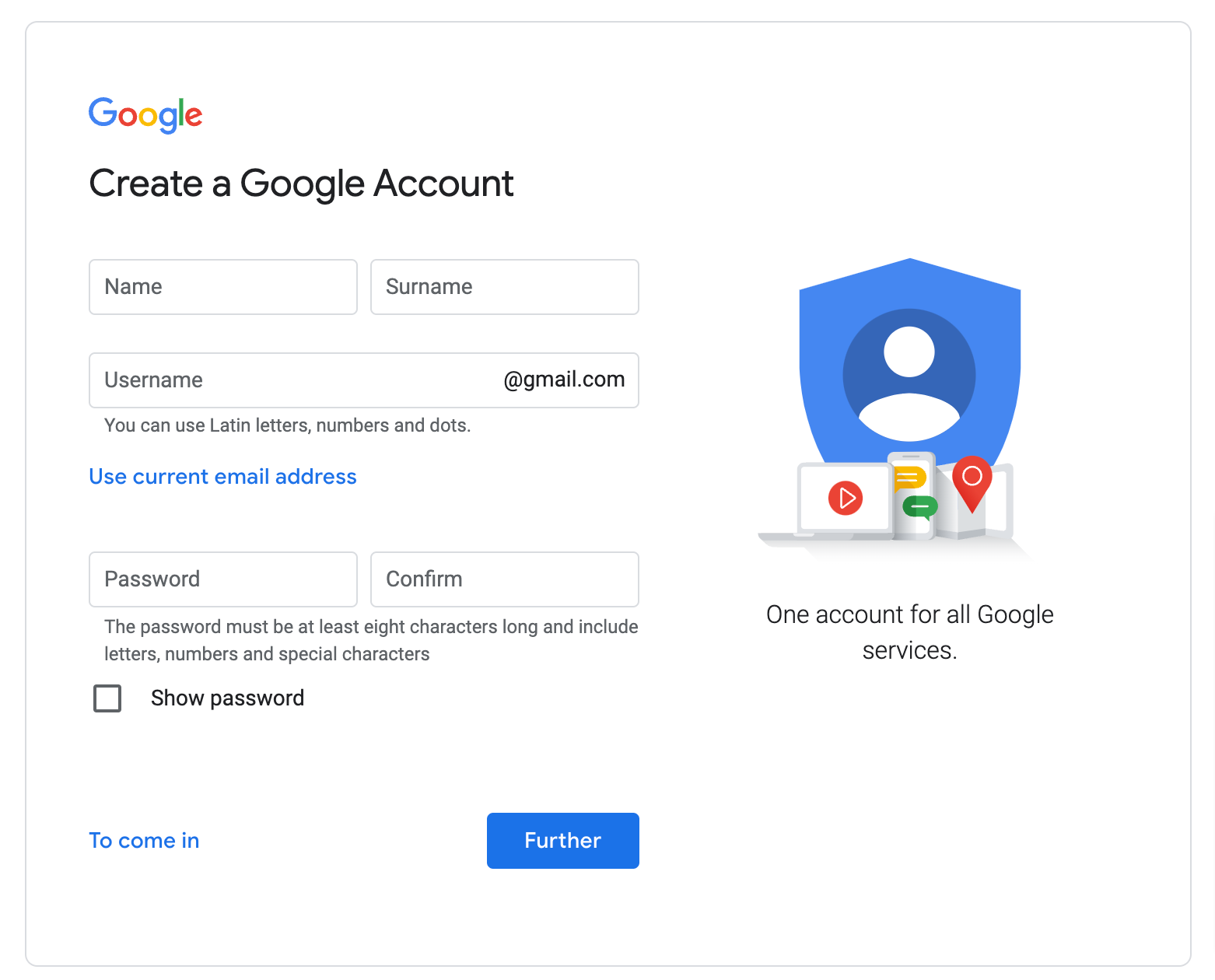
Create a Google Account
How to Send an Email on Gmail
Nu we de basis hebben besproken, let’s talk about how to send emails on Gmail. The process of sending an email is relatively simple:
- Eerste, compose your message in the “Compose” venster
- Enter the recipient’s email address in the “Naar” veld
- Enter the subject of your message in the “Onderwerp” veld
- Write your message in the body of the email
- Klik op de “Verzenden” knop
- You can also add attachments to your emails by clicking on the “Attachments” tab and selecting the file you want to attach.
How to Filter Emails in Gmail
One of Gmail’s most valuable features is its ability to filter emails. This means that you can create rules that determine how an email should be treated.
Bijvoorbeeld, you can create a filter that automatically archives all of your old emails or one that labels all of your messages with a specific label.
Klik op de Filters and Blocked Addresses tab in the Instellingen to create a filter.

How to Send an Encrypted Email in Gmail
Gmail also allows you to send encrypted emails. Het heet Confidential mode.
This means that the contents of your email will be hidden from anyone who might try to intercept it. The actions allowed to do with the email by the recipient will be limited too.
All you need to do is click on the Confidential mode button in the Compose venster.
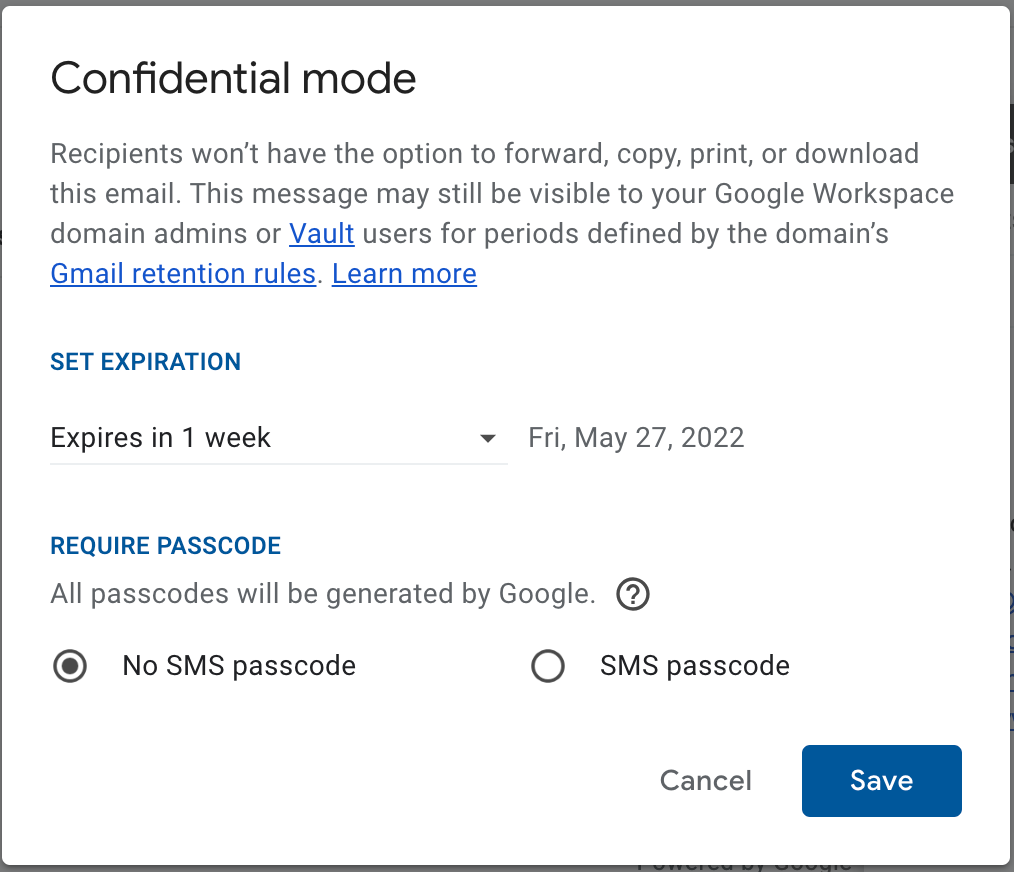
Set expiration date and switch on passcode for maximum protection
How to Retrieve Deleted Emails from Gmail
If you accidentally delete an email, maak je geen zorgen – you can still retrieve it! Gmail stores all of your deleted emails for 30 dagen, and you can access them by clicking on the Trash folder. If you want to delete an email permanently, select it and click the Delete forever.
How to Recover Gmail Password
If you forget your Gmail password, maak je geen zorgen – you can recover it! Bezoek https://mail.google.com/ and click on the Forgot password? link to recover your password. You will be asked to provide some basic information, inclusief:
- Uw naam
- The email address associated with your account
- The country you live in
Once you have provided this information, Google will send you a link that will allow you to reset your password.
How to Make a Signature in Gmail
Een handtekening is een kort bericht dat automatisch wordt toegevoegd aan het einde van al je e-mails. You can create a signature by going to Instellingen and scrolling down to the Handtekening optie in de Algemeen.
U kunt vervolgens uw handtekening in het tekstveld typen. You can also add a picture or a link to your website. Note that you can create several signatures and switch between them in the Compose mode (when writing an email).

Belangrijk! Don’t forget to save the changes after adding a signature!
Hoe kom je bij gearchiveerde e-mails in Gmail
Als u toegang wilt tot e-mails die u hebt gearchiveerd, you’ll have to search for them in the All Mail tab in your right-hand menu. Those email will have an option to send them back to Inbox. Or you can drag them back.
Hoe oude e-mails in Gmail te verwijderen
Als je oude e-mails van je account wilt verwijderen, you’ll have to filter them out by conducting a search with “voor:YYYY/DD/MM” command (without commas). You’ll see the list of all emails received before the date in the query. Select the all then and press Delete – Trash icon. If you wish to delete them forever, go to the Trash and delete them forever.
Hoe u uw Gmail-adres kunt wijzigen
Als je je e-mailadres wilt wijzigen, Sorry, je kunt niet. Echter, you can add another email address to your Gmail and send mail from another address. Dat is vreemd, but someone found this useful.
To add another email go to Instellingen en Account tabblad.

Hoe alle e-mails in Gmail te selecteren
Als je alle e-mails in je inbox wilt selecteren, u kunt dit doen door op de te klikken Selecteer alles knop in de werkbalk. This will select all of the emails on the page. But you will see a message on the top of the page telling “Alle 50 conversations on this page are selected” (it can be more depending on your page length settings). Near, Google will suggest you selecting other messages that are beyond that list. Do so.
U kunt dan verwijderen, verhuizing, of beantwoord ze allemaal tegelijk.

Een e-mail plannen in Gmail
Als je een e-mail wilt plannen voor een latere datum, you can do so by choosing a Schema verzenden option near the Verzenden button in the Compose venster. U kunt vervolgens de datum en tijd invoeren waarop u de e-mail wilt verzenden. Gmail zal dan de e-mail op dat moment verzenden.
Tips voor het beheren van e-mails als een professional
Nu je alles weet wat er te weten valt over het gebruik van Gmail,
Hier zijn een paar tips om je e-mails als een pro te beheren:
- Mappen maken om uw e-mails te ordenen: Je kunt mappen maken in Gmail om je e-mails te ordenen. Dit maakt het gemakkelijker om de berichten te vinden die u zoekt.
- Gebruik labels om essentiële e-mails te markeren: U kunt labels gebruiken om belangrijke e-mails te markeren. Dit maakt het gemakkelijk om de berichten te vinden waarnaar u later moet verwijzen.
- Gebruik de zoekbalk om e-mails te vinden: De zoekbalk kan worden gebruikt om specifieke e-mails te vinden waarnaar u op zoek bent. Dit kan handig zijn als je veel e-mails in je inbox hebt.
- Gebruik filters om uw e-mails automatisch te sorteren: U kunt filters gebruiken om uw e-mails automatisch te sorteren. Dit maakt het gemakkelijker om de berichten te vinden die u zoekt.
- Spam e-mails blokkeren: U kunt spam-e-mails blokkeren door het e-mailadres toe te voegen aan de “Geblokkeerde afzenders” lijst. Zo voorkom je dat de e-mails naar je inbox worden gestuurd.
- Twee-factor-authenticatie inschakelen: U kunt tweefactorauthenticatie inschakelen om de beveiliging van uw Gmail-account te vergroten. Hiervoor moet u elke keer dat u zich aanmeldt bij uw account een verificatiecode invoeren.
- Maak een back-up van uw e-mails: U kunt een back-up van uw e-mails maken door ze naar een bestand te exporteren of ze af te drukken. Dit zorgt ervoor dat je een kopie van je e-mails hebt als er iets met je account gebeurt.
- Verwijder onnodige e-mails: U kunt onnodige e-mails verwijderen om ruimte vrij te maken in uw inbox. Dit maakt het gemakkelijker om de e-mails te vinden die je nodig hebt.
- Plan e-mails die op een later tijdstip worden verzonden: U kunt plannen dat e-mails op een later tijdstip worden verzonden. Dit kan handig zijn als u op een bepaald tijdstip een e-mail wilt sturen.
- Het gebruik van de “Archief” to store old emails: U kunt gebruik maken van de “Archief” to store old emails. Dit maakt ruimte vrij in uw inbox en maakt het vinden van e-mails gemakkelijker.
Tips voor het schrijven van professionele e-mails in Gmail
Je bent op dreef; nu, we zullen enkele tips delen om u op de goede weg te houden.
- Spreek de ontvanger altijd bij naam aan: Bij het verzenden van een e-mail naar een collega of klant, het is belangrijk om ze bij naam aan te spreken. Hiermee laat je zien dat je de tijd neemt om je bericht te personaliseren en dat je ze als persoon respecteert.
- Wees duidelijk en beknopt: Bij het schrijven van een e-mail, zorg ervoor dat je je zinnen kort en to the point houdt. Dit maakt uw e-mail gemakkelijker te lezen en te begrijpen.
- Vermijd het gebruik van straattaal of informele taal: Jargon en informele taal kunnen uw e-mail onprofessioneel doen lijken. Plaats, blijf bij het standaard Engels bij het schrijven van e-mails, tenzij u zeker weet dat de ontvanger bekend zal zijn met de slangtermen die u gebruikt.
- Vermijd het gebruik van afkortingen: Afkortingen kunnen de ontvanger in verwarring brengen en worden mogelijk niet geïnterpreteerd zoals u het bedoeld heeft. Daarom, het is het beste om ze helemaal niet te gebruiken.
- Controleer uw e-mail voordat u deze verzendt: Dit is vooral belangrijk bij het verzenden van een e-mail naar een klant of collega. Typos and mistakes can make you look unprofessional.
- Check the recipient’s email address: Ensure that you have the correct email address before sending your message. If you accidentally send an email to the wrong person, it can be embarrassing and damage your relationship with the recipient.
- Format your email using a standard font: Arial or Times New Roman are good choices. They are easy to read and look professional.
- Include a clear subject line: De onderwerpregel van uw e-mail moet de ontvanger een kort idee geven van waar de e-mail over gaat. Dit zal hen helpen om te beslissen of ze het willen lezen of niet.
- Sluit je e-mail af met een hoffelijke afsluiting: “Oprecht,” “Met vriendelijke groet,” of “Dank u” zijn allemaal goede keuzes.
Nu je weet hoe je professionele e-mails schrijft in Gmail, je kunt zelfverzekerd communiceren met klanten en collega's. Zorg ervoor dat u deze tips volgt, en u bent op weg om succesvolle e-mails te verzenden.
E-mails zijn belangrijk voor een succesvol e-commercebedrijf
Ecommerce is a huge industry, en er zijn veel manieren om online te verkopen. Maar, no matter what type of e-commerce bedrijf jij hebt, een e-mail zal altijd een essentieel onderdeel van het proces zijn.
Ecwid kan u helpen get your online store up and running while providing helpful resources like managing listings on multiple sites, bestellingen, voorraad volgen, en meer. Ga vandaag nog gratis aan de slag en zie hoe Ecwid kan helpen!
- Didn’t Migrate to Google Analytics 4? Here Is Why You Need to Do That Now
- Google Mijn Bedrijf 360: Hoe een lokale wedstrijd te winnen?
- Een gemakkelijke manier om meer te verdienen op Google Mijn Bedrijf
- A Complete Guide to Google Analytics for Ecommerce
- Het Toevoegen van Google Analytics om Uw Online Winkel
- How to Set Up Daily Ecommerce Reports in GA
- Wat is Google Tag Manager
- How To Use Google Tag Manager
- Wat is Google Search Console
- How To Set Up and Use Google Search Console
- Google Domeinen: Wat is het, and How Does It Work?
- Gmail: E-mails schrijven en beheren als een professional
- The Ultimate Guide to Google Docs








