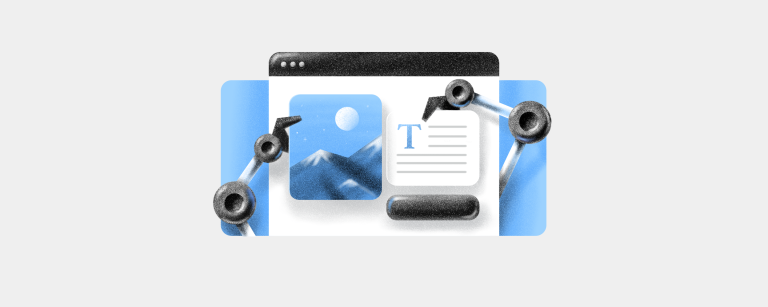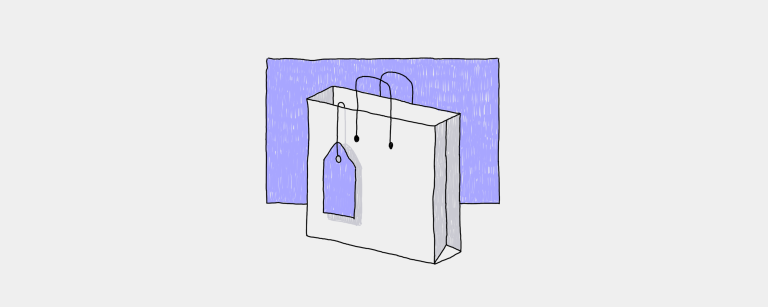AI를 활용한 웹사이트 구축 방법: 사업주를 위한 가이드
AI가 웹사이트를 만들 수 있을까요? 정답은 '예'입니다! AI를 활용하여 전문적인 웹사이트를 만드는 방법을 알아보세요.11 분 읽음
“훌륭한 정기 게시물입니다! 비즈니스를 강화하고 구축하는 방법에 대한 통찰력 있는 콘텐츠를 제공합니다.”
“블로그와 뉴스레터 콘텐츠를 좋아합니다. 감사합니다!”
“새로운 판매 및 마케팅 도구에 대한 세부 정보가 담긴 매우 흥미로운 블로그입니다.”
“비즈니스 소유자가 성공하는 데 필요한 다음 단계를 수행하는 데 도움을 주는 Ecwid의 블로그에 감사드립니다.”
사업주가 전하는 팀 관리 교훈: Lali Sichinava와의 대화
번창하는 꽃집 주인 Lali Sichinava와의 단독 인터뷰를 통해 오늘날의 비즈니스 환경에서 효과적인 팀 관리의 필수 요소를 알아보세요. 그녀는 18명으로 구성된 팀을 이끄는 방법과 성공에 필요한 주요 리더십 기술에 대한 통찰력을 공유합니다.

꼭 필요한 쿠키(항상 활성화)
이 쿠키는 웹사이트가 작동하는 데 필요하며 당사 시스템에서 끌 수 없습니다. 일반적으로 개인 정보 기본 설정, 로그인 또는 양식 작성과 같은 서비스 요청에 해당하는 귀하의 작업에 대한 응답으로만 설정됩니다. 이러한 쿠키를 차단하거나 경고하도록 브라우저를 설정할 수 있지만 사이트의 일부는 작동하지 않습니다. 이 쿠키는 개인 식별 정보를 저장하지 않습니다.
타겟팅 쿠키
이러한 쿠키는 광고 파트너가 당사 사이트를 통해 설정할 수 있습니다. 그들은 귀하의 관심사에 대한 프로필을 작성하고 다른 사이트에서 귀하에게 관련 광고를 표시하기 위해 해당 회사에서 사용할 수 있습니다. 그들은 직접 개인 정보를 저장하지 않지만 귀하의 브라우저와 인터넷 장치를 고유하게 식별하는 데 기반을 둡니다. 이러한 쿠키를 허용하지 않으면 타겟 광고가 덜 노출됩니다.
기능성 쿠키
이러한 쿠키를 통해 웹사이트는 향상된 기능과 개인화를 제공할 수 있습니다. 이는 당사 또는 당사가 당사 페이지에 추가한 서비스를 제공하는 제3자 제공업체에 의해 설정될 수 있습니다. 이러한 쿠키를 허용하지 않으면 해당 서비스 중 일부 또는 전부가 제대로 작동하지 않을 수 있습니다.
성능 쿠키
이러한 쿠키를 통해 당사는 방문 횟수와 트래픽 소스를 계산할 수 있으므로 당사 사이트의 성능을 측정하고 개선할 수 있습니다. 이는 어떤 페이지가 가장 인기가 있고 가장 인기가 없는지 파악하고 방문자가 사이트를 어떻게 이동하는지 확인하는 데 도움이 됩니다. 이러한 쿠키가 수집하는 모든 정보는 집계되므로 익명으로 처리됩니다. 귀하가 이러한 쿠키를 허용하지 않으면 귀하가 언제 당사 사이트를 방문했는지 알 수 없습니다.