フェイスブックは終わった 月間アクティブユーザー数2.91億XNUMX千万人 年齢も趣味も興味も異なる。Ecwidなら
当社は Facebook と緊密に連携して、Facebook ショップ、Facebook 製品カタログ、Facebook ピクセル、Facebook メッセンジャーの XNUMX つの主要な Facebook 製品で構成されるソーシャル コマース ソリューションである Sell on Facebook を作成してきました。
EcwidのFacebookでの販売ソリューションを使えば、販売や宣伝はほとんど手間がかかりません。Ecwidの商品カタログを自動的にFacebookにアップロード(および同期)できます。
この記事では、Sell on Facebook のすべての機能と、それがビジネスにどのようなメリットをもたらすかを説明します。
Facebook ページに「ショップ」セクションを設けて販売しましょう
確かに、Facebook で「いいね!」やシェアをもらうのは気持ちが良いものです…お金を稼ぐのはどうでしょうか?
Facebook にショッピング カートを追加する方法を知りたいと思っていたなら、ここでラッキーです。Ecwid の Facebook ショップを使用すると、Facebook ビジネス ページにショップ セクションを追加しながら、サイト、マーケットプレイス、その他のソーシャル メディアなど、複数のプラットフォームで同時に商品を販売できます。
「ショップ」セクションを使用すると、デスクトップ ユーザーとモバイル ユーザーの両方が、使い慣れた Facebook インターフェイスで簡単に製品を見つけて購入できるようになります。
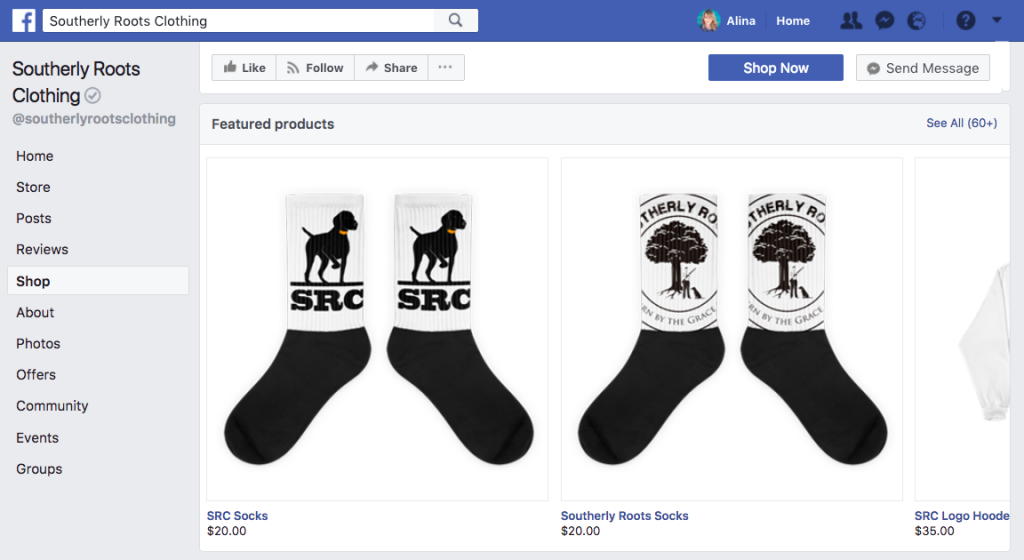
デスクトップ ショップコーナー タイムラインの左側にある
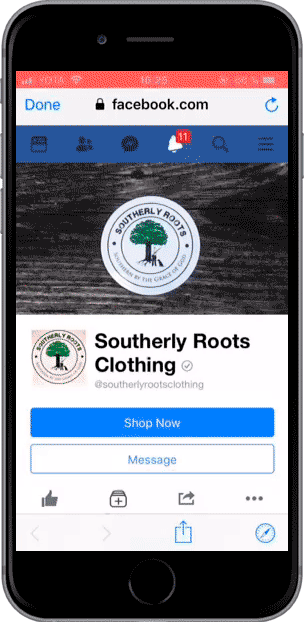
ショップセクションのモバイルビュー
SMB オーナーの 65.7% がソーシャル メディアで製品を宣伝しており、ソーシャル メディアは中小企業の間で最も人気のあるマーケティング チャネルとなっています (ブログ読者調査による)。 Facebook ショップを使用すると、あなたのビジネス ページがあなたのストアについての情報を広めるだけでなく、実際に売上を生み出すことができます。
ページに Facebook ストアを設定する方法
Facebookで販売ツールキットを使用するには、Ecwidのベンチャー、ビジネス、または無制限プランに加入している必要があります。Facebookショップは すべての国で利用できるわけではありませんしかし。
以下の簡単な手順に従って、 EcwidストアをFacebookに接続する.
製品カタログのサイズに応じて、数分以内に製品が Facebook ページで購入できるようになります。
そこから、製品カタログは Facebook と自動的に同期され、Facebook ショップが常に最新の状態に保たれます。
オンライン ストアを Facebook に接続すると、ビジネス ページにショップ セクションが追加されるだけでなく、ショッピング可能な投稿も作成できるようになります。
Facebook でショッピング可能な投稿を作成する
Facebook のビジネス ページにショップ セクションを追加する以外に、ショッピング可能な投稿を作成することもできます。 これらを使用すると、投稿内で商品にタグを付けることができます。 顧客がタグをクリックすると、商品名と価格が表示されます。 Facebook の製品ページにアクセスして、商品の詳細を確認したり、購入したりすることもできます。 これにより、顧客はニュースフィードを閲覧したり、ビジネスページを閲覧したりするときに製品を購入することができます。
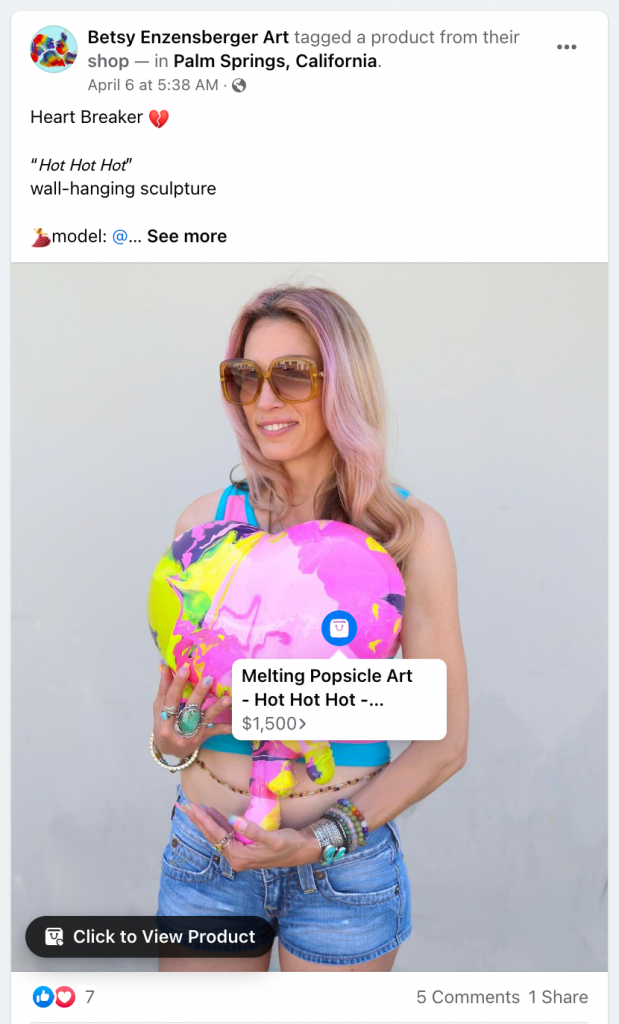
Facebook でのショッピング可能な投稿の例
ショッピング可能な投稿は、お気に入りのソーシャル メディア プラットフォームを離れることなく、新製品を紹介し、販売を促進し、顧客に製品の購入を促すのに最適です。
ショッピング可能な投稿を作成するには、まずビジネス ページで通常の投稿を作成します。次に、「商品にタグを付ける」ボタンをクリックして、ショップ カタログからタグ付けする商品を選択します。
製品カタログを使用して広告をオートパイロットに掲載する
Facebook 製品カタログには、在庫状況、説明、画像、タイトル、価格、ブランドなど、Facebook で宣伝したいすべての製品の情報が含まれています。
Product Catalog は、ダイナミック広告や、Instagram や Audience Network でも使用されるコレクション広告フォーマットなど、複数の Facebook 広告タイプおよびフォーマットで動作します。
ダイナミック広告とは何ですか?
ダイナミック広告を使用すると、製品カタログを使用して魅力的な広告を作成し、すべてのデバイスで Facebook 上で複数の製品または製品カタログ全体を自動的に宣伝できます。 これらは、リターゲティング (商品を閲覧した店舗訪問者を追跡) や、新しい人々の前に商品を届けるために使用できます。
動的広告は次のとおりです。
- 簡単: 商品ごとに個別の広告を作成することなく、すべての商品を宣伝するために使用できます。
- ターゲットを絞る: すでに製品に興味を持っている人々に広告を出し、購入の可能性を高めます。
- 自動: キャンペーンが設定されると、自動的にシームレスに実行され、適切なタイミングで潜在顧客にリーチします。
- どのデバイスでも利用可能: 広告は、ユーザーが使用しているどのデバイスでも表示されます。
始め方を学ぶ 製品カタログを使用した Facebook での広告.
動的広告は次のプレースメントに表示できます。
- Facebook: フィード、右列、マーケットプレイス
- Instagram: フィードとストーリー
- オーディエンス ネットワーク: プレースメントの種類 - ネイティブ、バナー、インタースティシャル
- メッセンジャーで
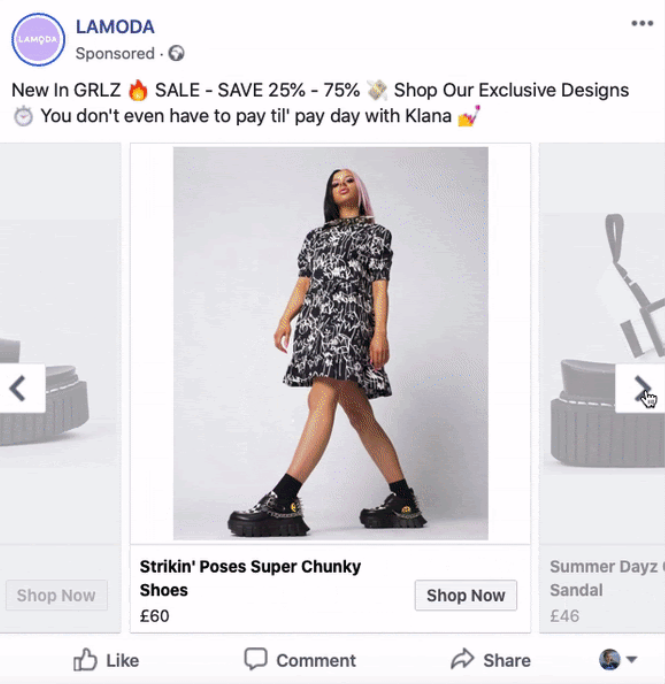
いくつかの商品を紹介するダイナミック広告の例
Facebook ピクセルを使用して変換と最適化を行う
Facebook ピクセルは、店舗の訪問者とその行動を追跡するコードであり、多くの有用なデータを提供します。
- コンバージョンを測定することで、広告のパフォーマンスを正確に知ることができます。
- 購入せずにストアを去った訪問者が記録されるため、後で広告でフォローアップできるようになります (リターゲティングを忘れないでください)。
- 既存の顧客に似た人々に広告を掲載するのに役立ちます。
このピクセルにより、Facebook での広告がより効果的になります。 誰に広告を出しているのかを正確に把握できるだけでなく、広告の掲載結果についてもより深く理解できるようになります。 全体として、広告はターゲットを達成し、広告費用の収益率が向上します。
Facebook ピクセルを Ecwid ストアに追加する方法
技術的なスキルに関係なく、すべての Ecwid ストアオーナーにとってインストールは簡単です。 Pixel ID を生成してコントロール パネルに追加するだけです。
完全なガイドを参照してください。 Ecwid ストア向け Facebook ピクセルの紹介: より効果的な Facebook 広告を簡単に実行する方法
Facebook での販売にピクセルを使用する方法
ストアで Facebook ピクセルを使用するための戦略のいくつかを次に示します。
- 放棄されたカートを回収する リターゲティングキャンペーンで、店舗を訪問し、商品をカートに追加したものの、チェックアウトを完了しなかった買い物客をターゲットにすることができます。ピクセルは買い物客がカートに残した正確な商品を記録し、その商品についてリマインドします。
買い物客別 Facebookの広告。 - リピーターを獲得する カスタムオーディエンスを使用します。 すでに購入したユーザーに基づいてカスタム オーディエンスを作成し、広告でリーチすることができます。 たとえば、以前に購入した製品と同様の新しいコレクションでターゲットを絞ることができます。
- 類似オーディエンスを使用する あなたの商品に興味を示したり、購入したりした買い物客と似たような人々に広告を出します。新しい顧客を獲得したいが、ターゲット ユーザーを逃したくない場合は、「類似ユーザー」によって市場を絞り込み、広告費をさらに効果的に活用できます。
- Facebook のフォロワーを増やす 動画広告付き。 カスタム オーディエンスを使用すると、ストアを訪れたユーザーをターゲットにして、商品の動作を紹介する動画広告を表示できます。 なぜビデオを使用するのでしょうか? 人々は Facebook の静的なコンテンツよりも XNUMX 倍長くビデオを見ています。
Facebook ピクセル戦略のいずれかを試してみませんか? 私たちをチェックしてください それらを実装するための詳細な手順 あなたの店で。
Facebook Messenger ライブ チャットをカスタマー ケア チャネルとして使用する
ほとんどの人は、カスタマーサービスに電話するよりもメッセージを送ることを好みます。これを念頭に置いて、電話やメールだけに頼ることはもはやできません。 カスタマーサービスを提供する顧客が連絡を取りやすくすればするほど、新規顧客を獲得し、既存顧客を維持できる可能性が高まります。ライブ チャットが多くの企業にとって新しいお気に入りのカスタマー ケア チャネルとなったのはそのためです。ライブ チャットは、販売者と顧客の両方にとって便利なものだからです。
ライブチャットをストアに追加する最も速くて簡単な方法は、ストアをFacebook Messengerに接続することです。これは、友人やブランドとのコミュニケーションにすでに使用されている最も人気のあるメッセージングアプリの1つです。EcwidとFacebook Messengerの統合により、
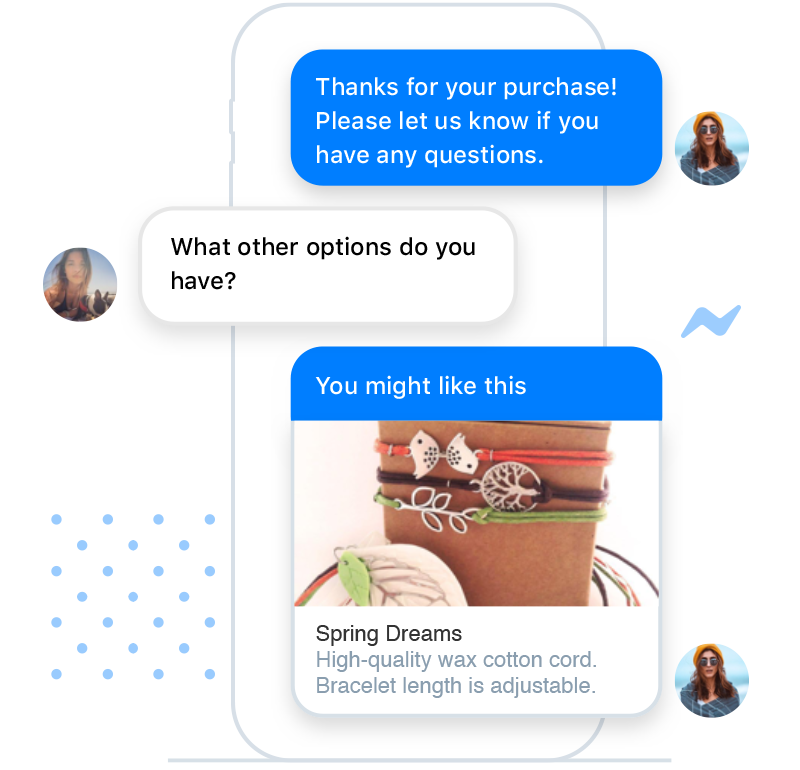
ストアを Facebook メッセンジャーに接続する方法
Ecwidで
Facebook でメッセンジャーのライブチャットを使って販売する方法
Facebook Messengerのライブチャットは、顧客と実際につながり、関係を築くのに役立ちます。小規模ビジネスオーナーには提供されていないサービスで人々を引き付ける巨大な市場(例えば、
最良の結果を得るためにストアで Facebook Messenger を使用する方法は次のとおりです。
- 顧客の質問にできるだけ早く答えます。 Facebook ビジネス ページには、メッセージへの応答速度が表示されます。 あなたがとても早く返信するのを見ると、人々はあなたのブランドに対してより自信を持つようになります。
- メッセージをやり取りしながら、現在のセールについて顧客に知らせましょう。たとえば、顧客がヨーロッパへの配送を依頼した場合、「はい、今週末まで海外への注文も送料無料です」などの返答が考えられます。
- セットアップ
自動応答 外出中ですぐに応答できない場合に備えて、次にいつ連絡するかを忘れずに指定してください。自動応答メッセージや自動応答 誰かがあなたに送る最初のメッセージに。 - Facebook ページ マネージャー アプリをインストールすると、Facebook メッセージ、投稿へのコメント、Instagram のコメントを XNUMX つの受信トレイで管理できます。 メッセンジャー、Instagram DM、ページのコメントなど、顧客がどこに質問を残しても、顧客と連絡を取り合うことができます。
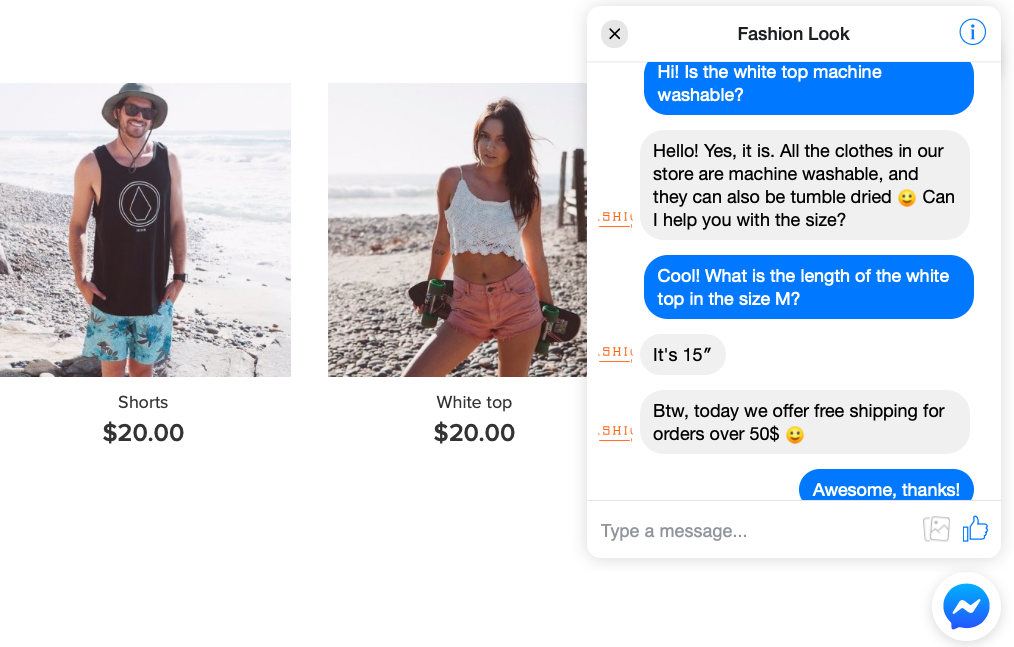
Facebook Messengerのライブチャットをウェブサイトに追加して、
上記の戦略を実装するための詳細な手順については、次のブログ投稿を参照してください。 FBライブチャットを利用する あなたのビジネスのために。 Facebook Messenger を使って顧客サービスを完璧にする方法は他にもありますが、その最良の点は、多くの時間や労力を必要としないことです。
Facebookで販売するために知っておくべきこと
Facebook で販売するための強力なツールに加えて、プラットフォームの性質と、それをビジネスの宣伝に使用する方法を理解する必要があります。 Facebook の販売と広告について理解を深めるために読み続けてください。
Facebook での販売に関するよくある質問
Facebook で商品の販売を始めたばかりの場合は、次の質問に対する答えを探しているかもしれません。
Facebookでどうやって販売するのですか? Facebookで直接販売できますか?
製品カタログを Facebook ビジネス ページの [ショップ] セクションにアップロードすることで、Facebook で直接販売できます。 ページに Facebook ストアを設定する手順は、このブログ投稿の冒頭で説明されています。
Facebook で販売するには営業ライセンスが必要ですか?
国や州の法律でオンライン販売のライセンスが必要かどうかによって異なります。Facebook コマース ポリシーでは、「購入者と販売者は、適用されるすべての法律と規制を遵守する責任があります」と規定されています。
Facebookで販売するにはいくらかかりますか? Facebook ショップは無料ですか?
Ecwid を使用して Facebook で販売する場合は、選択した料金プランの料金をお支払いいただきます。
ウェブサイトがなくても Facebook で販売できますか?
ウェブサイトを持たず、
Facebookマーケットプレイスとは何ですか? Facebook マーケットプレイスはどのように機能しますか?
Facebook マーケットプレイスは Facebook ショップと同じではありません。 それは、人々が自分の地域の他の人々とアイテムを売買したり、交換したりできる場所です。 簡単に言えば、Facebook マーケットプレイスでは、あなたの近くの人が売りに出した商品を見つけることができます。
Facebook マーケットプレイスで販売するにはいくらかかりますか?
Facebook マーケットプレイスへの参加は無料で、個人がそこで販売する場合も費用はかかりません。
Facebook マーケットプレイスは販売に適した場所ですか?
Facebook マーケットプレイスは、ローカルの個人広告のリストとして機能し、企業ではなくユーザーを対象としています。 Facebook ユーザー向けの Craiglist と考えることができます。 したがって、オンライン ストアを運営している場合は、Facebook ビジネス ページにショップ セクションを設定し、追加の販売チャネルとしてマーケットプレイスを使用することをお勧めします。
Facebook ページで販売できないもの
Facebook (および Instagram) で販売を始める前に、商品がプラットフォームの規定に準拠していることを確認する必要があります。 コミュニティ標準 そしてその コマースポリシー。 盗品や武器の Facebook ページへの掲載が許可されないことは明らかですが、禁止されている製品の中にはあまり目立たないものもあります。
Facebook での販売が禁止されている商品の一部を以下に示します。
- イベントや入場券など
- ギフトカード
- 医薬品、医薬品器具、または処方箋製品
- アルコールおよびタバコ製品、またはタバコ関連用品(タバコのブランドロゴをあしらったアパレルを販売することはできます)
- 摂取可能なサプリメント(ビタミン、プロテインバー、プロテインパウダーを含む)
- ヘルスケア製品(ただし、時計などのライフスタイルおよびフィットネス用アクセサリーは許可されています)
- ダウンロード可能なデジタル コンテンツ、デジタル サブスクリプション、デジタル アカウント
- サービスと求人 (コミュニティ標準と 求人ポリシー)
Facebook ページでの販売が禁止されているコンテンツの完全かつ詳細なリストについては、コマース ポリシーのページをご覧ください。
Facebook で販売するためのヒント
プラットフォーム上の競争は、視聴者と同じくらい大きいです。 数多くの企業の中で自分のストアを目立たせて宣伝するには、Facebook ページで商品を販売するときに次の慣行に従ってください。
ページに CTA を追加する
CTAまたは
選択できる Facebook CTA ボタンのリストは次のとおりです。
- 予約
- お問い合わせ
- メッセージを送る
- 今すぐお電話ください
- 会員登録
- 送信
- ビデオを見てみる
- もっと詳しく知る
- 探してみる
- オファーを見る
- アプリを使用する
- ゲームします
どの CTA ボタンがあなたのビジネスと目標を最もよく反映しているか考えてみましょう。たとえば、メール リストを作成している場合は、「サインアップ」を使用します。潜在的な顧客に連絡してもらいたい場合は、「今すぐ電話」または「メッセージを送信」を試してください。
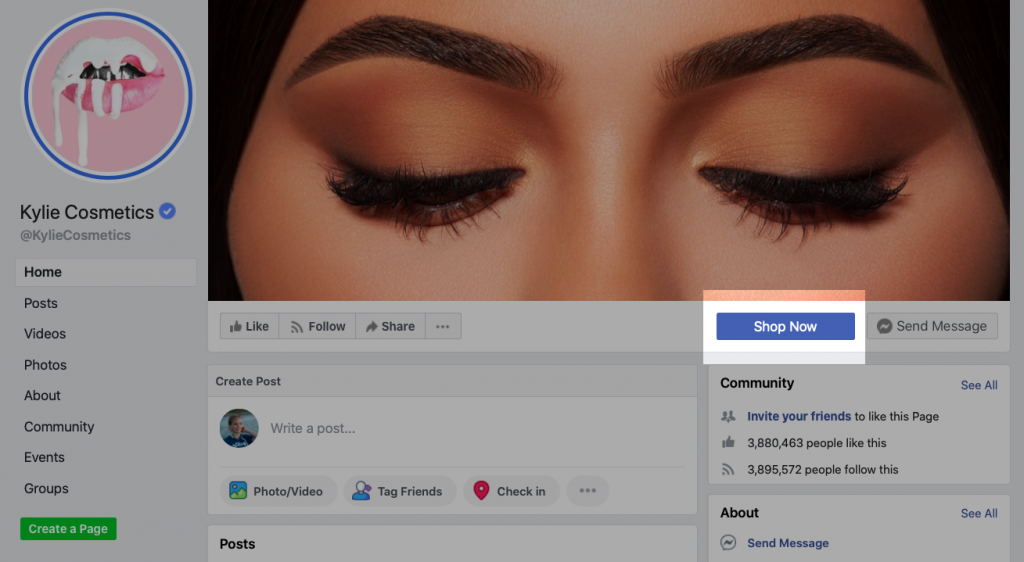
「今すぐ購入」ボタンをクリックするとストアに移動します
教育、娯楽、そして支援
FB で商品を販売する方法に関する最良のアドバイスの XNUMX つは、矛盾しているように聞こえるかもしれません。「頑張りすぎないでください」です。 実のところ、共有するすべての投稿でセールス気質を保っていても、効果は限られています。 何の価値もないプロモーションコンテンツが大量にあると、人々はすぐに飽きて購読をやめてしまいます。
「80/20」ルールを守りましょう。つまり、教育的なコンテンツを 80%、プロモーション コンテンツを 20% シェアします。こうすることで、人々は何も考えずにスクロールするのではなく、投稿に積極的に関わるようになります。
長期的には、楽しくて教育的な投稿の方が有益です。視聴者との関係を前向きに構築するだけでなく、コミュニティの構築にも役立ちます。たとえば、塗料を販売している場合は、エナメルの使用に関するヒントを共有したり、
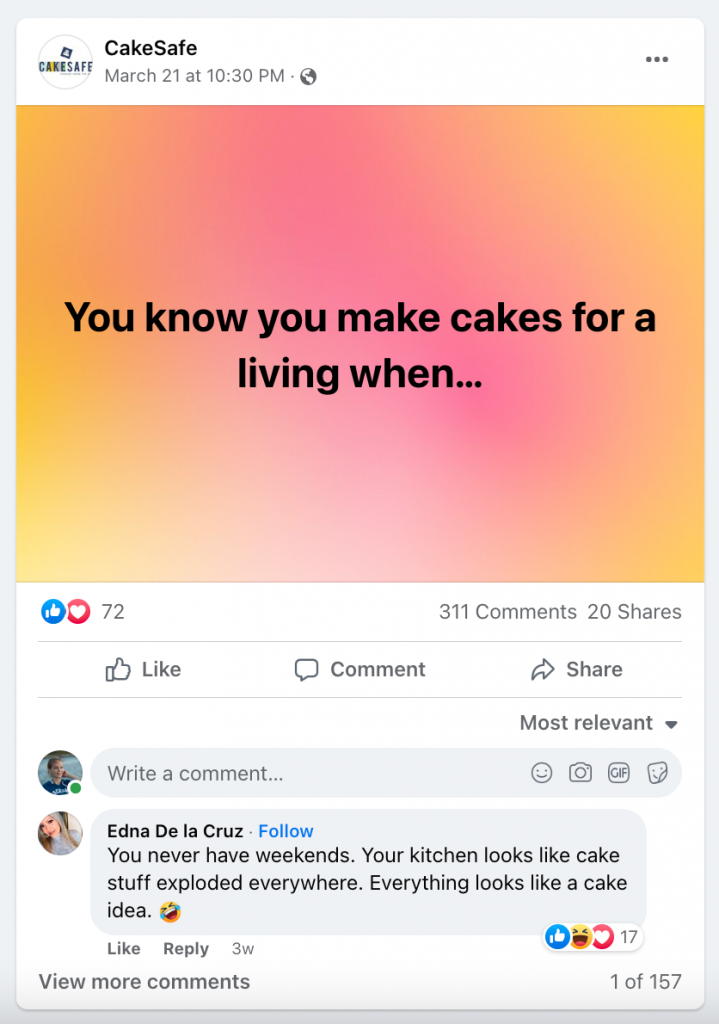
楽しくて共感できる投稿には、視聴者から何百ものコメントが寄せられることがあります
Facebook カバーを使用してセールを宣伝する
カバー画像は通常、ページにアクセスした人の目に最初に映ります。売上を伸ばすために Facebook カバーを使用するチャンスを無駄にしないでください。たとえば、ホリデー セールを実施する場合は、ベストセラー商品をカバーで強調します。または、コンテストを実施する場合は、より多くの参加者を集めるために賞品の写真をカバーとして使用することもできます。
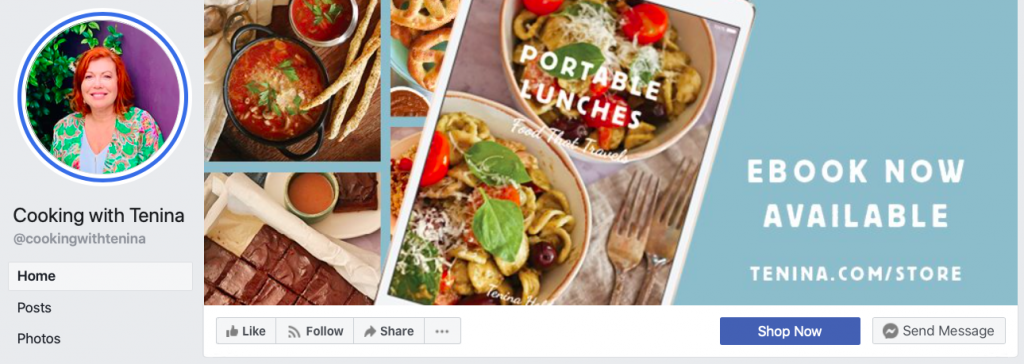
Facebook のカバーを使用して新製品を宣伝することもできます
動的広告フォーマットを最大限に活用する
さまざまな動的広告フォーマットは、広告キャンペーンに設定した目標の達成に役立ちます。 選択する形式は、XNUMX つの製品を一度に紹介したいか、複数の製品を紹介したいかによって異なります。 たとえば、ストアですでにいくつかの商品を閲覧したユーザーをターゲットにする場合、複数の商品を含む広告を表示することができます。
ダイナミック広告を作成するときは、その形式 (単一画像またはカルーセル) を選択できます。 後者では、XNUMX つ以上のスクロール可能な画像を含む広告を作成できます (上記の LaModa の例を参照)。
ダイナミック広告ターゲティングを使用してコレクション広告を作成することもできます。コレクションには、モバイルデバイスで広告に反応するとすぐに開くキャンバスが含まれます。画像、動画、製品、
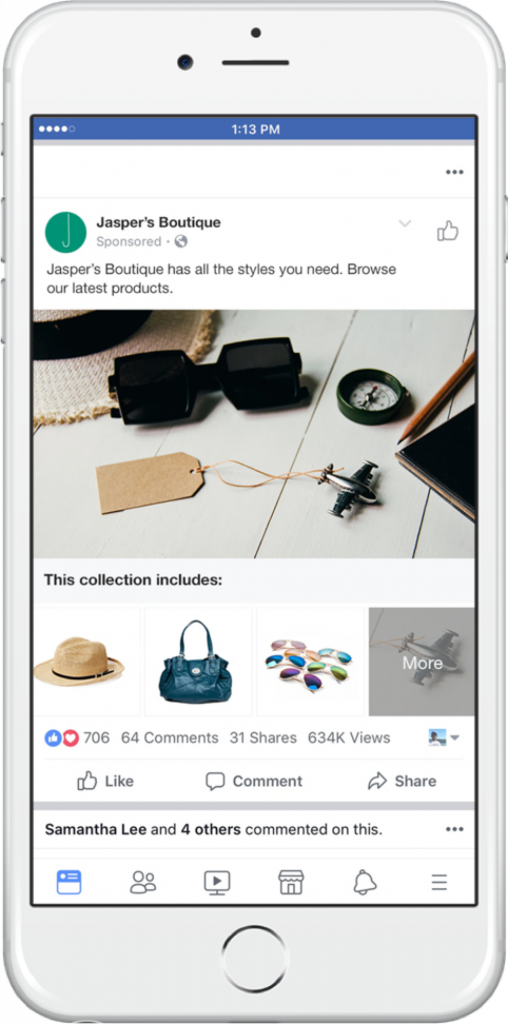
ダイナミック広告ターゲティングで作成されたコレクション広告の外観(画像:Facebook)
次のいずれかのテンプレートを使用してコレクションを作成できます。
- グリッド レイアウト: カタログから最大 50 個の製品を表示できます。
- ライフスタイル レイアウト: カタログのライフスタイル画像内の製品にタグを付けることができます。
動的広告のベスト プラクティス
動的広告は、ユーザーが広告からアクションを起こすように、関連性の高い商品の推奨事項を表示します。 広告を最適化した目標に基づいて、Facebook はカタログから最適な結果をもたらす製品を選択します。 たとえば、購入を最適化することに決めた場合、Facebook にはベストセラーや人気商品など、購入を促進すると予想される商品が表示されます。
そのため、ダイナミック広告はストアを宣伝するための強力なツールになりますが、広告をさらに目立たせることができます。
ダイナミック広告を最大限に活用するには、広告の作成時にさまざまな方法を適用できます。
- 広告にスライドショーを追加します。カルーセル形式を使用する場合は、このオプションを選択して、商品の複数の写真やビデオを追加します。広告は「アニメーション化」され、ユーザーが広告をクリックしなくても、さまざまな角度から商品が表示されます。
- 動的カルーセル広告の最初または最後に表示される固定カードを追加します。 このようにして、ストアに関するメッセージ、コンセプト、テーマを導入できます。
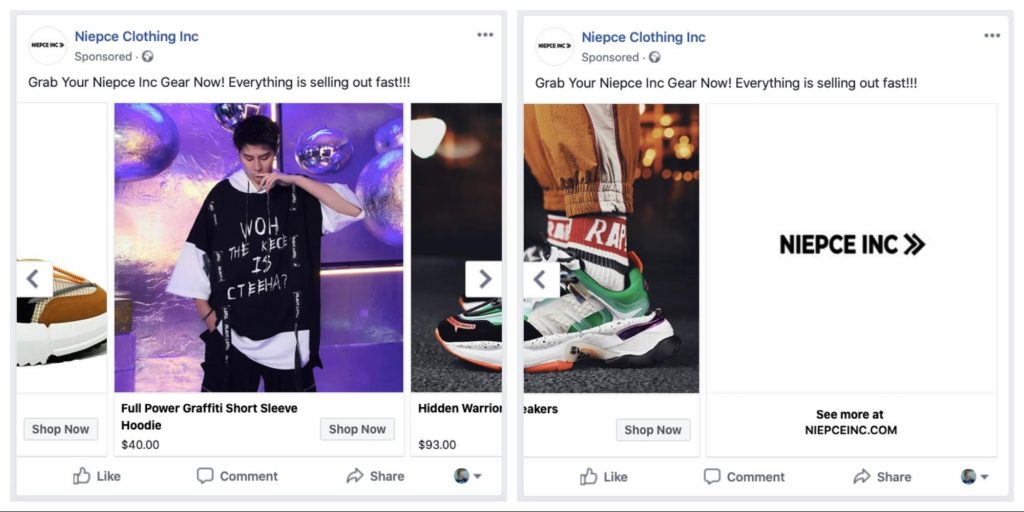
カルーセル広告の最後にあるこの固定カードはウェブサイトにつながります
- カルーセル形式を使用する場合は、広告にオファーを追加します。 追加すると、カルーセル広告にオファーが割引付きのカードとして表示されます。
- クリエイティブ ツールを使用して、ダイナミック広告に表示される商品のフレーム、価格、配送の詳細を表示します。
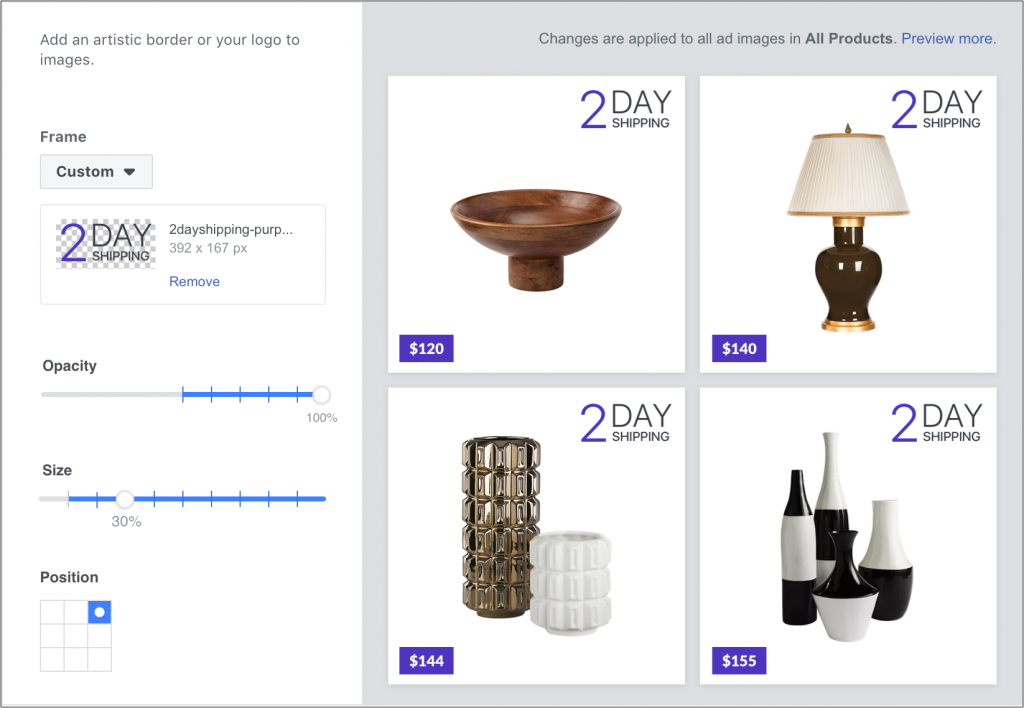
画像:Facebook
- ダイナミック広告を多言語化します。「異なる言語で作成」オプションを使用すると、さまざまな国の視聴者に合わせて広告コピーを調整できます。
Facebook で物を販売する方法: その他のリソース
数十億人の消費者にリーチし、素晴らしい新しい方法で売上を増やすチャンスをお見逃しなく。
Ecwid ツールを最大限に活用し、Facebook で製品を販売する方法を説明するブログ記事をさらに見つけるには、次のコレクションをチェックしてください。 Facebookで販売する.
ハッピーセール!
- Facebookで販売: ソーシャルセリングで売上を伸ばす
- Facebook は中小企業にとってどのように役立つのでしょうか?
- Facebookビジネスページで支払いを受け取る方法
- Facebookビジネスページを無料で成長させる方法
- Facebook に投稿する内容: ビジネス ページに投稿するアイデア 20 選
- A
ステップバイステップ Facebook ビジネスマネージャの使用ガイド - Facebook マーケティングで売上を伸ばす 7 つの戦略
- Facebookライブショッピングを使用して商品を販売する方法
- FacebookとInstagramで商品を見つけやすくする
- Facebook Pay とは何ですか? あなたの会社はそれを利用すべきですか?
- Facebook マーケットプレイスで販売するための初心者向けガイド
- Facebookメッセンジャーで販売
- Facebookショップで商品を販売する








