Do you dread having to write and send emails? Do you feel like you’re not doing it correctly or that your messages are coming across the wrong way? Jika jadi, jangan khawatir – anda tidak sendirian! Many people find email to be a difficult task.
But with a little bit of practice, and by using some of the tips and tricks we’ll share with you in this blog post, you can become an email pro in no time!
What is Gmail?
Pertama, mari kita mulai dengan dasar -. Gmail is a free email service offered by Google. Anda dapat menggunakannya untuk mengirim dan menerima email dari akun pribadi dan bisnis.
Di samping, Gmail menawarkan beberapa fitur yang membuat pengelolaan email Anda lebih mudah, termasuk:
- Kemampuan untuk membuat folder untuk mengatur email Anda
- Kemampuan untuk melabeli email Anda
- Kemampuan untuk mencari email tertentu
- Kemampuan untuk membuat tanda tangan
- Kemampuan untuk menjadwalkan email
Cara Menyiapkan Akun Gmail
Untuk menggunakan Gmail, you will need to create a Google account. Setelah Anda membuat akun, you will be able to access Gmail by visiting mail.google.com.
Once you’ve created an account, you’ll be asked to provide some basic information, termasuk:
- Nama
- Your email address
- Your password
- The country you live in
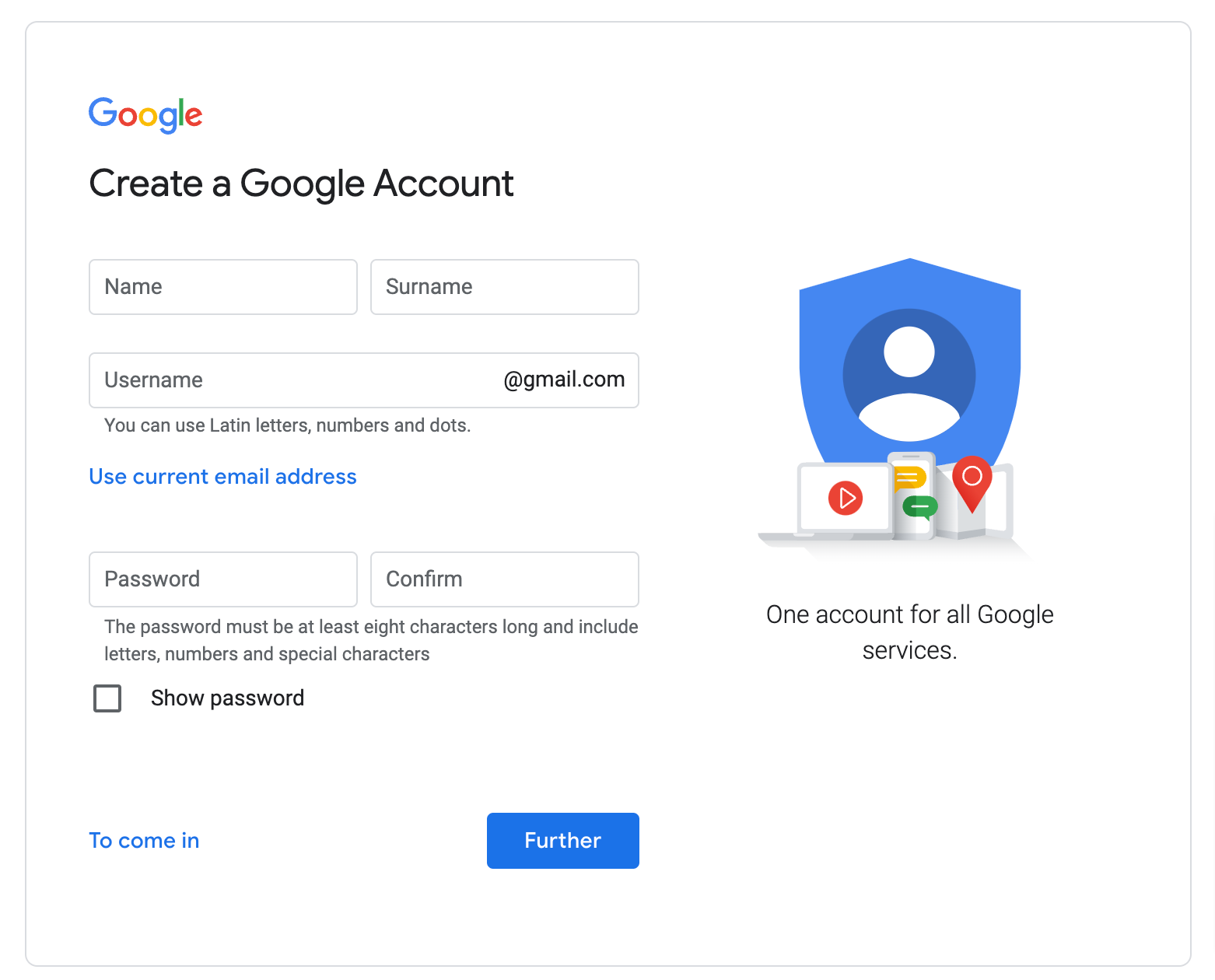
Create a Google Account
How to Send an Email on Gmail
Sekarang kita telah membahas dasar-dasarnya, let’s talk about how to send emails on Gmail. The process of sending an email is relatively simple:
- Pertama, compose your message in the “Compose” jendela
- Enter the recipient’s email address in the “Untuk” lapangan
- Enter the subject of your message in the “Subjek” lapangan
- Write your message in the body of the email
- Klik pada “Kirim” tombol
- You can also add attachments to your emails by clicking on the “Attachments” tab and selecting the file you want to attach.
How to Filter Emails in Gmail
One of Gmail’s most valuable features is its ability to filter emails. This means that you can create rules that determine how an email should be treated.
Misalnya, you can create a filter that automatically archives all of your old emails or one that labels all of your messages with a specific label.
Klik pada Filters and Blocked Addresses tab in the Pengaturan to create a filter.

How to Send an Encrypted Email in Gmail
Gmail also allows you to send encrypted emails. Ini disebut Confidential mode.
This means that the contents of your email will be hidden from anyone who might try to intercept it. The actions allowed to do with the email by the recipient will be limited too.
All you need to do is click on the Confidential mode button in the Compose jendela.
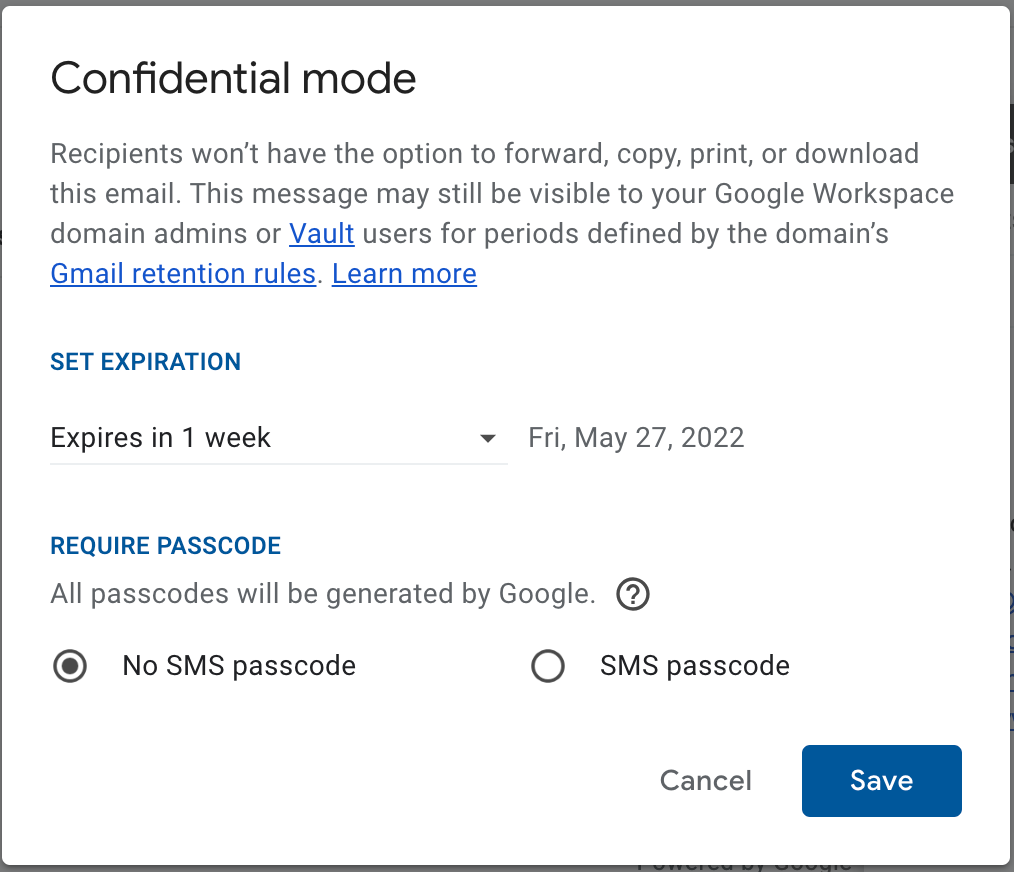
Set expiration date and switch on passcode for maximum protection
How to Retrieve Deleted Emails from Gmail
If you accidentally delete an email, jangan khawatir – you can still retrieve it! Gmail stores all of your deleted emails for 30 hari, and you can access them by clicking on the Trash folder. If you want to delete an email permanently, select it and click the Delete forever.
How to Recover Gmail Password
If you forget your Gmail password, jangan khawatir – you can recover it! Kunjungan https://mail.google.com/ and click on the Forgot password? link to recover your password. You will be asked to provide some basic information, termasuk:
- Nama
- The email address associated with your account
- The country you live in
Once you have provided this information, Google will send you a link that will allow you to reset your password.
How to Make a Signature in Gmail
Tanda tangan adalah pesan singkat yang ditambahkan secara otomatis di akhir semua email Anda. You can create a signature by going to Pengaturan and scrolling down to the Tanda tangan pilihan di Jenderal.
Anda kemudian dapat mengetikkan tanda tangan Anda ke dalam bidang teks. You can also add a picture or a link to your website. Note that you can create several signatures and switch between them in the Compose mode (when writing an email).

Penting! Don’t forget to save the changes after adding a signature!
Cara Mendapatkan Email yang Diarsipkan di Gmail
Jika Anda ingin mengakses email yang telah Anda arsipkan, you’ll have to search for them in the All Mail tab in your right-hand menu. Those email will have an option to send them back to Inbox. Or you can drag them back.
How to Delete Old Emails in Gmail
If you want to delete old emails from your account, you’ll have to filter them out by conducting a search with “sebelum:YYYY/DD/MM” command (without commas). You’ll see the list of all emails received before the date in the query. Select the all then and press Delete – Trash icon. If you wish to delete them forever, go to the Trash and delete them forever.
How to Change Your Gmail Address
If you want to change your email address, Maaf, you can’t. Namun, you can add another email address to your Gmail and send mail from another address. Itu aneh, but someone found this useful.
To add another email go to Pengaturan dan Rekening tab.

Cara Memilih Semua Email di Gmail
Jika Anda ingin memilih semua email di kotak masuk Anda, Anda dapat melakukannya dengan mengklik Pilih Semua tombol di bilah alat. This will select all of the emails on the page. But you will see a message on the top of the page telling “Semua 50 conversations on this page are selected” (it can be more depending on your page length settings). Near, Google will suggest you selecting other messages that are beyond that list. Do so.
Anda kemudian dapat menghapus, pindah, atau balas semuanya sekaligus.

Cara Menjadwalkan Email di Gmail
Jika Anda ingin menjadwalkan email untuk kemudian hari, you can do so by choosing a Jadwalkan pengiriman option near the Kirim button in the Compose jendela. Anda kemudian dapat memasukkan tanggal dan waktu yang Anda inginkan untuk mengirim email. Gmail kemudian akan mengirim email pada saat itu.
Tips Mengelola Email Seperti Profesional
Sekarang setelah Anda mengetahui semua yang perlu diketahui tentang menggunakan Gmail,
Berikut adalah beberapa tip untuk mengelola email Anda seperti seorang profesional:
- Buat folder untuk mengatur email Anda: Anda dapat membuat folder di Gmail untuk mengatur email Anda. Ini akan memudahkan Anda menemukan pesan yang Anda cari.
- Use labels to mark essential emails: You can use labels to mark important emails. This will make it easy to find the messages you need to refer to later.
- Use the search bar to find emails: The search bar can be used to find specific emails that you are looking for. This can be helpful if you have a lot of emails in your inbox.
- Use filters to sort your emails automatically: You can use filters to sort your emails automatically. This will make it easier to find the messages that you are looking for.
- Block spam emails: Anda dapat memblokir email spam dengan menambahkan alamat email ke “Pengirim yang Diblokir” daftar. Ini akan mencegah email dikirim ke kotak masuk Anda.
- Aktifkan otentikasi dua faktor: Anda dapat mengaktifkan otentikasi dua faktor untuk meningkatkan keamanan akun Gmail Anda. Ini akan mengharuskan Anda untuk memasukkan kode verifikasi setiap kali Anda masuk ke akun Anda.
- Cadangkan email Anda: Anda dapat mencadangkan email Anda dengan mengekspornya ke file atau mencetaknya. Ini akan memastikan bahwa Anda memiliki salinan email Anda jika terjadi sesuatu pada akun Anda.
- Hapus email yang tidak perlu: Anda dapat menghapus email yang tidak perlu untuk mengosongkan ruang di kotak masuk Anda. Ini akan memudahkan Anda menemukan email yang Anda butuhkan.
- Jadwalkan email untuk dikirim di kemudian hari: Anda dapat menjadwalkan email untuk dikirim di kemudian hari. Ini dapat membantu jika Anda ingin mengirim email pada waktu tertentu.
- Gunakan “Arsip” to store old emails: Anda dapat menggunakan “Arsip” to store old emails. Ini akan mengosongkan ruang di kotak masuk Anda dan mempermudah pencarian email.
Kiat untuk Menulis Email Profesional di Gmail
Anda sedang berguling; sekarang, kami akan membagikan beberapa tips untuk membuat Anda tetap menuju ke arah yang benar.
- Selalu sapa penerima dengan nama: Saat mengirim email ke kolega atau klien, penting untuk memanggil mereka dengan nama. Ini akan menunjukkan bahwa Anda meluangkan waktu untuk mempersonalisasi pesan Anda dan bahwa Anda menghormati mereka sebagai pribadi.
- Jelas dan ringkas: Saat menulis email, pastikan untuk menjaga kalimat Anda singkat dan langsung ke intinya. Ini akan membuat email Anda lebih mudah dibaca dan dipahami.
- Hindari menggunakan bahasa gaul atau bahasa informal: Bahasa gaul dan informal dapat membuat email Anda tampak tidak profesional. Sebaliknya, tetap menggunakan bahasa Inggris standar saat menulis email kecuali Anda yakin bahwa penerima akan terbiasa dengan istilah slang yang Anda gunakan.
- Hindari penggunaan singkatan: Singkatan dapat membingungkan penerima dan mungkin tidak ditafsirkan seperti yang Anda maksudkan. Oleh karena itu, yang terbaik adalah menghindari menggunakannya sama sekali.
- Koreksi email Anda sebelum mengirim: Ini sangat penting saat mengirim email ke klien atau kolega. Typos and mistakes can make you look unprofessional.
- Check the recipient’s email address: Ensure that you have the correct email address before sending your message. If you accidentally send an email to the wrong person, it can be embarrassing and damage your relationship with the recipient.
- Format your email using a standard font: Arial or Times New Roman are good choices. They are easy to read and look professional.
- Include a clear subject line: Baris subjek email Anda harus memberikan gambaran singkat kepada penerima tentang apa isi email tersebut. Ini akan membantu mereka untuk memutuskan apakah mereka ingin membacanya atau tidak.
- Akhiri email Anda dengan penutup yang sopan: “Tulus,” “salam Hormat,” atau “Terima kasih” semuanya adalah pilihan yang baik.
Sekarang Anda tahu cara menulis email profesional di Gmail, Anda dapat merasa percaya diri berkomunikasi dengan klien dan kolega. Pastikan untuk mengikuti tips ini, dan Anda akan segera mengirimkan email yang berhasil.
Email Penting untuk Bisnis E-niaga yang Sukses
Ecommerce is a huge industry, dan ada banyak cara untuk berjualan online. Tapi, no matter what type of bisnis e-niaga kamu punya, email akan selalu menjadi bagian penting dari proses.
Ecwid dapat membantu Anda get your online store up and running while providing helpful resources like managing listings on multiple sites, perintah, pelacakan inventaris, dan lebih. Mulailah secara gratis hari ini dan lihat bagaimana Ecwid dapat membantu!
- Didn’t Migrate to Google Analytics 4? Here Is Why You Need to Do That Now
- Google Bisnisku 360: Cara Memenangkan Kompetisi Lokal
- Cara Mudah Menghasilkan Lebih Banyak di Google Bisnisku
- A Complete Guide to Google Analytics for Ecommerce
- Cara Menambahkan Google Analytics untuk Toko Online
- How to Set Up Daily Ecommerce Reports in GA
- Apa Itu Google Pengelola Tag
- How To Use Google Tag Manager
- Apa itu Google Search Console?
- How To Set Up and Use Google Search Console
- Google Domains: Apa itu, and How Does It Work?
- Gmail: Cara Menulis dan Mengelola Email Seperti Profesional
- The Ultimate Guide to Google Docs








