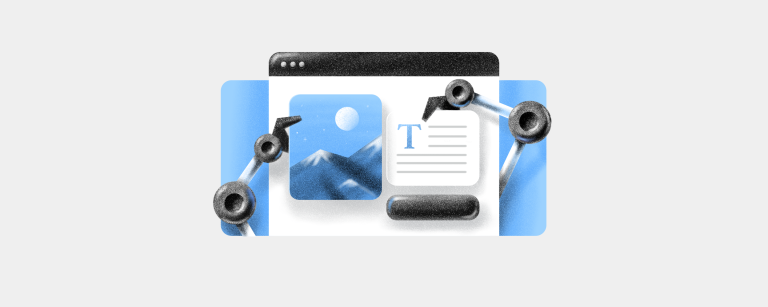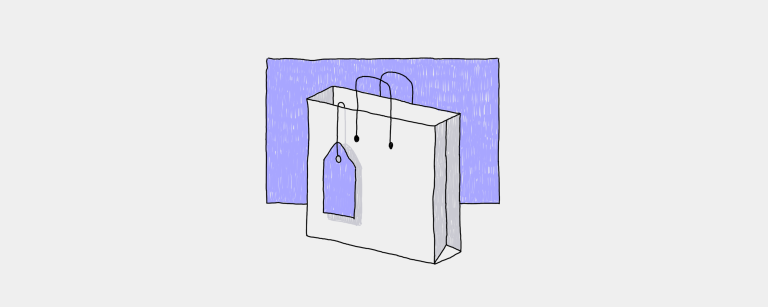Πώς να δημιουργήσετε έναν ιστότοπο με τεχνητή νοημοσύνη: Ένας οδηγός για ιδιοκτήτες επιχειρήσεων
Μπορεί η Τεχνητή Νοημοσύνη να δημιουργήσει έναν ιστότοπο; Η απάντηση είναι σίγουρα ναι! Μάθετε πώς να δημιουργήσετε έναν επαγγελματικό ιστότοπο με Τεχνητή Νοημοσύνη.Αναγν. 11 min
Δημοφιλή άρθρα
“Εξαιρετικές τακτικές αναρτήσεις! Παρέχουν διορατικό περιεχόμενο για το πώς να βελτιώσετε και να χτίσετε την επιχείρησή σας.»
«ΛΑΤΡΕΥΕΙ το περιεχόμενο του ιστολογίου και του ενημερωτικού δελτίου, σας ευχαριστώ!»
"Πολύ ενδιαφέρον blog με λεπτομέρειες σχετικά με νέα εργαλεία πώλησης και μάρκετινγκ."
"Εκτιμώ το blog της Ecwid που βοηθά τους ιδιοκτήτες επιχειρήσεων να κάνουν τα επόμενα βήματα που είναι απαραίτητα για να πετύχουν."
Ενημερώσεις Ecwid
Μαθήματα διαχείρισης ομάδας από έναν ιδιοκτήτη επιχείρησης: Μια συνομιλία με τη Lali Sichinava
Ανακαλύψτε τα βασικά στοιχεία της αποτελεσματικής διαχείρισης ομάδας στο σημερινό επιχειρηματικό τοπίο μέσα από μια αποκλειστική συνέντευξη με τη Lali Sichinava, ιδιοκτήτρια ενός ανθοπωλείου, καθώς μοιράζεται γνώσεις σχετικά με την ηγεσία μιας ομάδας 18 ατόμων και τις βασικές ηγετικές δεξιότητες που απαιτούνται για την επιτυχία.

Κατηγορίες
Αναπτύξτε την επιχείρησή σας
Μόχλευση Ecwid
🎤 Podcast
Πληροφορίες ηλεκτρονικού εμπορίου, δεδομένα και στατιστικά στοιχεία για διαδικτυακούς εμπόρους
- Για το 49% των καταναλωτών, η δωρεάν αποστολή είναι ο πιο σημαντικός παράγοντας που τους παρακινεί να αγοράσουν.
- Το 45% των αγοραστών πιστεύει ότι η ευελιξία είναι το πιο σημαντικό πλεονέκτημα κατά την αγορά αγαθών μέσω Διαδικτύου.
Ρολόι. Μαθαίνω. Καλλιεργώ.
Δείτε τα εκπαιδευτικά βίντεο του Ecwid για να δημιουργήσετε γρήγορα το ηλεκτρονικό σας κατάστημα και να το βοηθήσετε να λάμψει στον ανταγωνιστικό κόσμο του ηλεκτρονικού εμπορίου.
Όλο το περιεχόμενο
Αυστηρά απαραίτητα Cookies (Πάντα ενεργά)
Αυτά τα cookies είναι απαραίτητα για τη λειτουργία του ιστότοπου και δεν μπορούν να απενεργοποιηθούν στα συστήματά μας. Συνήθως ορίζονται μόνο ως απόκριση σε ενέργειες που πραγματοποιείτε από εσάς που ισοδυναμούν με αίτημα για υπηρεσίες, όπως ο ορισμός των προτιμήσεων απορρήτου, η σύνδεση ή η συμπλήρωση φορμών. Μπορείτε να ρυθμίσετε το πρόγραμμα περιήγησής σας να αποκλείει ή να σας ειδοποιεί σχετικά με αυτά τα cookie, αλλά ορισμένα τμήματα του ιστότοπου δεν θα λειτουργήσουν. Αυτά τα cookies δεν αποθηκεύουν στοιχεία προσωπικής ταυτοποίησης.
Cookies στόχευσης
Αυτά τα cookies ενδέχεται να οριστούν μέσω του ιστότοπού μας από τους διαφημιστικούς μας συνεργάτες. Ενδέχεται να χρησιμοποιηθούν από αυτές τις εταιρείες για να δημιουργήσουν ένα προφίλ με τα ενδιαφέροντά σας και να σας εμφανίσουν σχετικές διαφημίσεις σε άλλους ιστότοπους. Δεν αποθηκεύουν απευθείας προσωπικές πληροφορίες, αλλά βασίζονται στη μοναδική αναγνώριση του προγράμματος περιήγησής σας και της συσκευής Διαδικτύου σας. Εάν δεν επιτρέπετε αυτά τα cookies, θα αντιμετωπίσετε λιγότερο στοχευμένες διαφημίσεις.
Λειτουργικά cookies
Αυτά τα cookies επιτρέπουν στον ιστότοπο να παρέχει βελτιωμένη λειτουργικότητα και εξατομίκευση. Μπορεί να ορίζονται από εμάς ή από τρίτους παρόχους των οποίων τις υπηρεσίες έχουμε προσθέσει στις σελίδες μας. Εάν δεν επιτρέπετε αυτά τα cookies, τότε ορισμένες ή όλες αυτές οι υπηρεσίες ενδέχεται να μην λειτουργούν σωστά.
Επιδόσεις Cookies
Αυτά τα cookies μας επιτρέπουν να μετράμε τις επισκέψεις και τις πηγές επισκεψιμότητας, ώστε να μπορούμε να μετράμε και να βελτιώνουμε την απόδοση του ιστότοπού μας. Μας βοηθούν να γνωρίζουμε ποιες σελίδες είναι οι πιο και οι λιγότερο δημοφιλείς και να δούμε πώς μετακινούνται οι επισκέπτες στον ιστότοπο. Όλες οι πληροφορίες που συλλέγουν αυτά τα cookies είναι συγκεντρωτικές και επομένως ανώνυμες. Εάν δεν επιτρέπετε αυτά τα cookies, δεν θα γνωρίζουμε πότε έχετε επισκεφτεί τον ιστότοπό μας.