When you need an extra set of hands to handle the growing demands of your online store, you know you’re on the right track. Cheers to all business owners building their online store from the ground up!
Every business is unique, yet all employees share a common need. Whether they are store managers, designers, developers, or
But you don’t want to give away full access to your store to everyone as it can become difficult to
Keep reading to discover how to onboard staff or any external contractors efficiently while limiting access to your store’s sensitive information.
The Importance of Managing Staff Permissions
In the US, there are 33.2 million small businesses, but only 16% of them have up to 19 employees. So, it’s not surprising that when a business owner starts hiring, staff permissions are not their first priority. However, just granting full access to an online store is probably not the best idea.

In the US, just 16% of small businesses have
For an online store owner, one of the most important parts of onboarding new hires is managing their individual store access. For example, if you were to hire a marketing assistant and an accountant, it would make sense to grant them different permissions to your online store.
Having unique employee access levels is essential for several reasons:
- Security: Ensure that only authorized employees can access sensitive information and critical functions, lowering the possibility of unauthorized actions.
- Efficiency: Streamline workflows and reduce administrative work by granting specific permissions to team members based on their roles. Each employee can strictly focus on their designated tasks without being overwhelmed by unnecessary information or functionalities.
- Control: Maintain control over your online store. You can assign appropriate permissions and restrict access to certain sections, ensuring that employees only have the tools they need to fulfill their duties and excel at their jobs.
- Accountability: Have better accountability within your organization. Tracking activities and limiting access makes it easier to identify the responsible party if any issues arise.
- Flexibility: Delegate tasks and responsibilities more effectively. Employees can be assigned roles with specific permissions, allowing them to perform their duties efficiently without worrying about accidentally modifying or deleting crucial data.
How to Manage Staff Accounts in Your Online Store
When choosing an ecommerce platform for your store, it’s vital to ensure that it allows you to add and manage staff with different permissions.
It doesn’t matter if you have a big team that needs access to an online store or just
If you’re using Ecwid by Lightspeed, you can easily assign and manage staff accounts in your online store to give your team members different types of access to your store.
Sign up for Ecwid to set up a new store or migrate your existing one. Besides a superb online store and smart staff accounts, you’ll get additional benefits like selling on social media and marketplaces.

An example of an online store created with Ecwid by Lightspeed
To add staff members to your Ecwid store, go to your Ecwid admin, My Profile → Staff Accounts → Add Staff Member. Don’t forget to tick the permissions you intend to give to this staff member!
Here are all available staff permissions you can grant in your Ecwid store:
- Sales: Let your staff manage orders, abandoned carts, and customer lists.
- Catalog: Let your staff manage products and prices, track inventory, update stock levels, and manage product categories and gift cards.
- Marketing: Allow staff to manage advertising campaigns, discounts, newsletters, and automated emails.
- Reports and analytics: Enable staff to manage store analytics tools and view reports and sales stats.
- Website: Allow staff to manage your ecommerce website (aka Instant Site) and change the website address. Plus, add your online store to other sites.
- Sales channels: Let staff members manage sales on social media and marketplaces.
- Store settings, shipping, and payment methods: Enable staff to change the store’s legal, tax, and other settings. You can also allow them to manage admin and customer notifications, payment, shipping, and more details related to your store settings.
What’s great about managing staff permissions in your Ecwid store is that you can combine the permissions as you like. For example, you can grant your marketing specialist access to Marketing and Reports. Or, let your store manager handle Sales, Catalog, and Sales channels. At the same time, you’ll be able to restrict access to tools that they do not require.
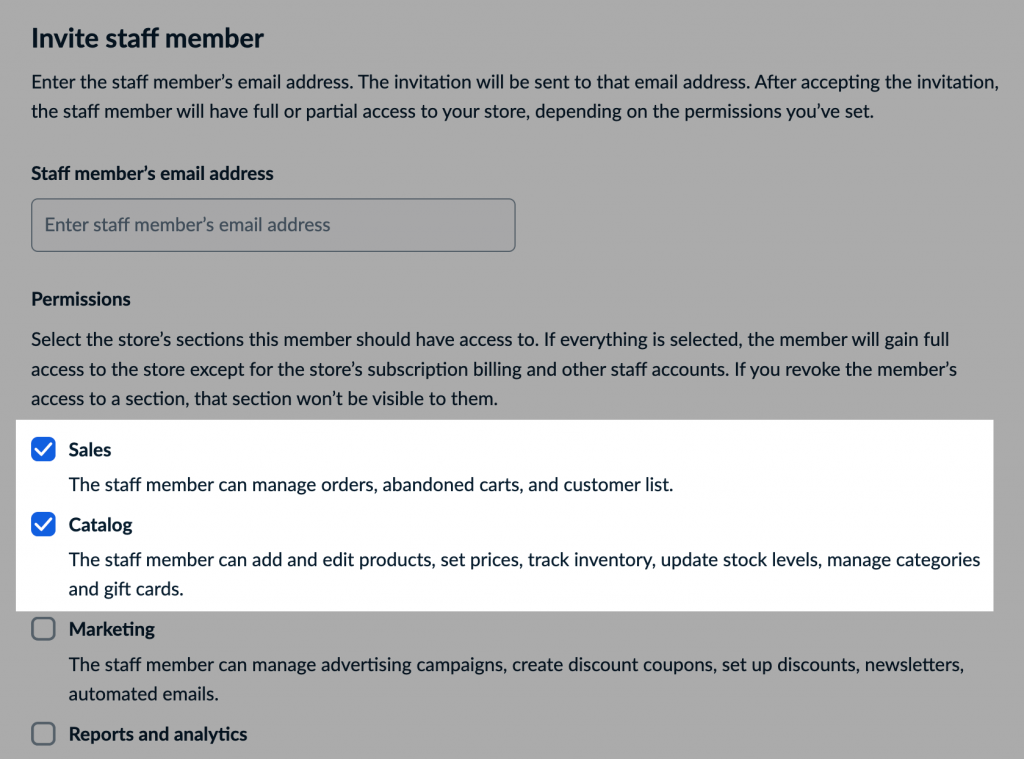
Choose which permissions you want to give your team members
Note that as the store owner, only you can view, add, and remove staff members, grant permissions, see billing information, and change the store’s subscription.
Learn more about staff permissions as well as adding, managing, and removing staff accounts in your Ecwid store in our Help Center.
What Business Tasks You Can Delegate
Growing a business is impossible without delegating tasks to your team. A business owner’s
Employees can become the driving force for product launches, marketing campaigns, and customer service initiatives. Especially during the hottest season for anyone selling
As the business owner, you are responsible for ensuring every employee has the tools and resources to do their job efficiently. By granting access to your store’s backend, you can ensure that each staff member knows what they are responsible for and can take care of any necessary updates or changes quickly.
For example, you can delegate some tasks to:
- Store managers to manage sales, update product details, and control stock
- Fulfillment operators to prepare orders for shipping, delivery, or
in-store pickup - Marketing managers to set up popups and banners, run promotions, and add Facebook Pixel or Google Analytics to measure ad performance
- Developers to customize your ecommerce website
- Designers to manage your online store design and upload photography or video.
Best Practices for Delegating Online Store Tasks
So, you have decided to delegate some online store management tasks to your employees. Congratulations! But are you willing to share your login and password with this person? And give them access to everything in your online store? It seems like this is not the best idea as it can get difficult to manage.
Here are some ways that you can ensure your online store runs smoothly while delegating business tasks:
Provide Access Only to Those Who Need It
Carefully restrict access to sensitive software, such as your ecommerce or accounting platforms. The same applies when giving access to your brand’s social media
Have Security Procedures in Place
To ensure your online store data is safe from unauthorized access, it helps to have a set of security procedures. This could include:
- Requiring your team members to use strong passwords and
two-factor authentication when logging in - Using secure payment gateways, such as Lightspeed Payments, Stripe, or PayPal
- Updating software regularly and backing up data
- Ensuring every employee completes ecommerce security training.
For more information on protecting your online store, read the article below.
Onboard Before Granting Access
Ensure your new hires and contractors have gone through the onboarding and training process before granting them access, as this will help them navigate through your store and tools efficiently.
For example, if you use Ecwid by Lightspeed as your ecommerce platform, you can give your team members a guided tour on navigating the Ecwid admin. Plus, you can share links to our Help Center or video tutorials.
Assign Permissions Depending on the Role
Create individual user accounts for each
Revoke Permissions from Former Staff Timely
To ensure the efficiency of your store, it is highly recommended that you periodically review and update the list of staff accounts. By removing any inactive or former staff members from your account, you can safeguard sensitive information and streamline the management of your store’s operations.
If you use Ecwid to sell online, you can see all the staff members who have access to your store on the Staff Accounts page of your Ecwid admin. Here, you can edit permissions or revoke access altogether.

Removing staff member access from the Ecwid store
Manage Your Staff Accounts Easily with Ecwid
Now that you’re in the loop about staff permissions and how they can help level up your ecommerce store management, it’s time to take charge.
With Ecwid by Lightspeed, you can easily manage who has access to what part of your store in one place. You can assign different permission levels to each user so only authorized staff members can access sensitive information or customer data. This way, you can rest assured that your online business is running smoothly, and your employees are ready to take it to the top!
To learn more about managing your team as a business owner, check out the following resources from our blog and podcast:
- How to Hire and Manage Staff for Your Growing Online Store
- Podcast: How to Build and Scale a Remote Team
- How to Take a Vacation When You Run a Business
- 8 Questions to Ask Any Freelancer Before You Hire Them
Happy selling!









