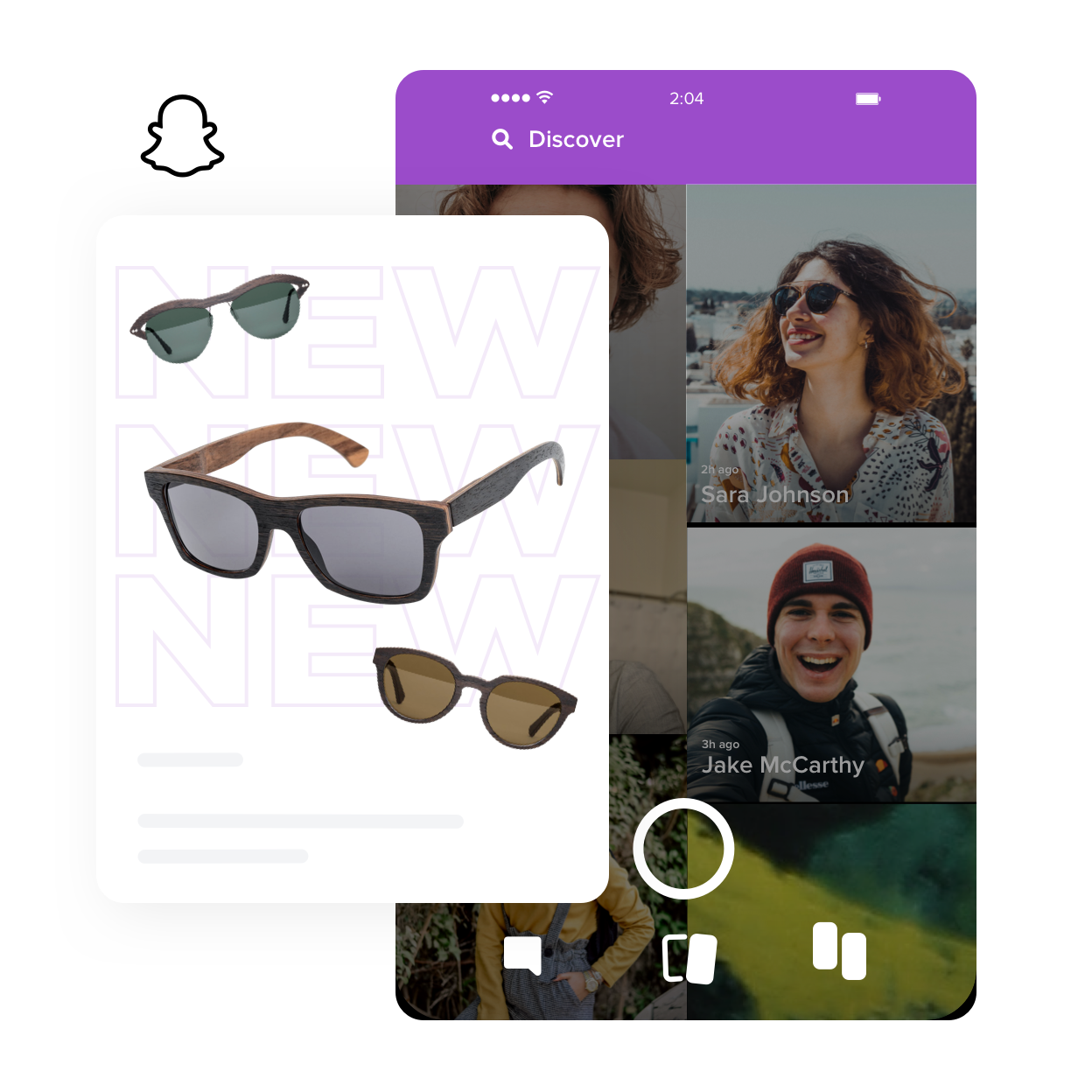With Ecwid, you can sell anywhere — from your personal website to marketplaces and social media. And now that “anywhere” includes Snapchat, the photo and video sharing app famous for sparkly augmented realities and that one face filter that makes your head look like a vase.
Recently, brands began riding the Snapchat train with new advertising tools and branded Snapchat channels to share their own news and content. So Ecwid decided to help our merchants get in on the action with our very own Snap Pixel integration.
With the Snap Pixel integrated into your Ecwid store, you can advertise your products on Snapchat, gather data about who’s buying from your ads, and reach more Snapchat users like them.
The Snapchat Pixel works like a bridge that connects your store to Snapchat. It allows the two platforms to exchange data on user behavior to make your ads more effective. But unlike building a bridge, installing your own Pixel is actually pretty easy. Read on to find out who should advertise on Snapchat and how to do that with the Snap Pixel for Ecwid stores.
In this post:
- What is the Snap Pixel?
- How to Set Up the Snapchat Pixel for Your Ecwid store
- How to Use the Snap Pixel
- Why Sell on Snapchat?
What Is the Snap Pixel?
The Snap Pixel is a piece of code that records user behavior for website visitors who came to your site through a Snapchat ad click. By adding this tiny tool to your website, you can see what actions people take in your store through your Snap Ads Manager.
To help you optimize your ads, the Snapchat Pixel records these customer actions:
- Page View — a user views any store page.
- View Content — a user views a product or catalog page.
- Add Cart — a user adds a product to their cart.
- Start Checkout — a user added one or more products to their cart, and proceeded to the checkout, but didn’t place an order. You’ll also see an abandoned cart in your Ecwid control panel when this happens.
- Add Billing — a user chose a payment method at checkout.
- Purchase — a user placed an order in your store.
- Search — a user searched for something in your store.
With all this data, you can:
- Measure and optimize your ad performance. Your Pixel lets you know what percentage of users visited your store after engaging with your Snapchat ads. By uncovering which of your ads are performing and how much money they’re making, you’ll be able to better plan and optimize your marketing budget.
- Run remarketing ads. People may visit your store and like your products, but they won’t always complete their purchase the first time around. With the Snap Pixel, you can create ads to remind these shoppers about the items they liked but didn’t buy.

Users will see your ad while scrolling their feed (Source: Snapchat) - Target people similar to your shoppers. Create ads for people who are similar to your customers to show your ads to the Snapchat users who are most likely to be interested in your products.
How to Set up the Snap Pixel for Your Ecwid Store
The Snap Pixel is available on all Ecwid plans. All you have to do to claim your pixel is copy and paste the code into your Ecwid Control Panel.
Step 1. Get the Snapchat Pixel
- Go to your Snapchat Ads Manager and log into your existing account or create a new one.
- Click on the menu in the
top-left corner → Manage → Snap pixel. - Click Create my Snap Pixel.

- Click Set up Pixel in the
upper-right corner. - Copy your Pixel ID.
Step 2. Add the Snapchat Pixel to Ecwid
- Go to your Ecwid Control Panel → Settings → General → Tracking & Analytics.
- Find the Snap Pixel section and paste the Pixel ID into the field.
- Click Save.
You’re all set. If you want to make sure your Snap Pixel is working correctly, use the Snap Pixel Helper Chrome extension. Install it on your Chrome browser and open a storefront, use the search box, or add products to your bag. The extension will show what events are passed on in the pixel. Сheck out Snap Pixel Help Center for more information.
How to Use the Snap Pixel
Once you’ve installed the Snap Pixel, it’s time to get the most out of it. Here are several examples of how it can help you.
Analyze your audience
With the Snap Pixel’s data, you can better analyze your customers’ behavior: how people engage with your website, which pages they visit most often, if they have a habit of abandoning carts, etc etc.
How to see your Pixel data:
- Go to Snapchat Ads Manager.
- In the
top-corner menu, select “Snap Pixel,” and you’ll see the statistics for your Pixel data. Note: these stats will include all events on your website, not just the events driven by your Snapchat campaigns.
Build custom audiences for ad targeting
Pixel Custom Audiences are snapchatters who’ve already engaged with your website. This is a valuable advertising group because people who’ve already engaged with your website are more likely to respond to an ad and make a purchase. Advertising to this group is called retargeting.
Once a minimum of 1,000 people have completed an action (for example, viewed a product page), an audience will be automatically generated for that event. Each segment will be titled: “Snap Pixel — [EVENT_TYPE] —
To find Pixel Custom Audiences, go to Snapchat Ads Manager and select “Audiences” in the
How to create a retargeting campaign:
- Go to Snapchat Ads Manager, and in the
top-corner menu, select “Create Ads”. - Select your objective, type a campaign name, and set campaign limits.
- Make sure your Snap Pixel is attached.

- Choose Custom Audience
(auto-generated audiences will be created once an event reaches 1,000 occurrences).
- Set devices and delivery characteristics.
- Review and publish your campaign.
Find more people like your customers
When you’re ready to increase your sales volume, you’ll want to advertise to a bigger audience. Creating a “Lookalike” audience allows you to reach shoppers who are likely to make a purchase by finding Snapchat users who are similar to your existing customers.
Here’s how to create a Lookalike audience:
- Go to Snapchat Ads Manager, and select “Audiences” from the
top-corner menu. - Click “New Audience” and select “Lookalike Audience.”
- Choose “Pixel Custom Audience” as your seed audience.

- Choose a country.
- Choose your Lookalike type: Similarity (smaller audience with the closest resemblance to your seed audience), Balance
(mid-sized audience that balances resemblance and reach), or Reach (larger audience that has the broadest resemblance to your seed audience). - Enter your audience name and description.
- Click “Create.”
Why Sell on Snapchat
The
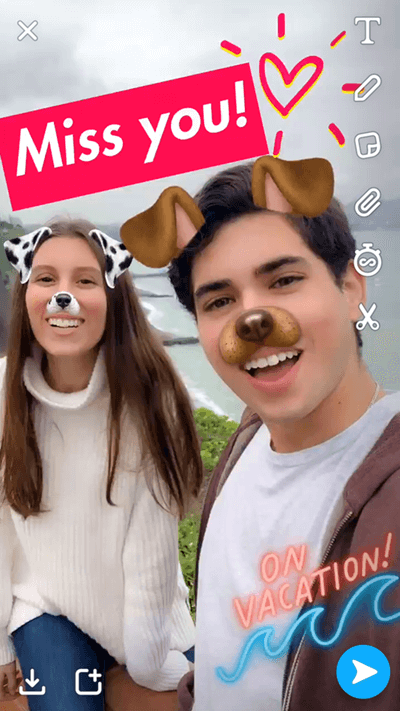
Animal ears are one of the most popular Snapchat filters
Despite assumptions that the platform would wain in popularity after its recent redesign, Snapchat numbers have actually grown, reaching over 363 million daily active users in 2022.
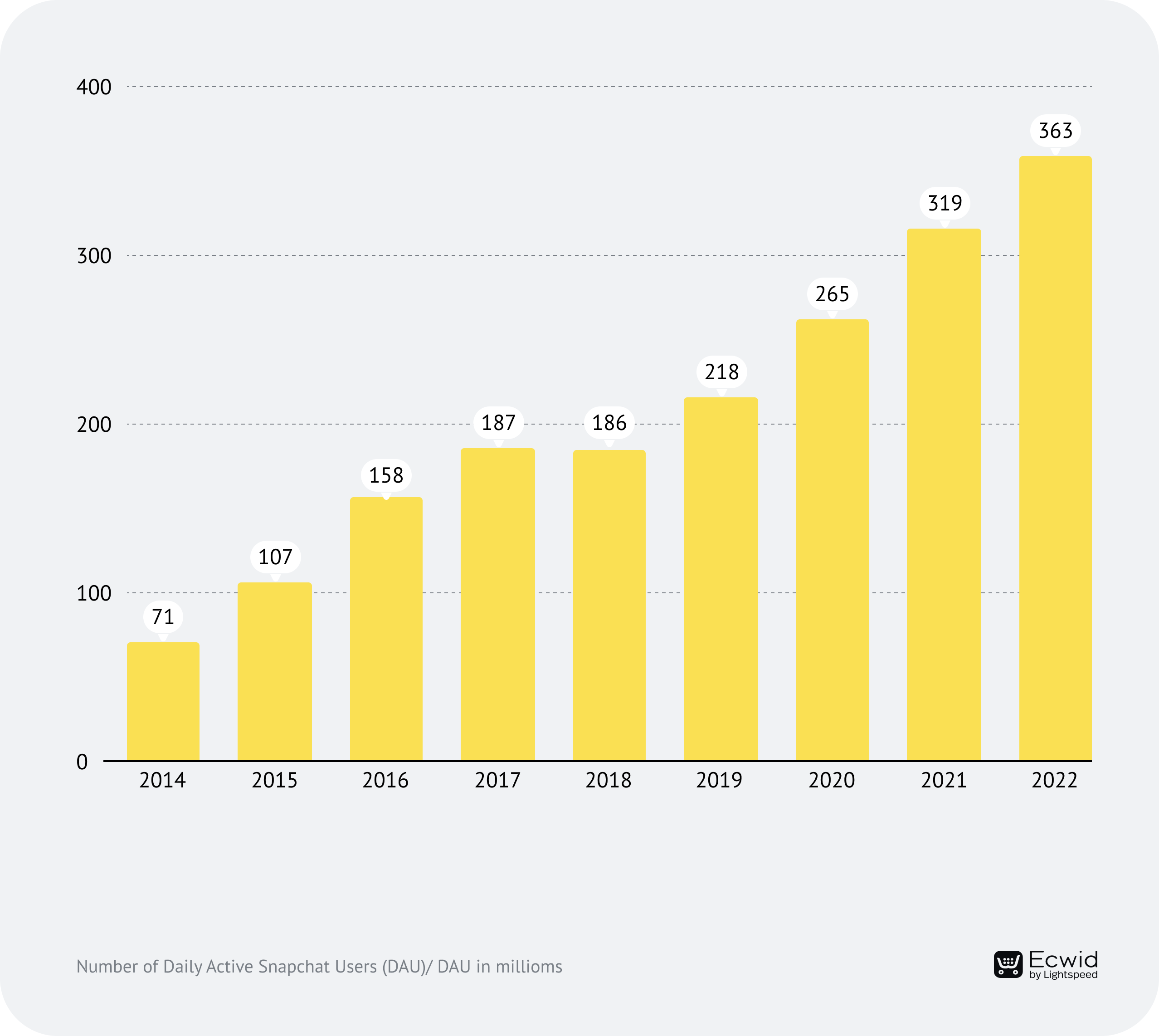
Today, Snapchat is among the top 20
The popularity of Snapchat can be attributed to its key features:
- The platform attracts users with augmented reality: masks and filters keep the app fun, and the resulting images are perfect for sharing with friends.
- Because Snaps are only visible for a short period of time before being deleted by the app, Snapchat reduces the stress of sharing images online and encourages users to express themselves and communicate freely, without the need for perfection that’s intrinsic in other social media posts.
Who uses Snapchat?
Snapchat has been successful at keeping young people’s attention. As of January 2022, it was found that 42.9% of active Snapchat users worldwide were women aged 13 to 34. Snapchat users over 35 are less active and account for only 17.1%.

71% of Snapchat users visit the platform multiple times per day, with the average user opening their app 20 times per day, for a total of 30 minutes of engagement.
Users say they turn to Snapchat to talk to friends, share photos and videos about their day, and, of course, play with filters and lenses. People tend to use Snapchat on the go when commuting, traveling, socializing, and shopping.
Who should sell on Snapchat
Snapchat’s advertising audience had jumped an astounding 19% by July 2019, with ads now reaching 369 million users on the platform. At the same time, there’s also less competition on Snapchat as more marketers are turning to Instagram Stories. If your products are aimed at teenagers and young adults, Snapchat ads could be a huge avenue for growth.
And if you advertise on Instagram Stories, you can repurpose that same content for Snapchat ads.
Snapchat content should be entertaining, with the latest trends rewarding gamification. Think your brand is too “serious” for Snapchat? Check out how CNN used Snapchat to effectively reach millennial audiences that had eluded them on traditional media.
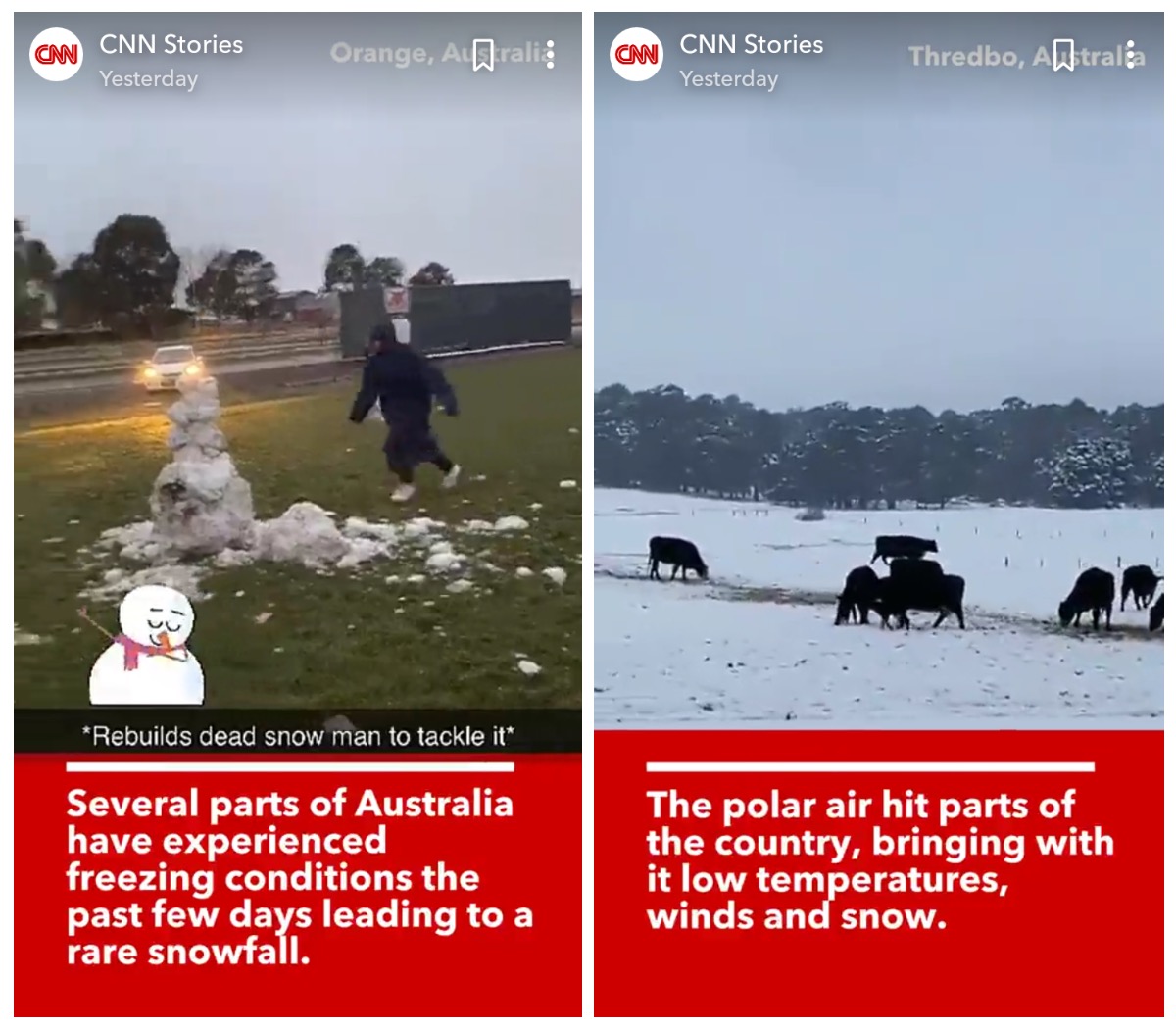
CNN creates Snapchat stories with user generated content
Get Ready to Sell on Snapchat
Ready to sell on Snapchat? Ecwid makes selling on Snapchat easy with our Snap Pixel integration. And that’s not all. As an
Need some more help getting started? Subscribe to our blog and visit the Ecwid Help Center, and start building the