If you’re already using Google Analytics for your Ecwid storefront, then you know that it’s an important tool for understanding how your website generates traffic and what drives sales. If you don’t use the tool, then continue reading to learn about how your store can reap the benefits of setting up Google Analytics and connecting your Ecwid storefront.
More than half of all websites use Google Analytics to have a full view of who’s visiting their sites. For Ecwid users, Google Analytics is a powerful resource that can help you learn about the performance of your online store — looking at online traffic, trends, search engine information, customer insights, and sales information. This valuable data can be used to understand the unique nature of your business and tailor your online marketing efforts to promote sales. If your site isn’t already
Not yet convinced? Here’s a closer look at some of the specific insights that Google Analytics can provide.
Sales Figures
Google Analytics provides detailed insights as to how many website visitors have turned into paying customers. By monitoring your conversion rates via sales versus visitors, you’re able to track the financial health of your online store.
Bounce Rate
Monitoring your website’s bounce rate is essential to determining how well your site is serving your visitors’ needs. It doesn’t matter the number of website visitors if they are all leaving within a few seconds. Track the pages that your visitors are viewing and how long they are staying to make adjustments where needed.
Email Marketing
With Google Analytics, you can track the success of your email marketing campaigns to determine if it’s successful. Do this by looking at the number of subscribers who are entering your website via your newsletter and their engagement once on the site.
Visitor Engagement
To maintain strong sales figures, Google Analytics allows you to monitor your engaged visitors, which are website visitors who have remained on your site for more than 60 seconds. This offers a better understanding of your customers and what they want from your website.
Social Media Results
Track the success of your social media campaigns with comprehensive social media results. You’ll view critical data pertaining to social media activity and engagement, which is then used to cater to your customers’ needs and interests.
Mobile Usability
Google takes a website’s mobile performance into great consideration in its effort to increase mobile performance. The Mobile Usability Reports offered with Google Analytics allows you to track the performance of your website via mobile devices. With mobile sales quickly gaining momentum when compared to PC sales, you’re able to resolve any mobile device errors to promote mobile sales.
Getting Reports Using Google Analytics
Would you like to know more about your sales and buyers? You can:
- get detailed statistics about your site traffic and traffic sources,
- track metrics like pageviews and bounce rates,
- measure conversions and sales,
- see search keywords that your customers use during shopping,
- use remarketing to reconnect with people that visited your store.
Connect your Ecwid store to the free and powerful Google Analytics service to have access to lots of stats and get insights into how your existing and potential customers find and use your store.
Creating a Google Analytics account
If you already have a Google Analytics account, you can proceed to the next section and connect it to your Ecwid store.
If you don’t have a Google Analytics account, follow these steps first to create it:
- Go to Google Analytics.
- Click Start for Free in the top right corner.
- Sign in to your Google Account or create a new Google/Gmail account
- Click Sign Up in the top right corner to start using Google Analytics service.
- Fill in your Account Name, Website Name, Website/Instant Site URL, and select an Industry Category and Reporting Time Zone.

- Under Data Sharing Options, check the boxes next to the options that you want.
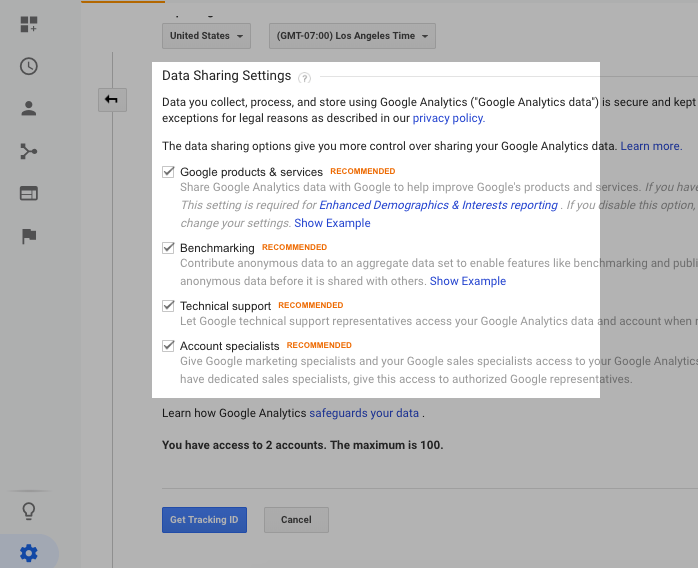
- Click Get Tracking ID.
- Agree with the Google Analytics Terms of Service Agreement that opens.
- Google Analytics will generate a Tracking ID for you — copy it for later use:
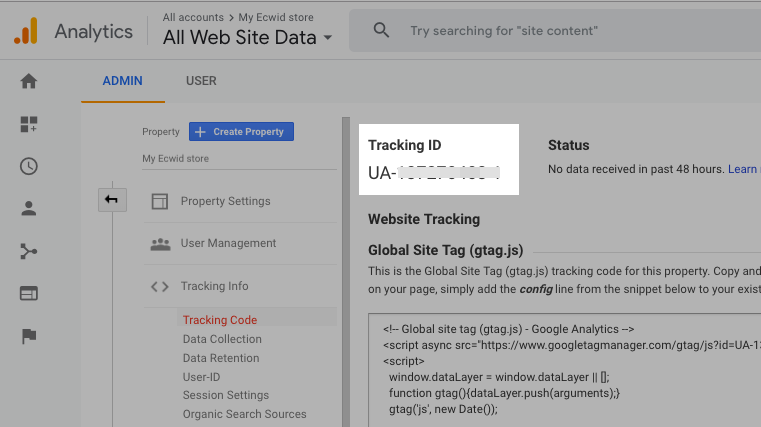
Now you have a Google Analytics tracking ID for your site and can add it to your Ecwid control panel to link both. Read on to learn how.
Connecting your store to Google Analytics
It is really easy to connect your Ecwid store to your Google Analytics account:
- Sign in to your Google Analytics account.
- Proceed to Account → Property Settings:
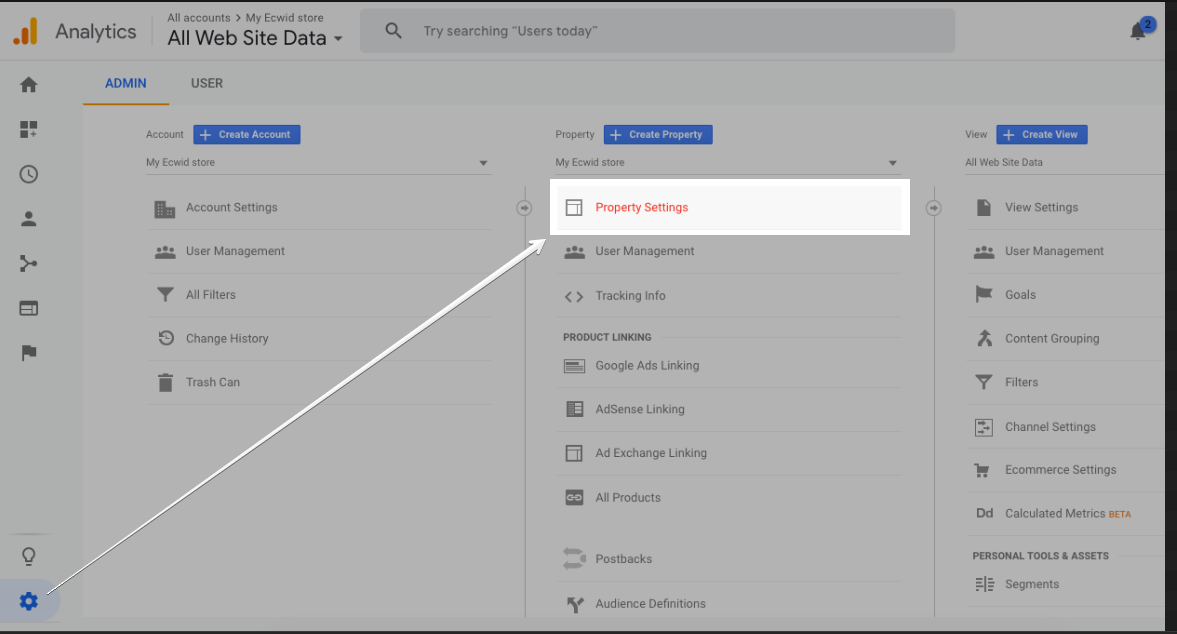
- Copy the Tracking ID:
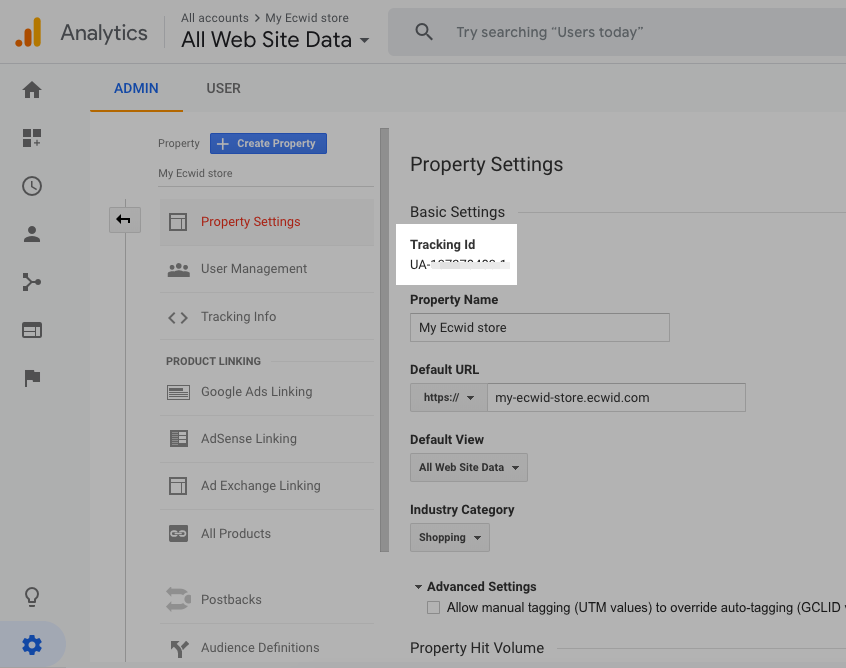
- From your Ecwid admin, go to Settings → General → Tracking & Analytics.
- Paste your Tracking ID in the Google Analytics ID field:
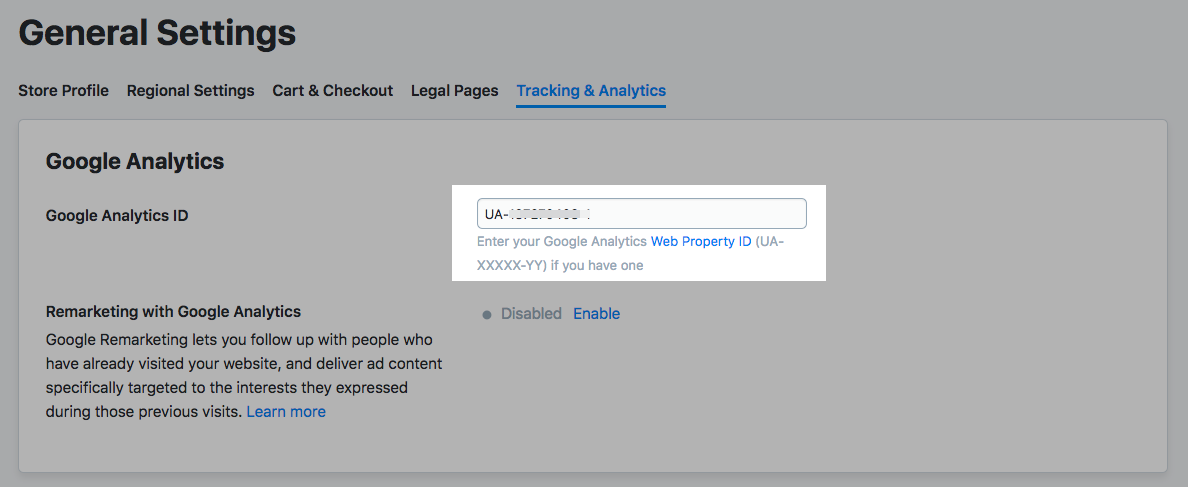
- Click Save or press Ctrl + S to save the changes.
- Open your Google Analytics account again.
- Click Admin.
- Click Ecommerce Settings under the View column:
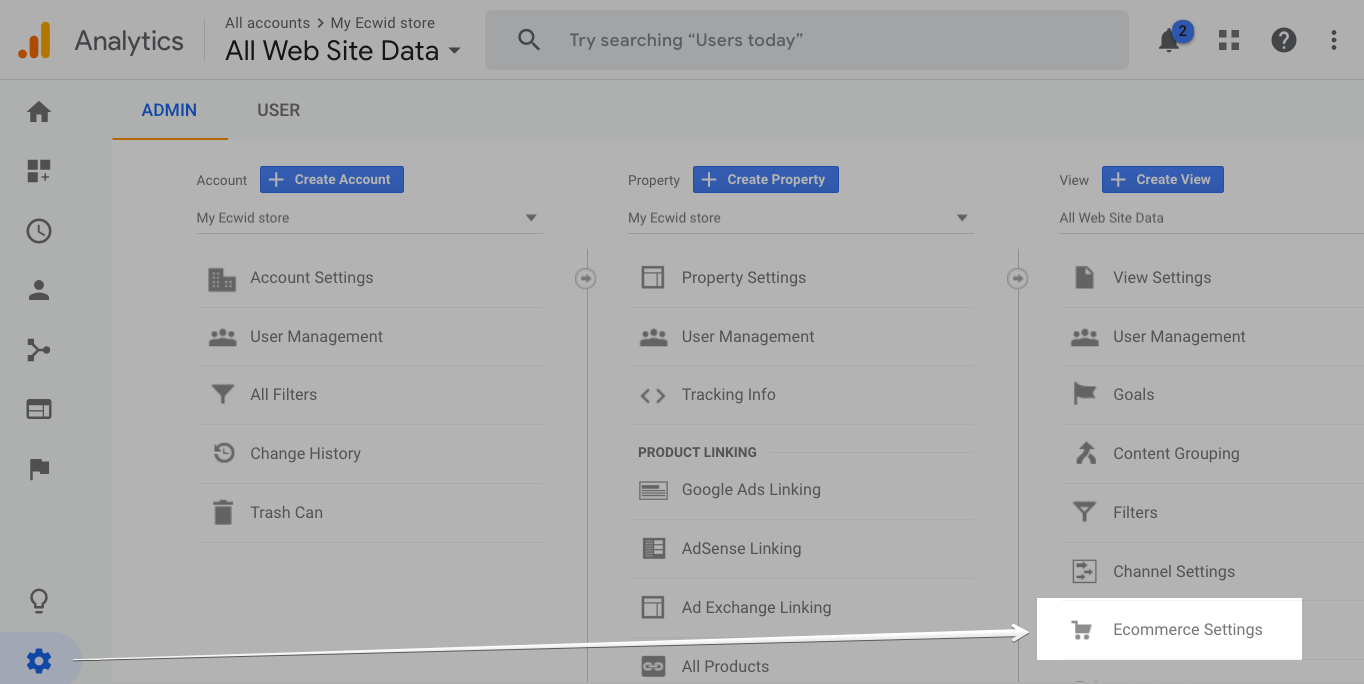
- Switch the toggle to ON under Enable Ecommerce and under Enable Enhanced Ecommerce Reporting:
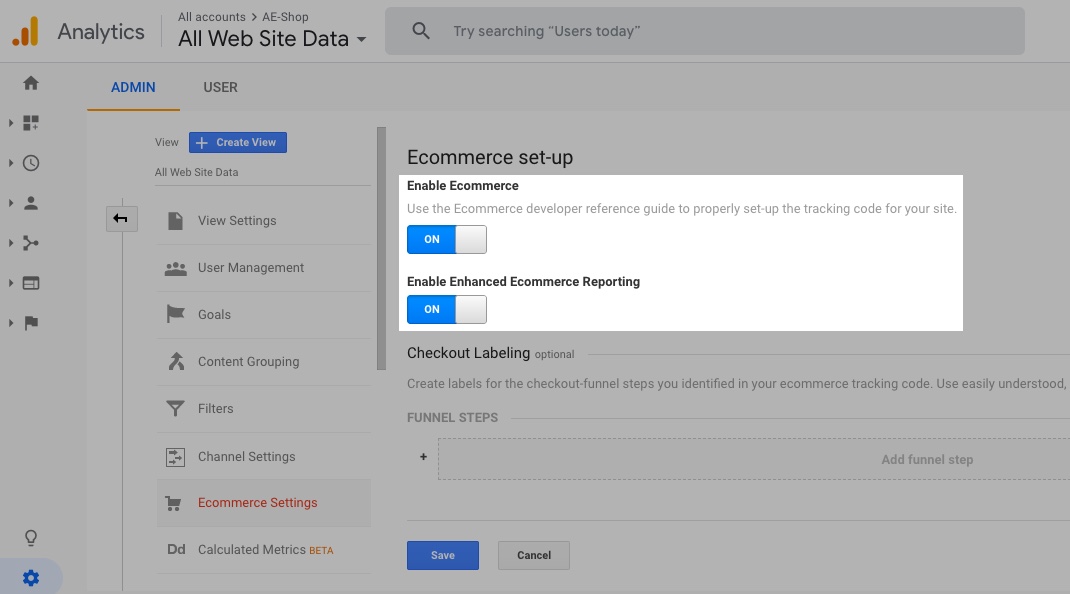
- Click Save.
That’s it. You’ve connected your Ecwid store to Google Analytics and enabled the Ecommerce Tracking in your Google Analytics settings and now the following events will be tracked:
- Views of any store page
- Views of product pages (ID of the product viewed in the store, its name, category, and price)
- Adding product to the shopping cart (IDs of products added to the cart, their names, prices, quantities, and categories)
- Checkout: a shopper starts the checkout
- Checkout: a shopper enters the shipping address
- Checkout: a shopper chooses the shipping method
- Checkout: a shopper chooses the payment method
- Purchase (name of the store the purchase came through, the order number, order total, tax amount, shipping cost, coupon code if entered)
Note: that the first results in Google Analytics reports will appear in about 24 hours.
Happy selling!
- Didn’t Migrate to Google Analytics 4? Here Is Why You Need to Do That Now
- Google Analytics 4 (GA4) Basics for Ecommerce Businesses
- Google My Business 360: How To Win A Local Competition
- An Easy Way to Earn More on Google My Business
- How to Add Google Analytics to Your Online Store
- What Is Google Tag Manager
- How To Use Google Tag Manager
- What Is Google Search Console
- How To Set Up and Use Google Search Console
- The Ultimate Guide to Google Docs








